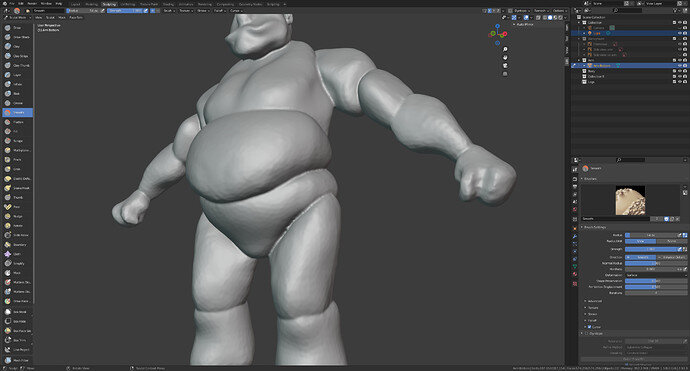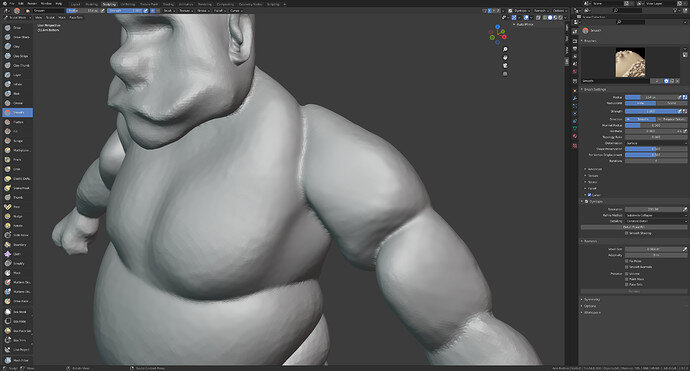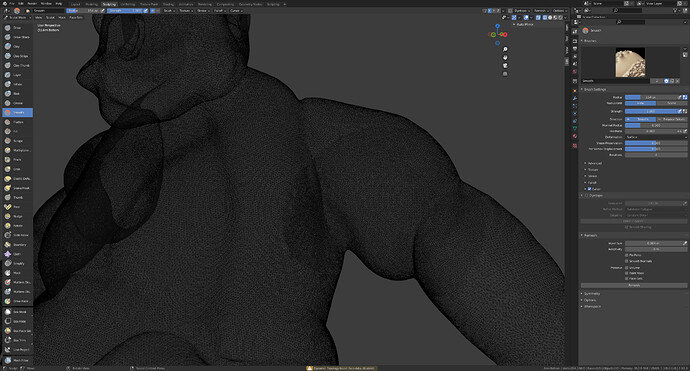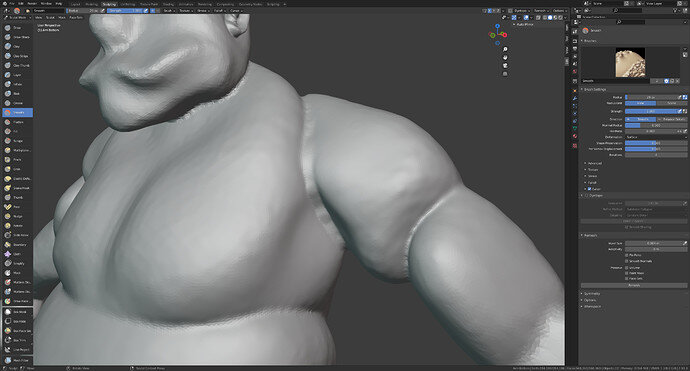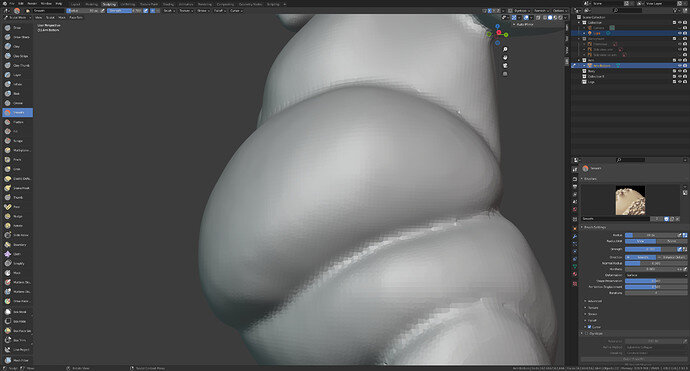Hi @FedPete
What I’m trying to say is that currently the smooth tool has zero effect on my sculpting.
If you look at around 1:45 on the mid level details lesson of the detailed sculpting section Grant is able to move the bicep up and then smooths out all of the joins changes etc.
He is able to repeat this around each of the join sections on his character. Creating a smooth join between the blocking out.
If I move the bicep up, just like he does at the mentioned point in the video and then use the smooth tool, nothing changes at all on my character. The smooth tool is having zero effect.
This is the same if I fill out the sections using clay tools, I can’t then smooth the joins between what I has been added and my original character.
I’ll add a few screen shots to show more what I mean.
1st screen shot is of the shoulder where I’m trying to move the bicep further up. I want to use the smooth tool, like Grant does in the lesson to smooth out the join between the sections. When selecting to smooth tool it has no effect on any of the join
Looking at the above in wireframe. I feel that the reason the smooth tool isn’t doing anything is because of the level of resolution. My understanding of how the smooth tool works is that it draws the faces in making it more compact and therefore appear smoother but as there isn’t really any gaps in the mesh it isn’t doing anything??
Lastly adding clay as an example to the join while it fills up the gap in the shoulder it still has a visible “edge” between the clay and the original design, which again smooth does nothing to remove
Hope that makes a bit more sense