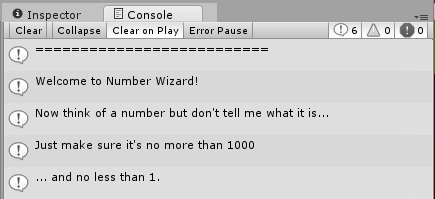It’s very unusual to run a game in the console alone!
So it is a very clunky way to present things to a user. However there is a way to make the console text look nicer.
If you’re following the lesson, by the time your NumberWizard code is working it will contain lines like this:
void StartGame () {
print ("==========================");
print ("Welcome to Number Wizard!");
print ("Now think of a number but don't tell me what it is...");
[and so on]
And therefore your console looks like this:
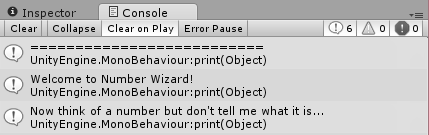
What you may not know at this point is that the console’s list will only show the first two lines of each message; you can see the whole message below the list by clicking on any specific message line.
You can take advantage of this: if the full text of your ‘print’ statements goes over two lines, the technical information (for example ‘UnityEngine.MonoBehaviour:print(Object)’) will get hidden.
How to make the text go over two lines? We need to add a ‘new-line’ character at the end of each print statement so that two lines get printed instead of one (the second line can be left blank).
You can insert a new-line character by including the two characters ’ \n ’ in your text. (Notice that it is the back-slash character, not the normal slash – MonoDevelop will change the colour of those characters to show that they have a special meaning.)
… So to illustrate this, I change my code to the following:
void StartGame () {
print ("==========================\n");
print ("Welcome to Number Wizard!\n");
print ("Now think of a number but don't tell me what it is...\n");
print ("Just make sure it's no more than " + max + "\n");
print ("... and no less than " + min + ".\n");
[and so on]
_(continued...)_