Hi @sunlightsurge,
I think you might be right about the lighting. Select another material, ideally, one that uses an “unlit” shader. If necessary create your own material in the Assets folder.
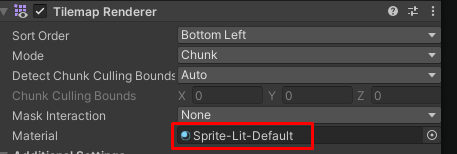
See also:
- Forum User Guides : How to mark a topic as solved