I don’t know what I just did, but the shading workspace stopped working.
- It does not show any nodes.
- If you create a new material, it creates a new one with the generic name, but it does not show any nodes and does not allow to create anything; it just adds the default a material name to the list; it does not allow to name it either.
- If you select an existing material, it does not show their properties at all. In fact, it only shows “+ New” as if nothing had happened. But it applies it to the selected object or part.
- If you create slots, it allows to assign existing materials to them, but the material names do not appear in the list of slots. They are just applied to the object and nothing else.
This is what I have (not too informative because it does not show anything) :
Does anyone have an idea as to what I should check?
Thank you!
1 Like
I know you’re short on time; I’ll poke around and see if I can come up with anything. A few things to try in the meantime:
- Restart Blender (worth a try I guess…)
- Create a new Shading workspace via the Viewport’s top menu
- Create a new file and append your objects to it
1 Like
The two first options don’t work. As an additional information, if I press Shift+A to add an element, all elements are greyed out. Does it help?
1 Like
Wow, so it’s not just that you’re unable to add nodes, but rather Blender has disabled that functionality? Am I getting that right? =O
1 Like
Yes, it’s as If I had applied an option to prevent any changes in that part at all 
1 Like
That’s very strange. If you open a new .blend, are you able to do anything with the Shading Workspace there? I suspect the answer is no.
1 Like
If I create a new file, it works. I am afraid that this will have to be the solution.
1 Like
In the short-term, yes. If you append your assets from the old file, hopefully you’ll be able to continue working on it. Let me know if that works, as I finally found something somewhat relevant (but very old).
(it would help if I had ever actually used Blender 3.x, lol)
1 Like
Uh-oh… there’s something nasty in that flower object. As soon as I append it to a new file, it does the same.
1 Like
Well, at least the problem is somewhat isolated then. If you remove it from this new file, does the Shading Workspace go back to normal for other objects? See if you can append just the mesh.
1 Like
It seems to work fine for other objects in the file, but not with the flower even if I convert it into a new mesh and try it again. It’s something related to that particular element. I think I am going to remove it.
1 Like
Unfortunately, given the looming deadline, that’s probably your best option. Sorry I can’t be of more help, but good luck with it - it’s coming together nicely from the looks of that screenshot =)
1 Like
Thank you very much, I really am not too inspired this week 
1 Like
It’s all good - that’s why it’s great that the collab is weekly, and whatever you put forward will still contribute. Cheers =)
1 Like
OUCH! While trying to reuse a similar element, I discovered that there are thousands of material slots related to it. See the screenshot below, if I add a material to it (blindly, because it does not show too much either), is says it’s slot 11397!
It’s really far-fetched, but is there a shortcut somewhere that can be stuck, creating slots forever?
1 Like
Holy Christmas… were you leaning on the spacebar or something? XD
I have no idea how that would have happened, but I wouldn’t be surprised if it’s related to the first issue, as I couldn’t find any conclusive posts elsewhere on the internet about similar issues.
If anything, this might be some sort of infinite loop in the code, rather than the continuous input of a hotkey
1 Like
And I had to find it  . Thank you very much for your help, I am going to remove that flower and do it again (more practice!).
. Thank you very much for your help, I am going to remove that flower and do it again (more practice!).
2 Likes
Coincidentally, I did find something about this problem. No conclusive cause, but if you copy materials from a good object to the broken one, it’s likely to fix it. At this point, not sure if you’re even willing to risk messing with it further with the time you have left, lol.
EDIT: actually, cause may be related to boolean operations, but that’s surely not exhaustive.
1 Like
Well, this works. It’s a bit unmanageable because I have thousands of materials slots, but yes, it works, thank you!
And there was a UNION boolean operation indeed.
1 Like
Excellent 
Ahh, interesting! Looks like we maybe got to the bottom of it then
2 Likes
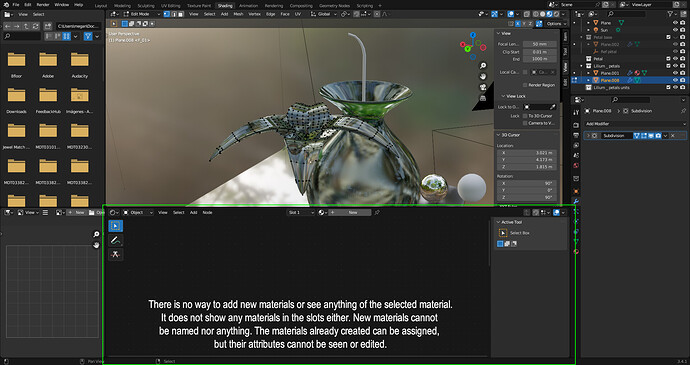


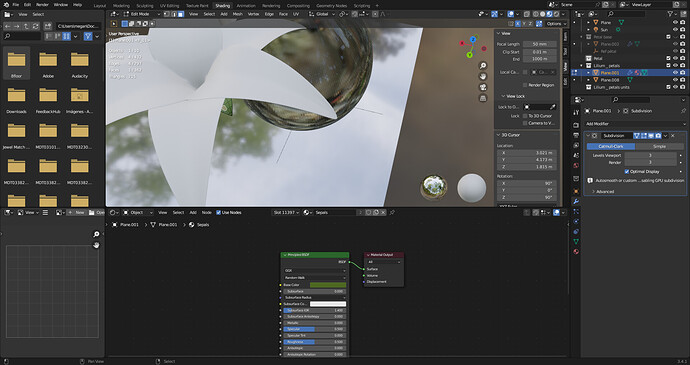
 . Thank you very much for your help, I am going to remove that flower and do it again (more practice!).
. Thank you very much for your help, I am going to remove that flower and do it again (more practice!).