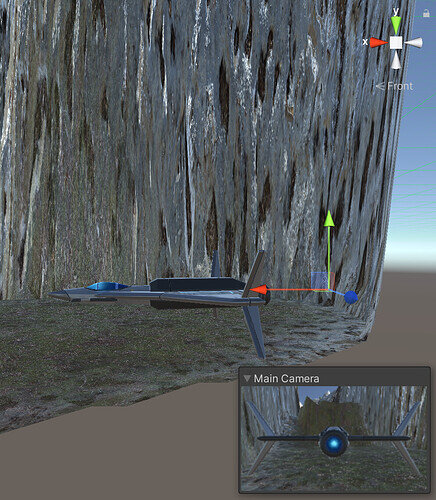The position of my Player Ship is not 0,0,0 as Rick’s (neither is its rotation). When I reset its whole transform, the Player Ship is away from the center of the Player Rig. Does anyone know how to fix it?
I found my Main Camera with the same issue.
I reset the transforms of both Main Camera and Player Ship to 0,0,0, but then the Master Timeline is affected (to be specific, the rotation of Animated Values). So I made changes to related axis and now everything seems alright.