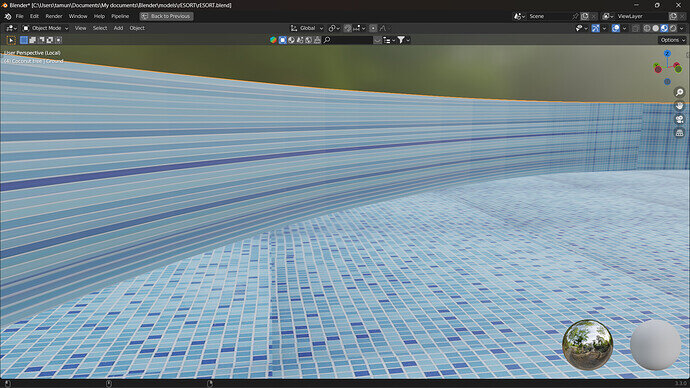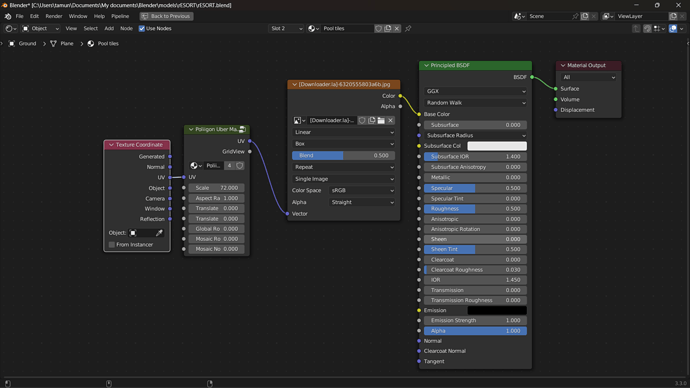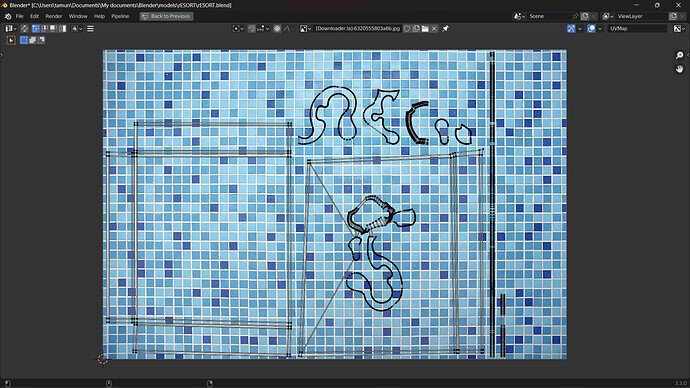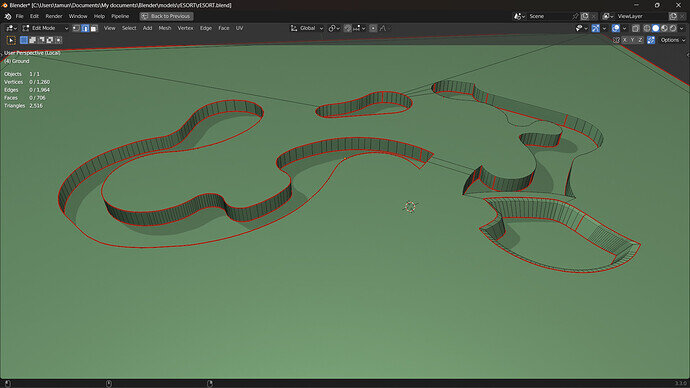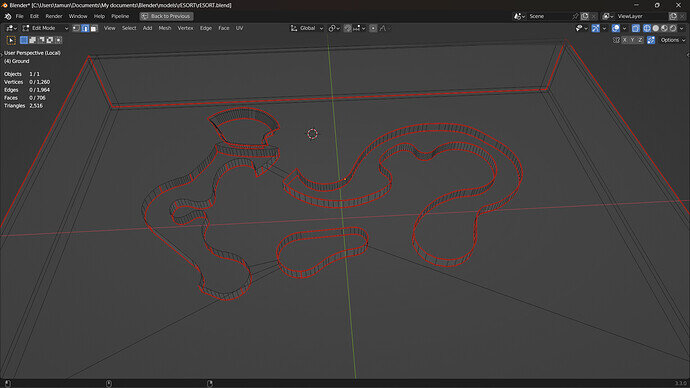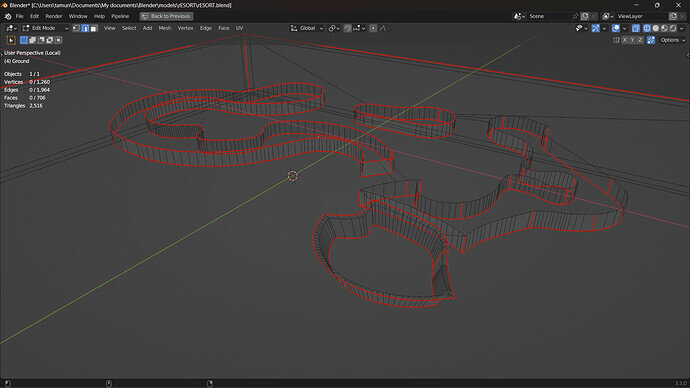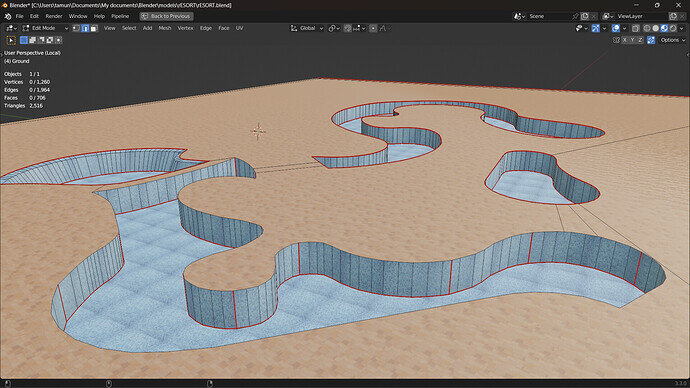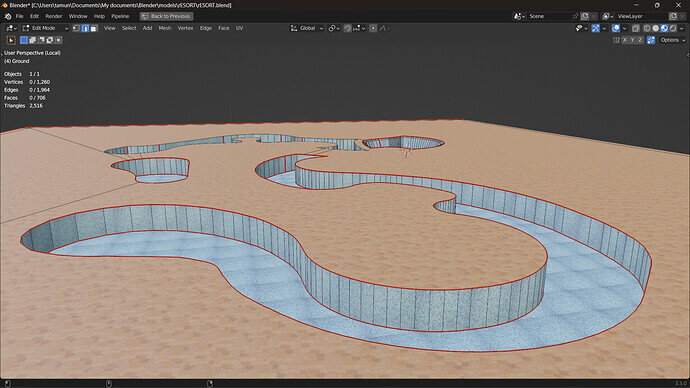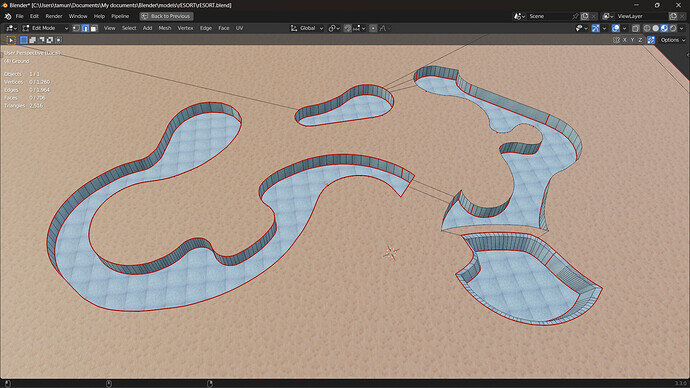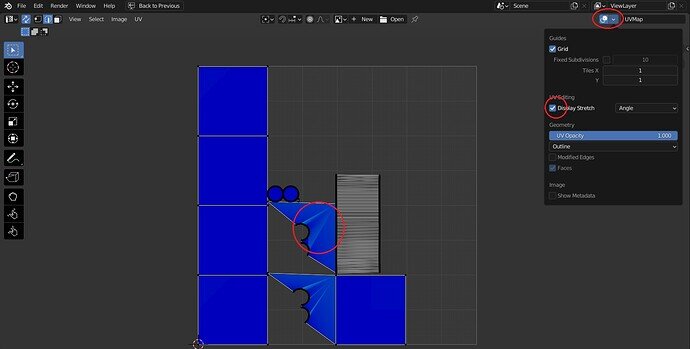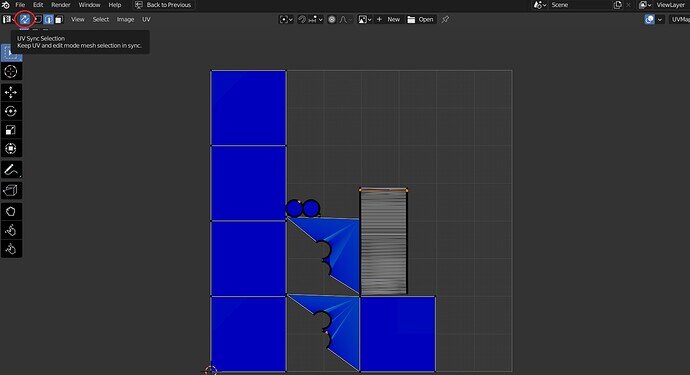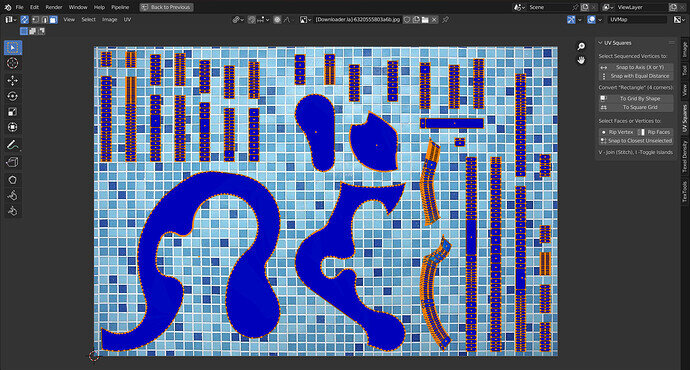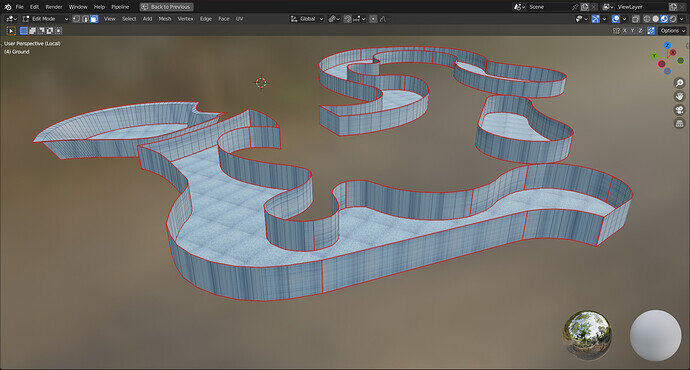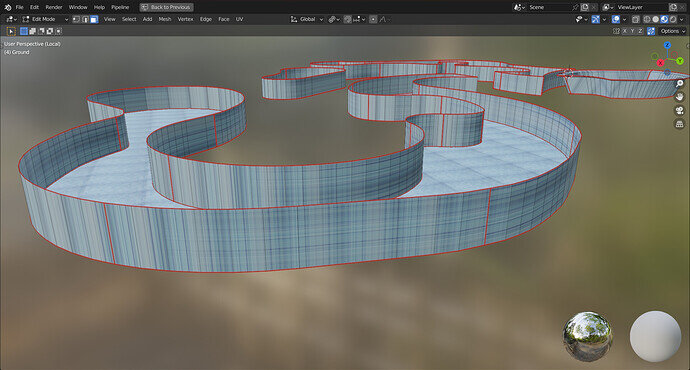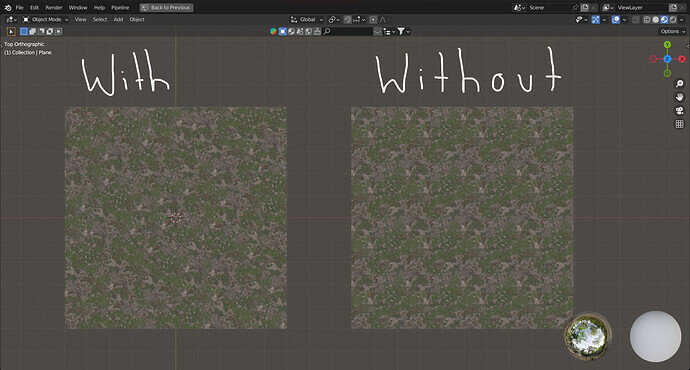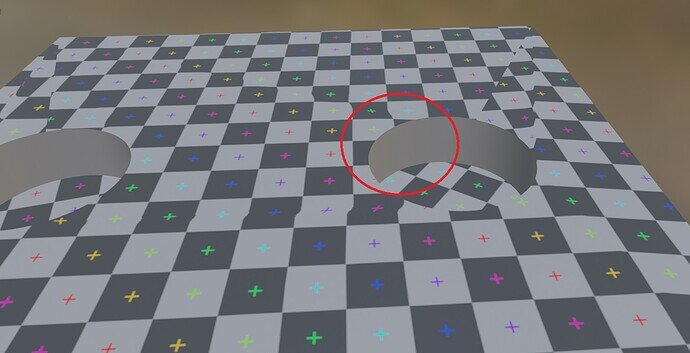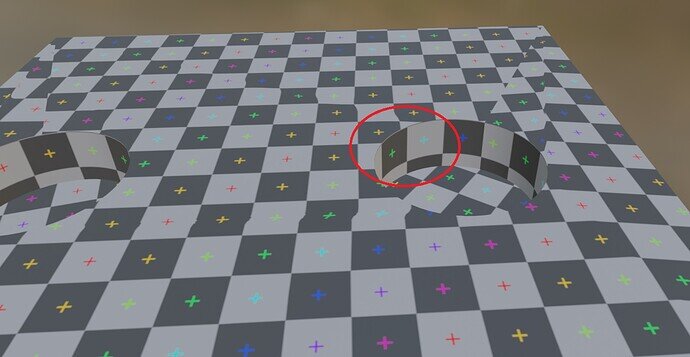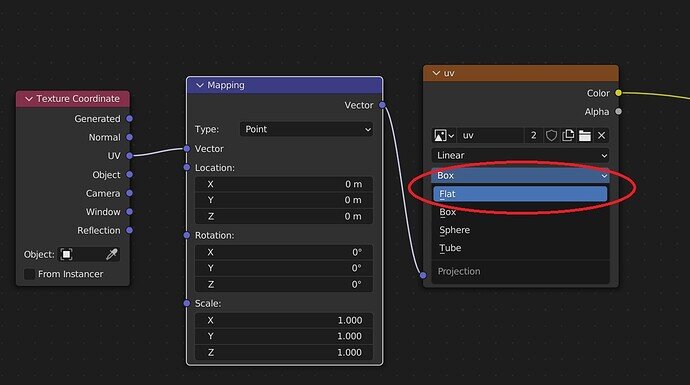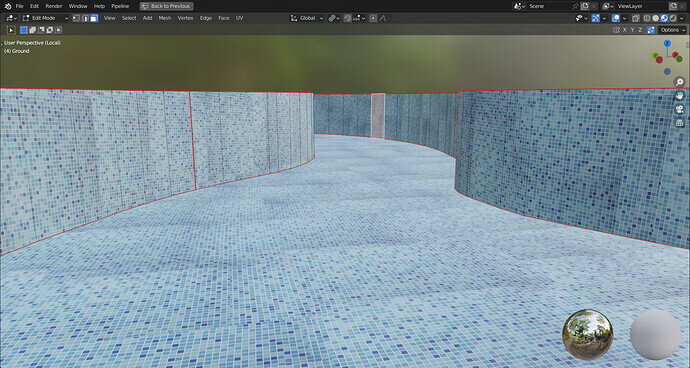I think I’m about to lose it… 
So, I’m texturing this pool and I’ve done a proper UV unwrap of the model but for some reason, it still stretches to infinity and beyond. I’ve unwrapped a couple dozen times and it’s still no good.
The texture coordinate node is set to UV and that’s the way I want it because of a custom node I’m using only accepts UVs.
I’ve attached screenshots of my UV, material nodes and model
S.O.S
🥲