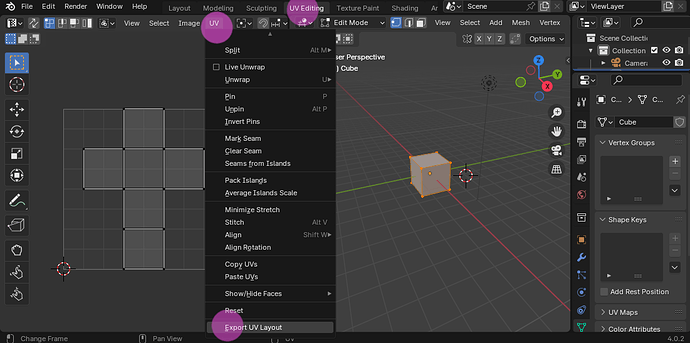Still following (and enjoying) the texture painting course, just wanted to ask a quick question as search is failing me: While using the Fill > Gradient tool in Texture Painting Mode, is there a way to constrain the gradient to snap to some sort of axis so I can apply it cleanly vertical or horizontal?
When I go to front view, pressing Shift or Alt or Ctrl does nothing to make it snap to the Z axis or to the grid, for example. Is there a way to do that?