Hi,
I just noticed that in your 1st screenshot you are trying to display your score text by setting it’s location on the background image. Presumably that’s why you had to scale it down to 0.05.
The reason this didn’t work out was because:
As Rob sir said, the canvas appears to be way bigger than your play space in the scene view, but when you run the game, it is rendered to the camera size.
So, when you set your score text according to your background image in the play space, it was too small in relation to your canvas. I think you would still be able to see your score in the game tab by pausing and zooming in at the bottom left corner (because that is where the score text actually is in relation to the canvas), but it might just be a white dot(if your font color is white).
In your second screenshot, you fixed the problem by setting your score text’s location according to the canvas and on the top right hence getting rid of the issue in the first screenshot.
I hope I didn’t make a muddle of my explanation.  Basically what I am saying is, in your first screenshot, the position of your score text game object is on the lower left of your canvas and it’s size is very small too (0.05 scale). So when the canvas renders via the camera, the score text accordingly gets rendered to the lower left of your game screen and hence is very very small. Therefore, the UI elements should be positioned according to the canvas and not the play space which is how you fixed the issue (screenshot 2).
Basically what I am saying is, in your first screenshot, the position of your score text game object is on the lower left of your canvas and it’s size is very small too (0.05 scale). So when the canvas renders via the camera, the score text accordingly gets rendered to the lower left of your game screen and hence is very very small. Therefore, the UI elements should be positioned according to the canvas and not the play space which is how you fixed the issue (screenshot 2).
I hope I was able to explain it properly and I hope this helps. 
Cheers!
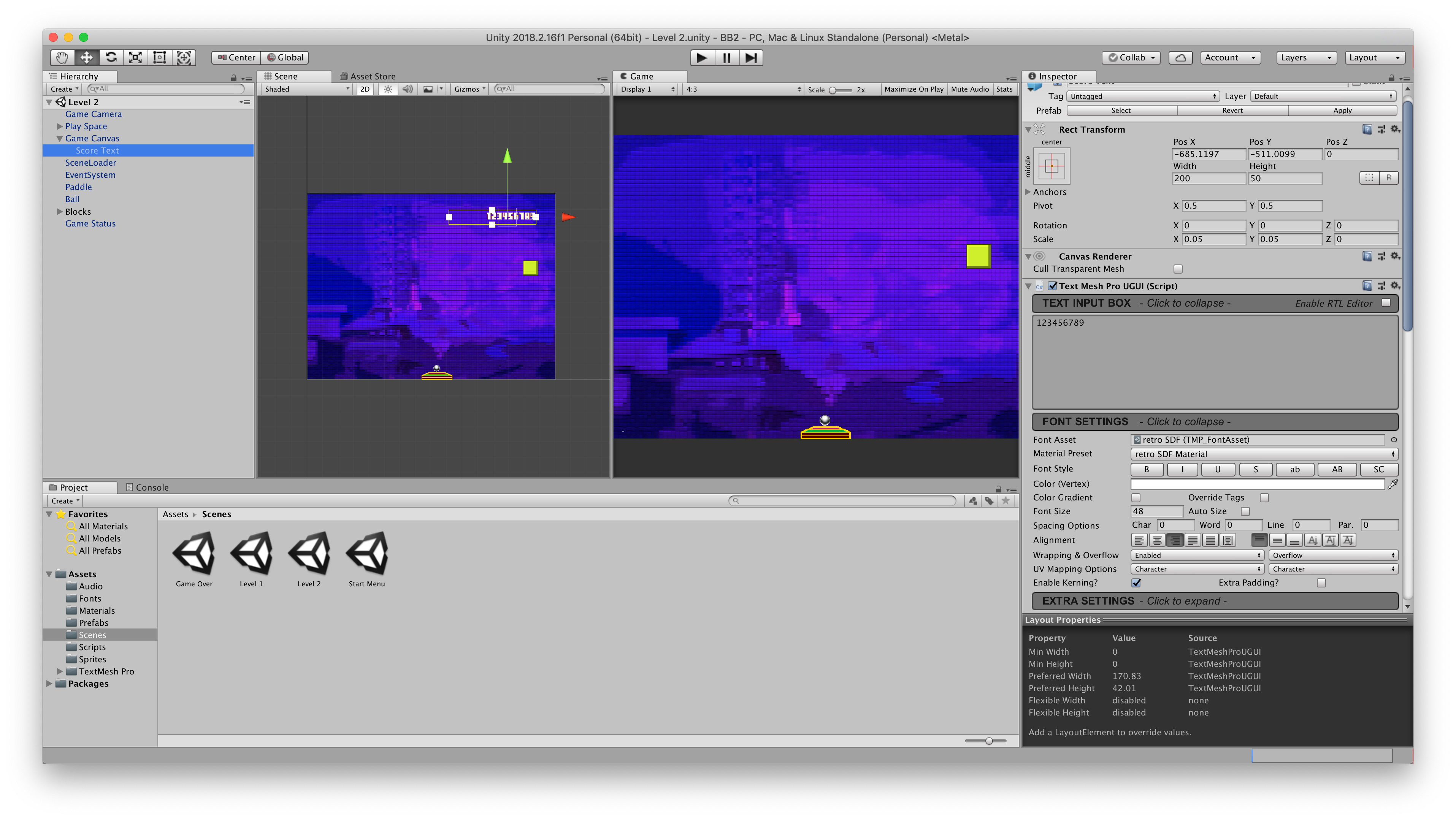


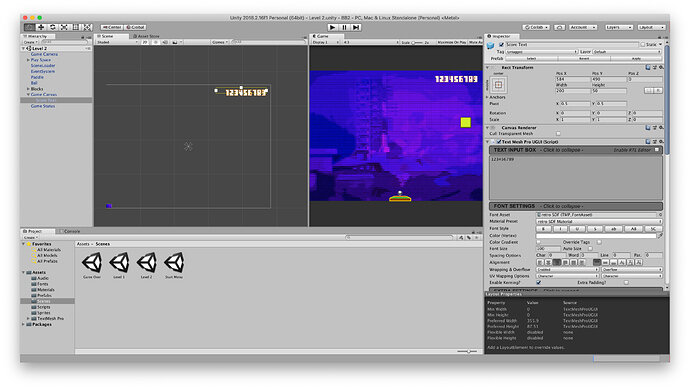

 Basically what I am saying is, in your first screenshot, the position of your score text game object is on the lower left of your canvas and it’s size is very small too (0.05 scale). So when the canvas renders via the camera, the score text accordingly gets rendered to the lower left of your game screen and hence is very very small. Therefore, the UI elements should be positioned according to the canvas and not the play space which is how you fixed the issue (screenshot 2).
Basically what I am saying is, in your first screenshot, the position of your score text game object is on the lower left of your canvas and it’s size is very small too (0.05 scale). So when the canvas renders via the camera, the score text accordingly gets rendered to the lower left of your game screen and hence is very very small. Therefore, the UI elements should be positioned according to the canvas and not the play space which is how you fixed the issue (screenshot 2).