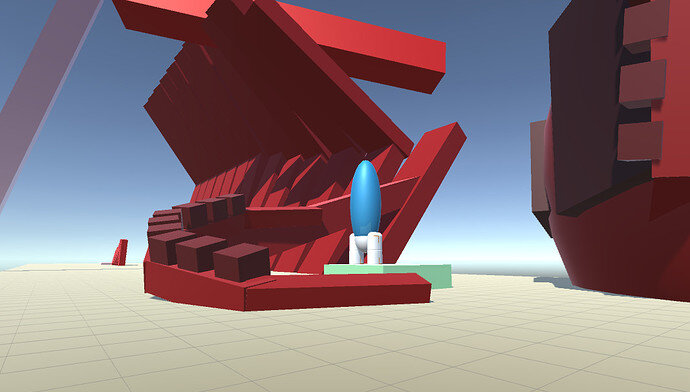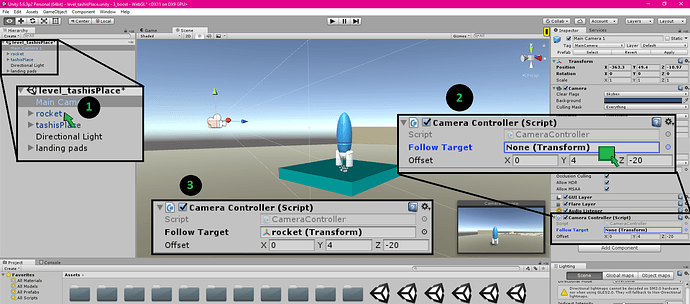Here is a screenshot from my first level.
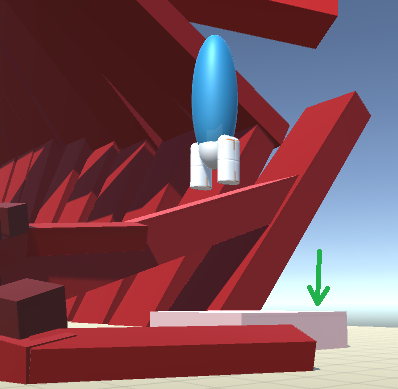
Notes:
-
For my launchpads, I made a script that changes the material when a game object tagged with “Player” begins or ends collision with them. This gives the effect of the pad lighting up on contact
-
For the camera, I made a script where the camera just syncs to the position of the player, modified by an offset vector. It doesn’t sync rotation, and it’s about as simple as can be for a camera controller
[SerializeField]
Transform followTarget;
[SerializeField]
Vector3 offset;
void Update ()
{
this.transform.position = followTarget.position + offset;
}
- I’m trying to take this concept of “changing lands” and “ground weather”, and turn it into something that seems palpable. In this level, I’ve tried to mock up a skeleton, where you fly through the rib cage, and land in the jaw. That counts as an “interesting moment” to me, at least.