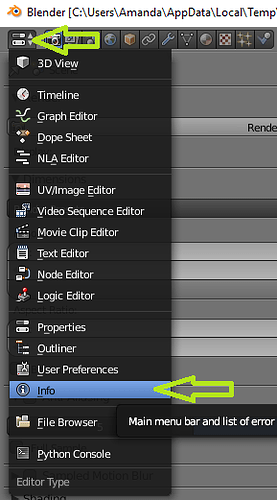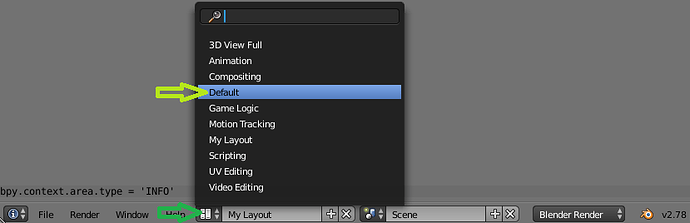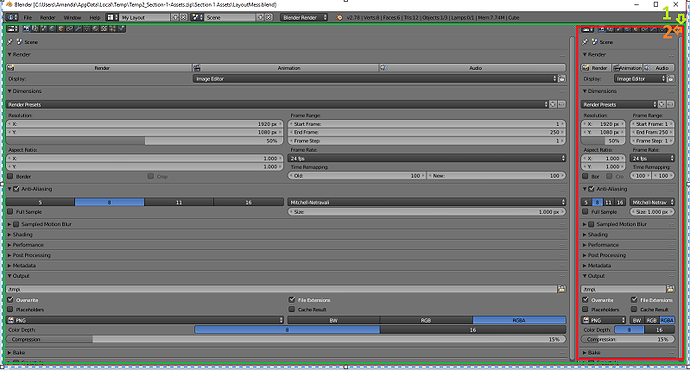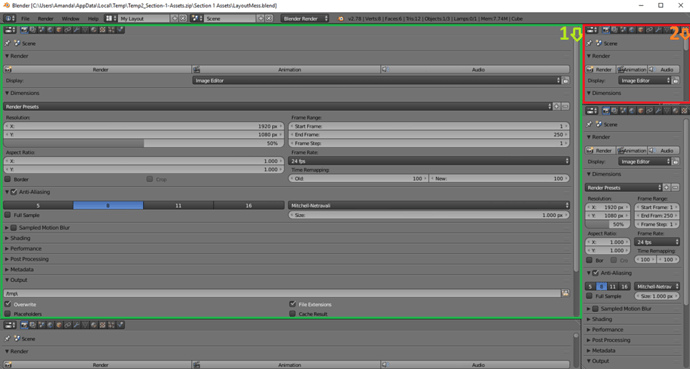Just went to any Icon “switch”, changed back to Info, then select “Default” layer. Easy easy 
This would also be my preferred way to restore the default layout. But it could be problematic if you’ve overwritten the Default layout settings to be something else 
I wish I had realized that right away.  Instead, I did it the long way, slowly coming to realize there are 5 of the same view things just set at a different view. Then I found the switch to default after all of that.
Instead, I did it the long way, slowly coming to realize there are 5 of the same view things just set at a different view. Then I found the switch to default after all of that.  The experience was worth it though.
The experience was worth it though. 
Changed Editor type to “Info” , flipped header to top and picked Default screen layout. It was cool. Love the first challenge
Never got back to a Header allowing default.
Never was able to clean up.
Something obvious to everyone else I suppose, but in 2.78 was not able to grab many things. Once grabbed could not make them go away as in tutorial.
Tutorial made perfect sense but in actual practice not straight forward.
Ooo! I feel you! While showing my husband what I learned so far, he pointed out to me something I had missed. 
If you are moving to take over a box set up horizontally ( | ), you have to grab the left box’s top right corner. If you are moving to take over a box setup vertically (—), you have to grab the bottom box’s top right corner. While showing him, I kept grabbing the right box/top box, and instead I showed him how you can easily create too many boxes. 
With the header allowing default, you go to the information setting, then view setting inside there.
But you can also drag 5 panels out (order is somewhat important), and change the view type afterwards.
Order isnot important here:
Then change all the view types one to the following in their respective places: Info, 3D, Timeline, Outliner, Properties. 
Hope that helps and wasn’t too much info.