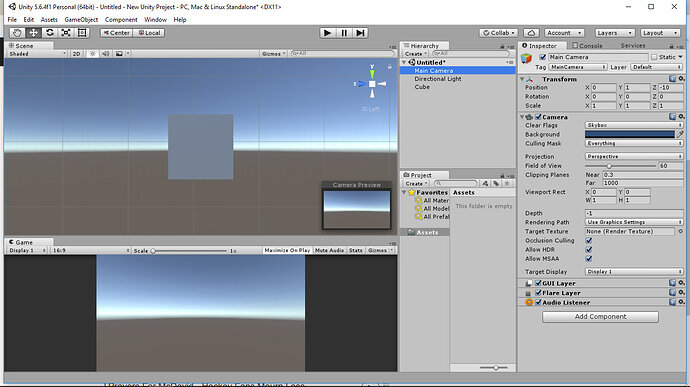I am starting this lesson wrong. I have Unity 5.6 installed and running. I follow the video and they say “create 3D cube” I do that and I have a 2D cube even though I have all the right settings. I have uninstalled and re installed and followed word ofr word etc and still the same issue. this is getting on my nerves. Can someone give me a reasonable reason why???
Hi Michael,
Check that the 2D view button isn’t toggled in the sceneview.
![]()
Hi
That is not the issue, if only it were that simple.
Thanks
Michael
Check you’re not in orthographic (sp?) view. Click on the box in the middle of the x, y, z coords in the top right corner of the view.
hi
sorry that is not it either.
Thanks
Could you post a screenshot? I’m having a hard time wrapping my head around what a 2D cube is.
a 2d cube is a square
I have created 8 new projects trying to get one that will give me a cube. this is the screen I get when all I do is " add 3d Object and select cube. I have not adjusted anything,
thanks,
Michael
And can you not rotate it, or rotate the camera around it?
it just rotates to front, bottom, etc showing it as shown above. I did notice on the video for training his x,y z cords in the top right corner says “pers” under while mine shows which side |I am loking at, so it is a 3d cube but not fully visible.
If you rotate the scene view camera (holding the right mouse button and dragging, or holding alt+lmb and dragging), that should make it say “pers” and let you see more than one side of the cube at a time. Hope that helps.
Rotate it in the object inspector. Put 45 in the x y and z and see if it rotates on all 3
yes it does rotate to all 3, but then again the instructional video has all those settings at zero.
cool, so you are working with a 3d cube.
Just rotate your view port so you can see it in perspective rather than just one side.
Just for reference, the PRT-SCR button will take a snapshot of your screen which you can then paste directly into your posts - your photo is really difficult to see any of the details.
Having the details viewable in the Inspector for the Main Camera may have been useful in this scenario also.
Hopefully @Stephen_Crookes has resolved this one for you now? 
Hi
it looks like it is workable now, not understanding why it had the issue to start as well I pressed print screen button but nothing happened so I took a picture with my phone
Think we may need to see some of the main camera details to be of any further help.
Hi
it is workable, not solved as I don’t know how it happened or why.
I thank you for your time.
Michael
Hi Michael,
See this control in the corner of the scene view, its call the Scene Gizmo;
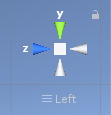
If you click on the cones, for the different axis, you’ll notice that the scene view camera snaps to display the scene differently.
Click on the square in the middle, this toggles the perspective, does that resolve this for you?
See also;
- Unity - Manual : Scene View Navigation
no it doesn’t, just makes the square bigger.
I got the cube workable for the bowling segment using the 45 degree settings in rotation but my co ordinates are way off from the instructors. so if I could get this program (Unity) to open with correct settings or be able to reset them, then hopefully I can follow the training better.
thanks
Michael
That’s odd, I can duplicate your issue by setting that scene gizmo to left;
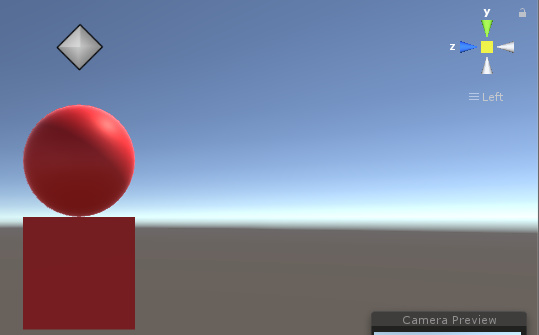
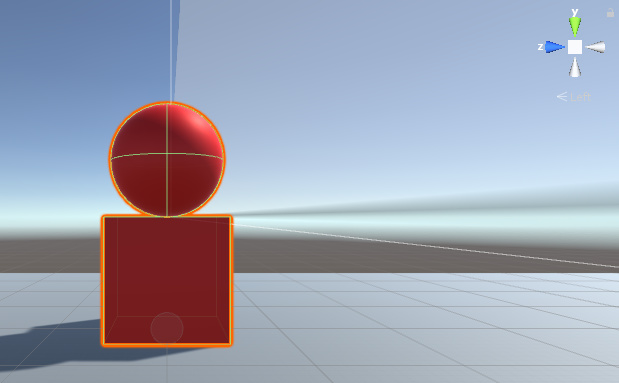
…then by holding down Shift and using the W, S, A, D, and the mouse to move the scene camera…
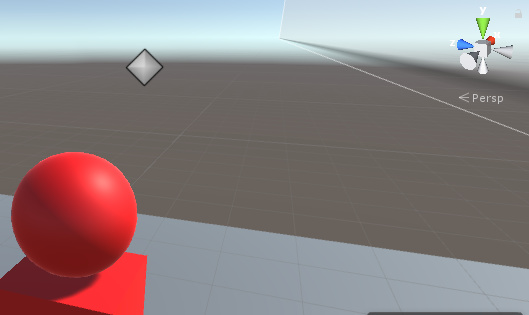
and can then return to perspective mode (so I can see it in glorious 3D) by clicking the centre cube on that gizmo.
If you would like to zip up your project files and share the link here, I will happily download them and take a quick look. The forum will support a file size of 10mb, if your zip file is larger than that you could use DropBox or Google Drive and provide the URL etc.
It might also be worth just creating another temporary project and just literally drop a cube into the scene and see what you experience with that.