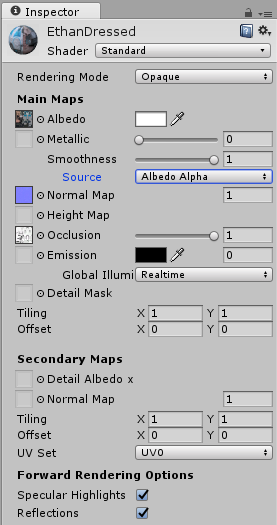For anyone taking GameDev.tv’s Unity RPG, or, if you have used the Standard Assets package from Unity 5+ you will have found that the Ethan model is a little, well, bleak.
It would seem that a texture file / material that was used for Ethan back in Unity 4.6 is no longer provided in Unity 5+. The default materials provided allow for a grey or white Ethan, but not a fashionably dressed Ethan. Sad times. 
I have extracted the texture from the Standard Assets for Unity 4.6 and provide it here for anyone wanting to incorporate it into a Unity 5+ project which uses the Standard Assets Ethan model.
EthanAlbedoSpecular.zip (2.1 MB - contains PNG file)
I was going include a material also, however, there are some differences between the original materials and the new materials, so I felt it would be better for the individual to create their own to suit their preferences.
To get someone started, however, here are some steps you can follow;
Having imported the Characters package from Unity’s Standard Assets…
-
Within the Project view, browse through to the Materials folder within ThirdPersonCharacter
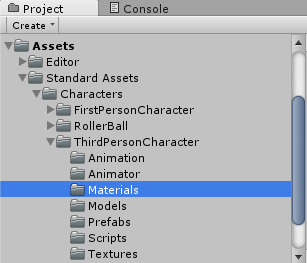
-
Select the EthanWhite material and press CTRL+D to duplicate the asset
-
Rename the duplicated material to something relevant
-
With the duplicated material selected;
-
Change the Shader to Standard
-
Change Albedo to use the provided texture (click on the little circle icon and select EthanAlbedoSpecular)
-
Set Source to be Albedo Alpha to remove unwanted shinyness

-
-
Expand the Prefabs folder within ThirdPersonCharacter
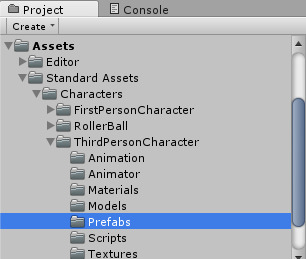
-
Expand the ThirdPersonController prefab and select the EthanBody prefab
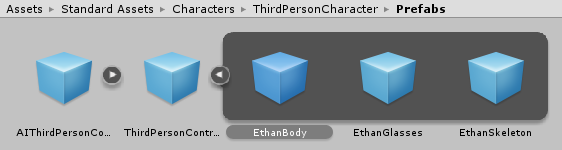
-
Select the Materials folder within the expanded Project View
-
Drag your duplicated material into the Inspector, underneath the Add Component button
-
Select the EthanGlasses prefab
-
Select the Materials folder within the expanded Project View
-
Drag your duplicated material into the Inspector, underneath the Add Component button
Before;

After;

The above is merely an example of applying the texture, you can, of course, experiment with the different shaders to get your own desired effect.
Hope this is of some use to someone