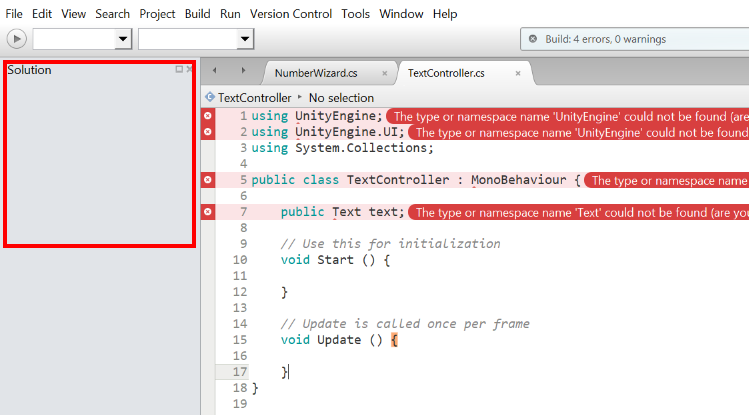The issue isn’t with the structure of your Windows files / folders. It is here, from your original screenshot…
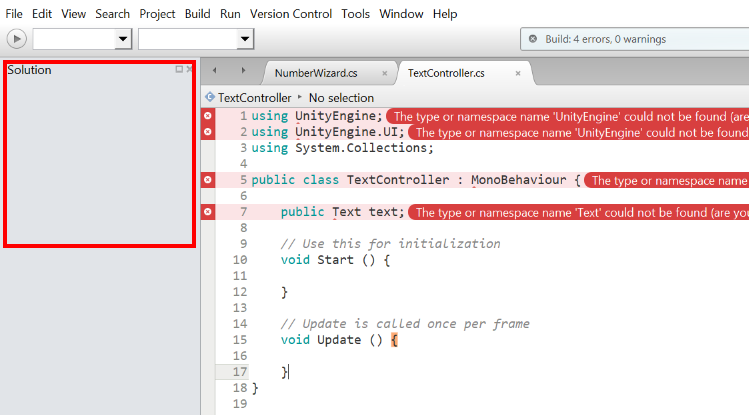
Under the Solution pane there is no solution, no project. These would hold the references to the other code libraries required to build your project - e.g. UnityEngine.
Because these libraries/references are missing, when you try to run TextController.cs it has absolutely no idea what a UnityEngine is, or anything else that references it or belongs to it…
Regarding whether it matters - yes, absolutely. Any errors, such as syntax or missing libraries like these, will prevent the code from compiling and your project will simply not run. Your code relies on, that is, has a dependency on, these other libraries.
So… how did you start editing this TextController.cs script? Did you open MonoDevelop and create a new file? Or did you create a new Script within Unity and then double-click it to launch MonoDevelop?
Updated Thu Sep 14 2017 20:20
This, for example, is a snippet from a .csproj file for one of the course games;
<ItemGroup>
<Reference Include="mscorlib" />
<Reference Include="System" />
<Reference Include="System.XML" />
<Reference Include="System.Core" />
<Reference Include="Boo.Lang" />
<Reference Include="UnityScript.Lang" />
<Reference Include="System.Runtime.Serialization" />
<Reference Include="System.Xml.Linq" />
<Reference Include="UnityEngine">
<HintPath>Library\UnityAssemblies\UnityEngine.dll</HintPath>
</Reference>
<Reference Include="UnityEngine.UI">
<HintPath>Library\UnityAssemblies\UnityEngine.UI.dll</HintPath>
</Reference>
<Reference Include="UnityEngine.Networking">
<HintPath>Library\UnityAssemblies\UnityEngine.Networking.dll</HintPath>
</Reference>
<Reference Include="UnityEngine.TestRunner">
<HintPath>Library\UnityAssemblies\UnityEngine.TestRunner.dll</HintPath>
</Reference>
<Reference Include="nunit.framework">
<HintPath>Library\UnityAssemblies\nunit.framework.dll</HintPath>
</Reference>
<Reference Include="UnityEngine.Analytics">
<HintPath>Library\UnityAssemblies\UnityEngine.Analytics.dll</HintPath>
</Reference>
<Reference Include="UnityEngine.HoloLens">
<HintPath>Library\UnityAssemblies\UnityEngine.HoloLens.dll</HintPath>
</Reference>
<Reference Include="UnityEngine.VR">
<HintPath>Library\UnityAssemblies\UnityEngine.VR.dll</HintPath>
</Reference>
<Reference Include="UnityEditor">
<HintPath>Library\UnityAssemblies\UnityEditor.dll</HintPath>
</Reference>
<Reference Include="Facebook.Unity.Settings">
<HintPath>Library\FacebookSDK\Facebook.Unity.Settings.dll</HintPath>
</Reference>
</ItemGroup>
<ItemGroup>
As you can see, this project file holds the location information for where the other required libraries can be found.
In your first screenshot, where you have the yellow highlighting, can you move “up” a directory;
This PC > Documents > Repos > Unity > Escape
and provide another screenshot.
Couple of other minor things;
- You dont need the /bin directory within your Assets within Unity
- Consider creating a separate directory for your projects, such as D:\Dev\ or similar - eventually you will get clobbered by a “file path too long” issue.