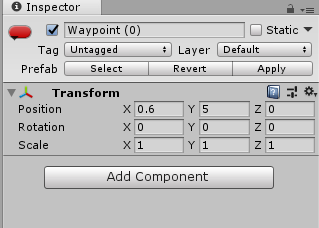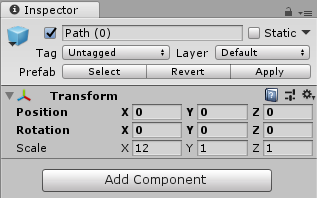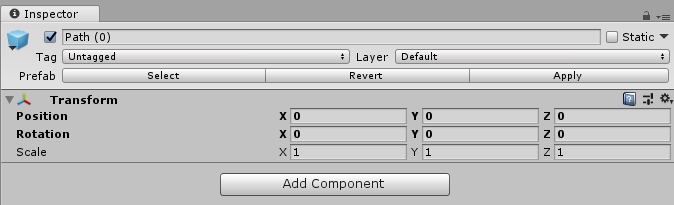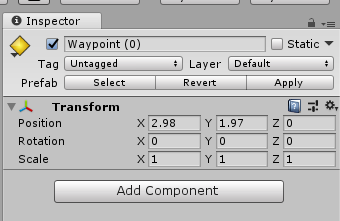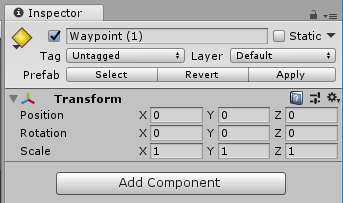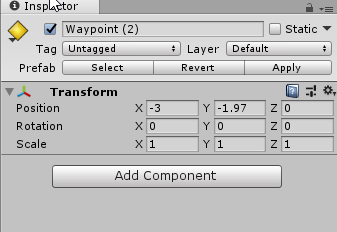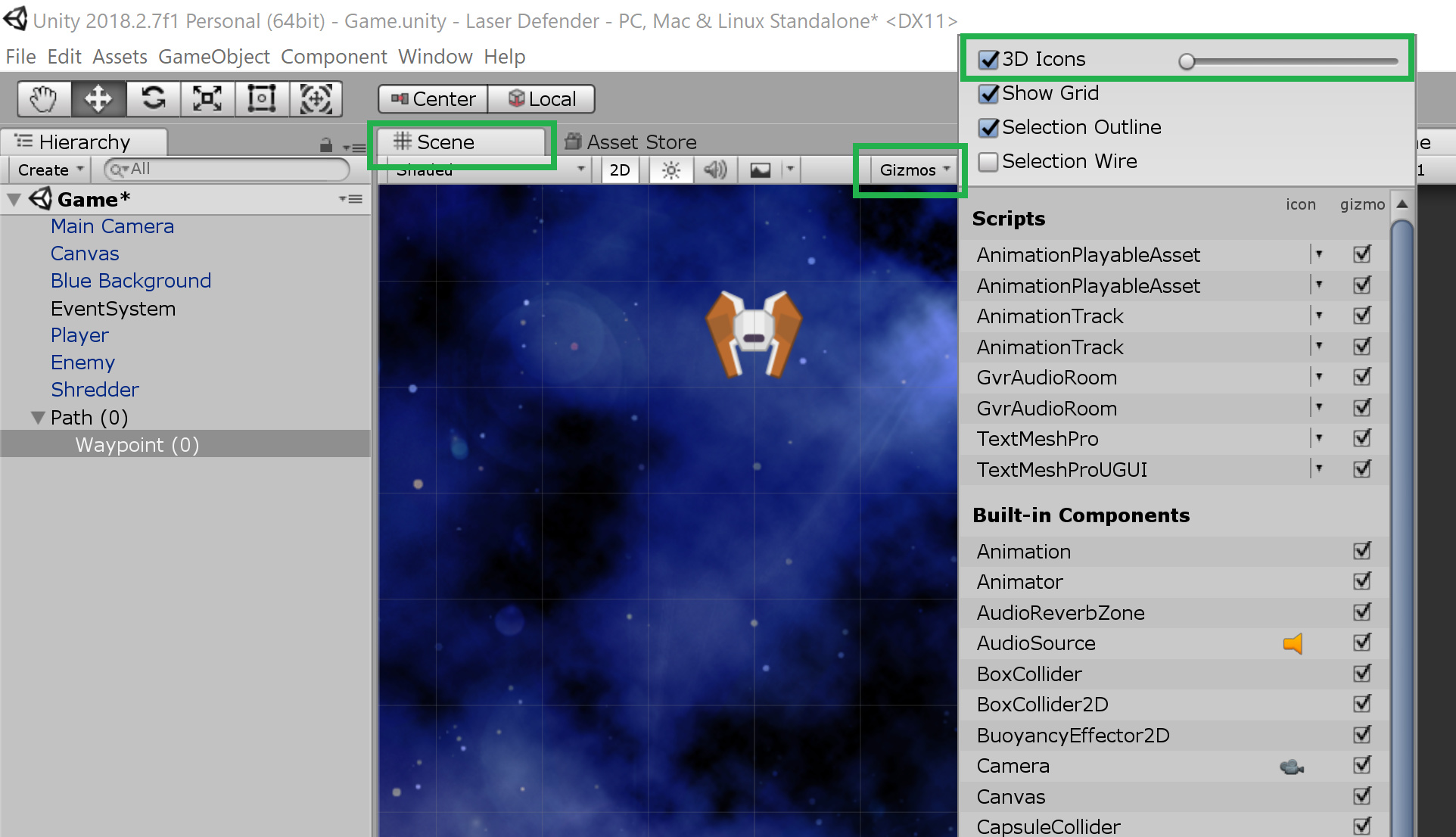Hello everyone,
I tried as Rick suggested in the lecture and added an icon to my empty GameObjects (waypoints) so I would be able to see them. However, no matter what I tried, the icons would not display.
I attached a screenshot which shows that I’ve selected an icon, and I’m viewing both Scene mode and Game mode. I also turned on the move tool and selected the GameObject so you can see where it is supposed to be.
I tried restarting Unity and my computer twice, but the issue still happens. I tried Googling it and I couldn’t really find anyone having a similar problem.
Assistance is greatly appreciated! Thanks!