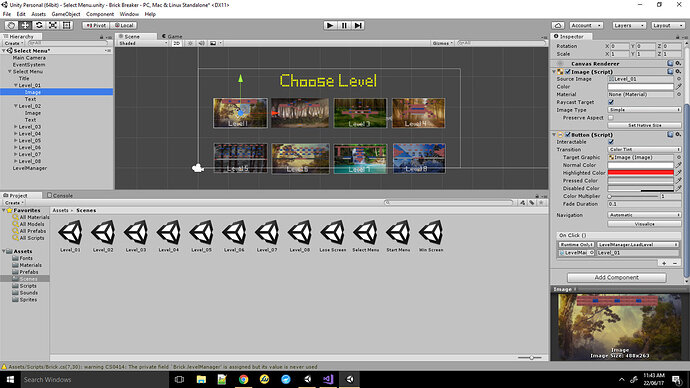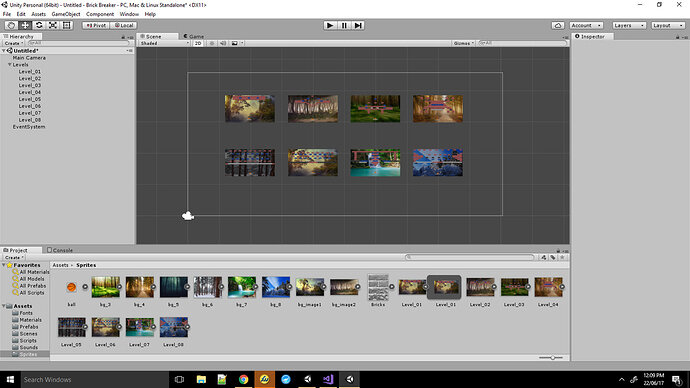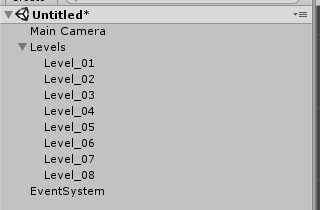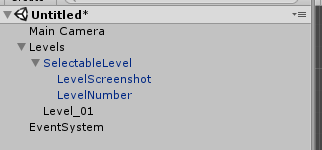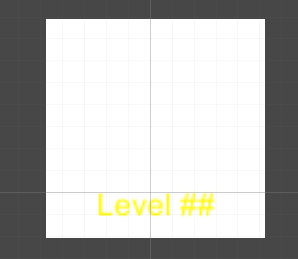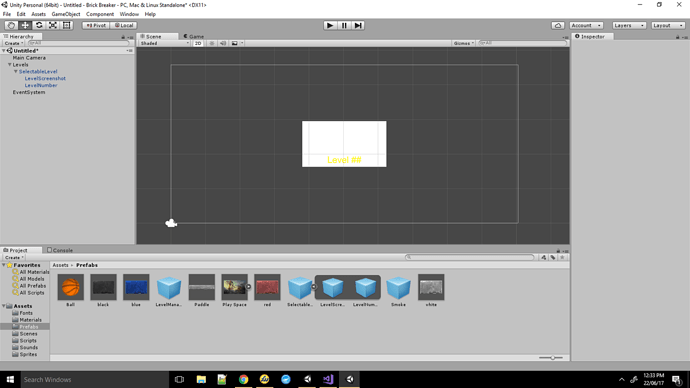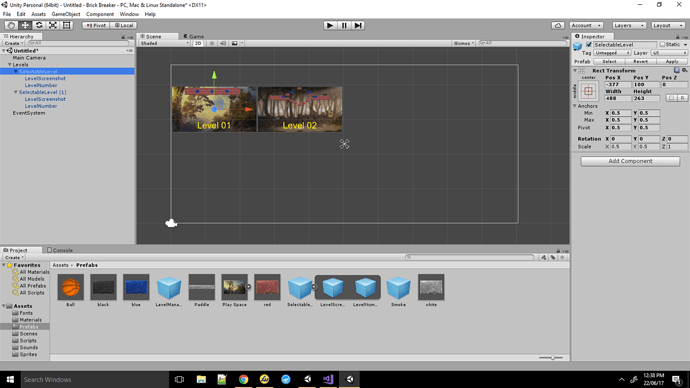Greetings
I finished the Block Breaker Game and I was encountering some problems while building it for the web.
I have both 4th and 5th versions of Unity, I made the entire game in Version 4.7.2f1 and then I made a copy of the project and converted it to Version 5.1.1
Issues encountered:
- I built the game for Web in Unity 4, but I wasn’t able to test it since my browser was asking me to install the Unity plugin, even though I have it installed. After some research I came to know that Unity plugin is outdated and hence many browsers doesn’t support it anymore, so I decided to convert the project to Unity 5.
- In Unity 5, as soon as I converted the project, everything was working fine, instead of one scene, which I added by myself in which the player can Choose the level he wishes to play. This scene comes right after the player clicks on ‘Start’ button. Hence this is the key scene in which player can navigate to any level.
Details about the second issue:
The ‘Select Level’ scene was made by nesting many canvases one inside the other, to be honest, I had no idea that it would work, I was just trying things out of curiosity, but it worked fine in the original version. Under one main canvas, there were 8 canvases(One for each level), with one image and one text in each canvas. I was able to use the images as Clickable buttons which would load different levels.
However, the moment I converted to Unity 5 the clickable images are no longer to be seen in the game view or the scene view, only the outside border of canvases and images and texts are visible, nothing inside them and neither are the buttons working.
It’s not a big deal to just re-assign the images to those game objects, but to my surprise, the previous image have actually been assigned already to the objects, but they just refuse to show in any views.
This is where the actual problem is.
Working Scene Screen Shot(Unity 4): http://s1292.photobucket.com/user/Aditya20/media/selectnoerror_zpsqigltx8n.png.html?filters[user]=134174321&filters[recent]=1&sort=1&o=0
Problem Screen Shot(Unity 5): http://photobucket.com/gallery/user/Aditya20/media/cGF0aDovc2VsZWN0ZXJyb3JfenBzNWM1cWR1aGEucG5n/?ref=
Originally made in Version 4.7.2
Problem occured in Version 5.1.1
Original Game in Unity 4: https://gamebucket.io/game/254a103a-183f-47d4-807a-d9b2c61f98ca
(Wasn’t able to test it since the Unity plugin wasn’t working, but it worked fine in the Editor)
If you insist, I can drop the project files here… Thankyou