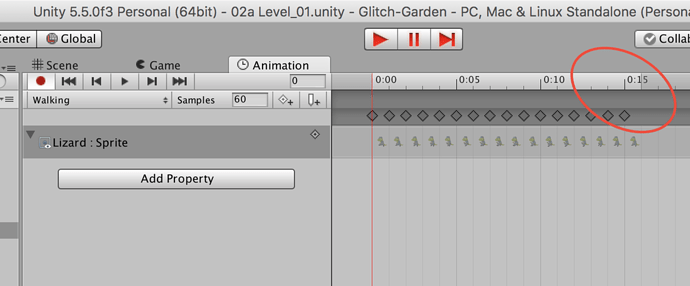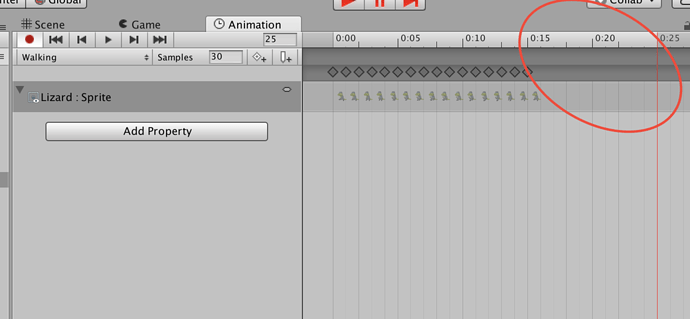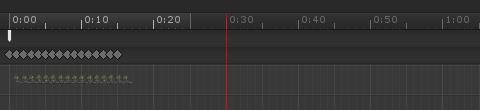Hi,
I’m following along the video, and added all the animations from the sprites using the assets provided from the class. After creating the animations, I changed all the samples to 30 like the video, but this causes the walking animation to have blank frames and the lizard has a weird jerky walk.
I’m wondering if this is because the walking sprite sheet only has 16 sprites and so when I set the same to 30, there are 14 blank sprits added to the end of the animation.
If I keep the samples to 16 for walking, then there doesn’t seem to be a problem, but then I’m not sure how to change the speed of the animation. In the video we changed the number of samples to speed up the animation.
I’m also using Unity 5. I’m not sure if the problem is with that, but overall I’m having some weirdness happen. Did anyone else come across something similar?