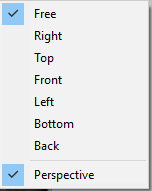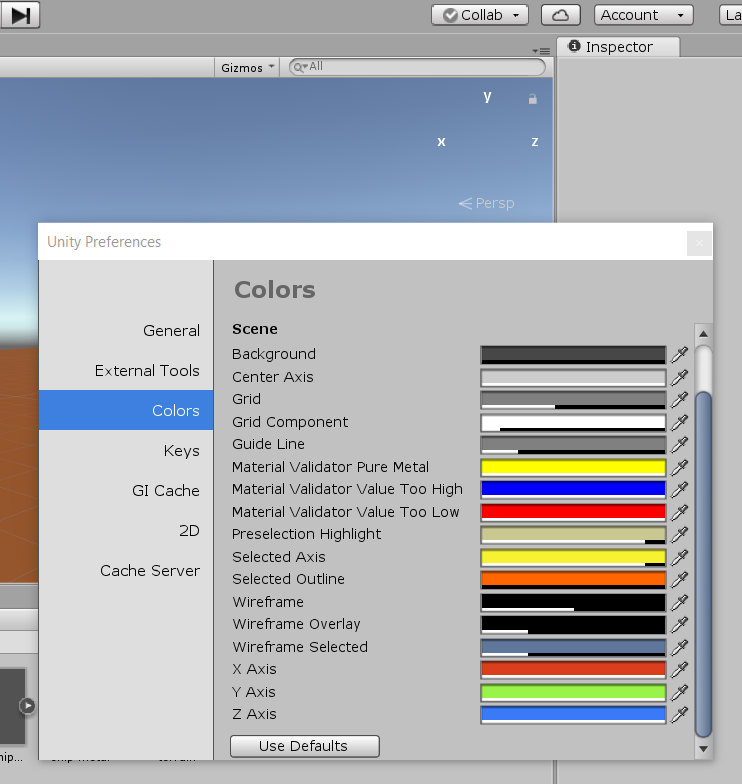Okay, here is the simple rocket that I haven’t customised much yet, in all it’s dodgy, phallic glory! 
One thing you’ll notice I’m missing in my Unity layout are those wonderfully useful controls in the top right of the working window. They’ve been missing since I started with this install of Unity, and no matter what I try, I can’t seem to make them appear! I seem to recall that they were there in old installations, I don’t think I inadvertently switched them off at any point, and no amount of Googling or searching has led me to a way to make them appear. I’m also missing the transform arrows when I select objects in the scene. I’m getting by without them, but it’s so much easier to manipulate stuff in the scene with them. Any ideas what I need to do to make them all visible?