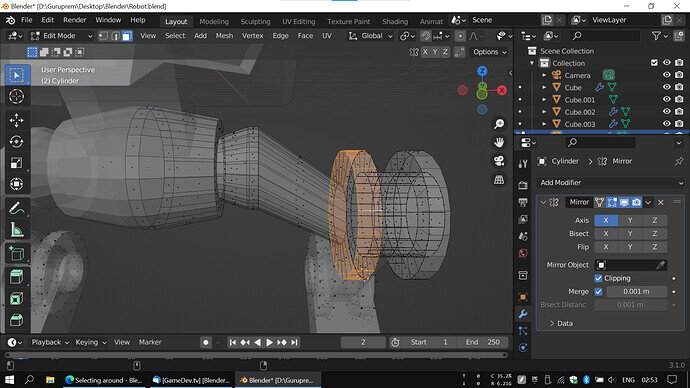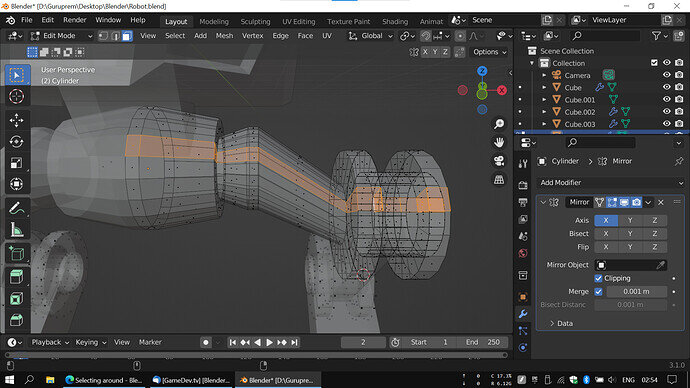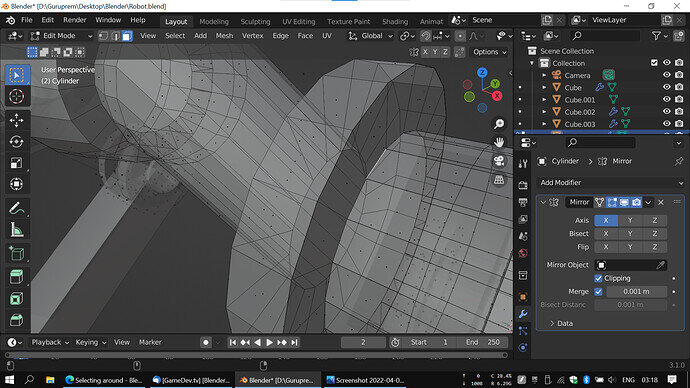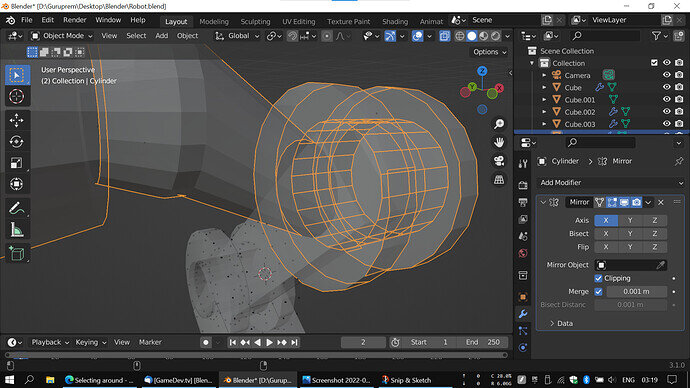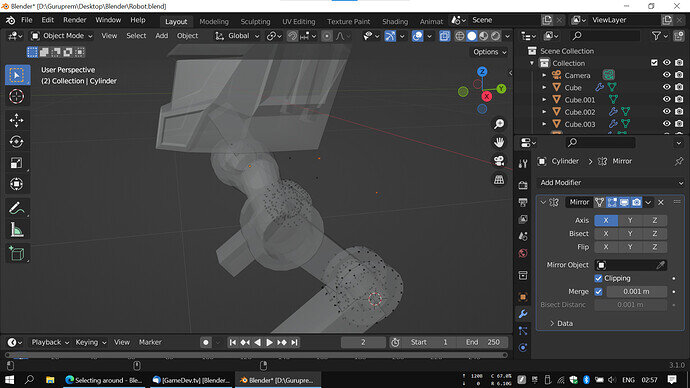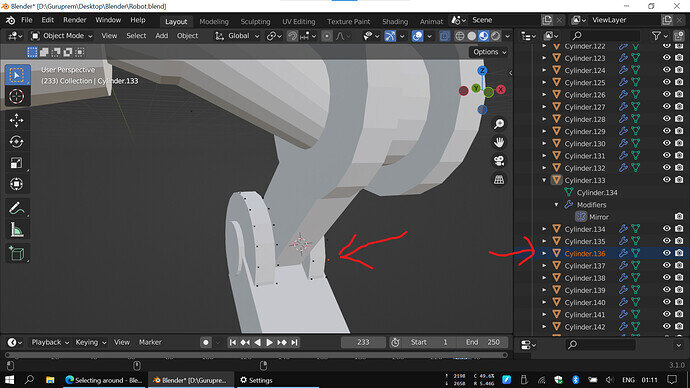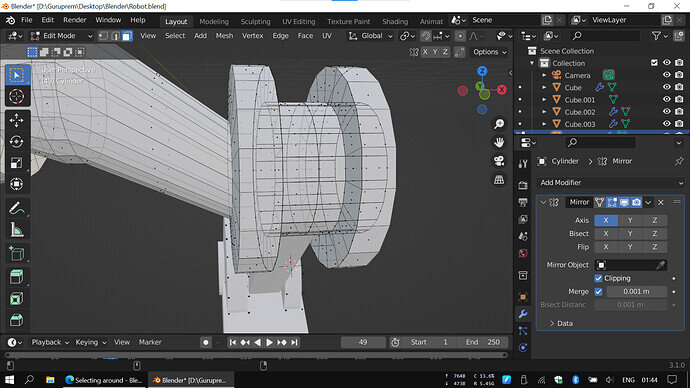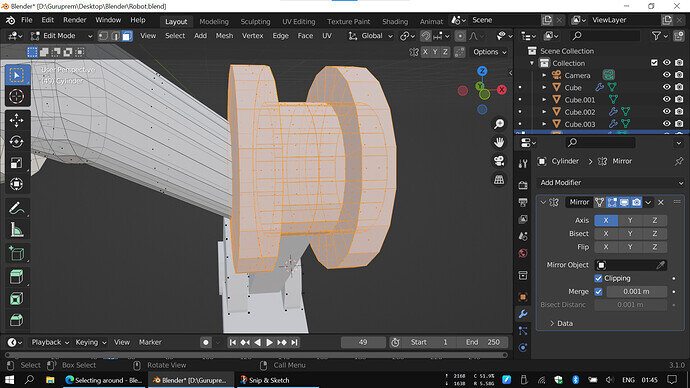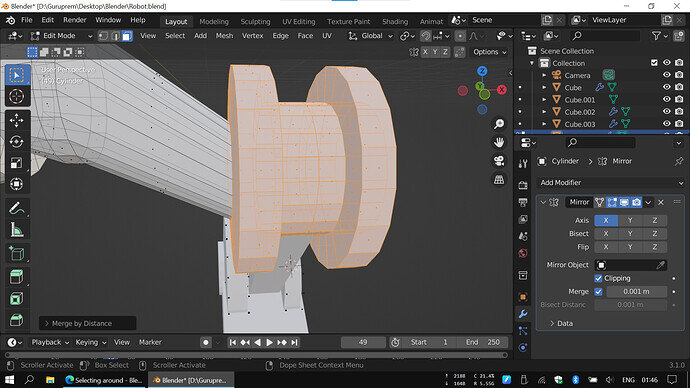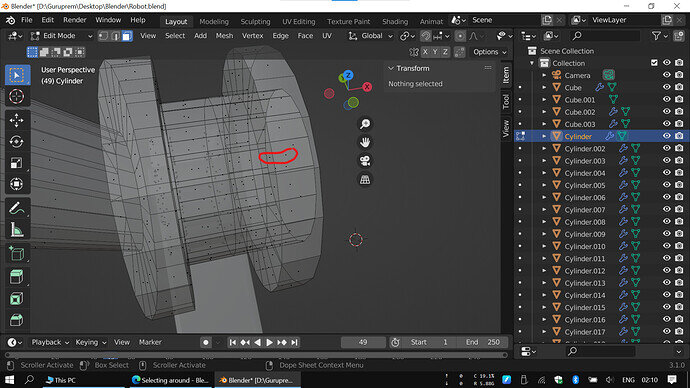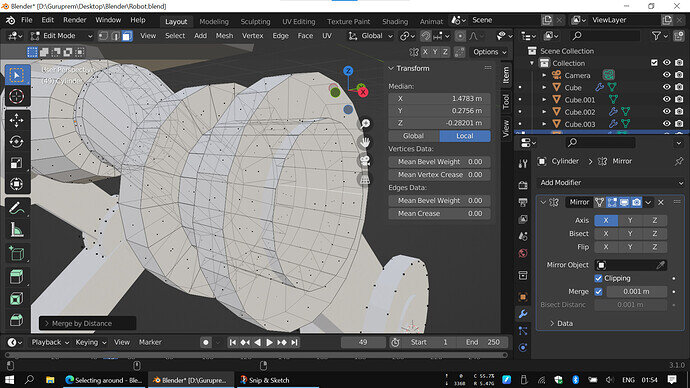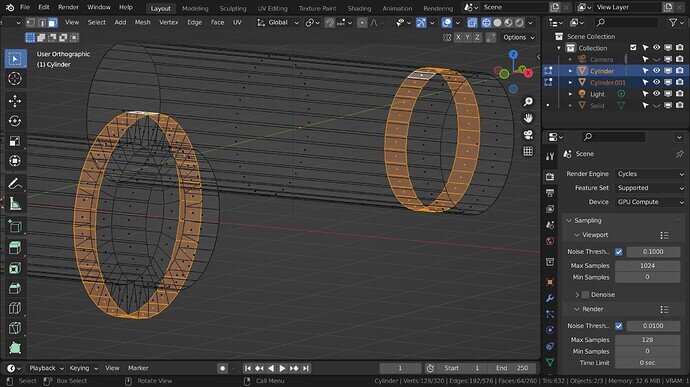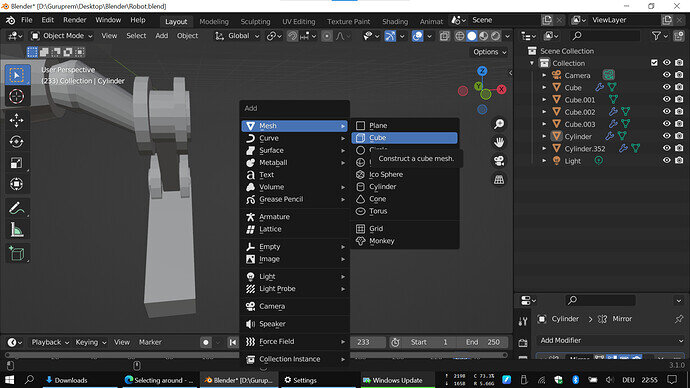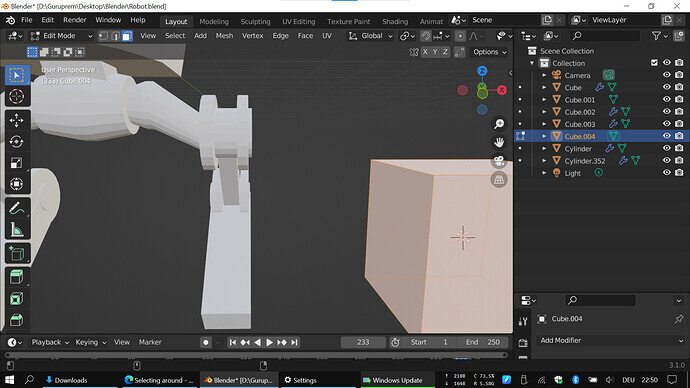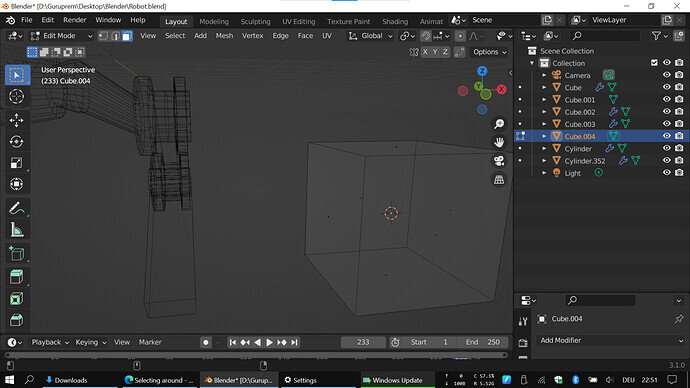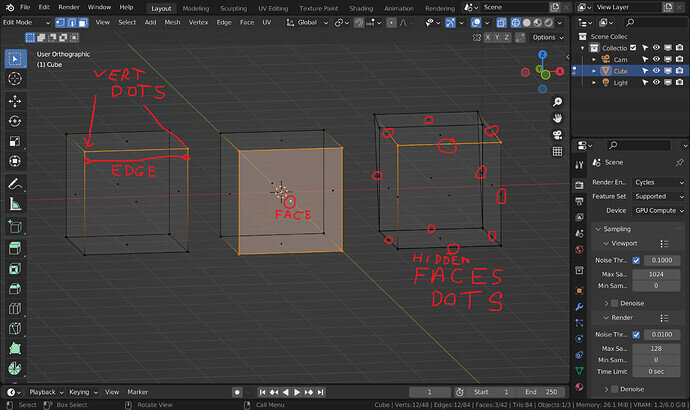hi everybody, i am using a grafic tablet and when i tio on something it is left click. but when i want to select things around, Grant says press alt and left click. but the things most often get selectet in the horizontal line… can anybody suggest why? or how to fix it? sometimes strange stings happen in the software…
Thank you
People will need something to go on.
Alt left click selects loops. A loop can be a straight line not only a circle, it depends on the geometry involved. What are you doing or trying to do?
Not sure why you would be using a tablet for general Blender tasks either. It tends to be something some people use for some tasks like sculpting or texture painting. Fine is you can and want to, just odd to me.
General Q&A note
Help us all to help you.
Please give full screenshots with any questions. With the relevant panels open.
Also, include the lecture time that is relevant to the problem/issue.
This can be done by Blender itself, via the ‘Window’ menu bar top left hand side.
On that menu drop down is ‘save screenshot’.
Close ups additionally where they help.
Thank you for your answer.
after i read your answer i tried it with the regular mouse, but its the same, no actually it does not work at all. i need to press ctrl+leftclick… just found out that this might be because of -emulate 3button mouse- ok. i switched it off, but the issue is the same i try to select like this
in stead it makes like this
and tell me if i,m wrong, but this is not eaven a loopcut? many times it selects objects on the opposite side cose of wireframe, its difficoult to select exact what i want to. And what i also think is strange (or what i just dont understand) sometimes it selects edges although i am in mode to select faces
and…what are this dots all over?
some of them can be selected and some not
hope this description is understandable, 0english is not my mother tongue (if you didnt realize already), but eaven if, this technical things are difficoult to describe eaven in my mother tongue.
anyway, thank you for your preciouse time 
why do i use the pendisplay for regular tasks? first of all because its new and i never had one before. i,m kind of exited about. i found it works nicely for applications like sketchup and other CAD tasks. also my workspace is quite limited i think i need to experiment a little with that but i also like the reason you mentioned… because i can and want. yea its a new tablet and i heared also before that its mainly used for sculpting etc. after some time on the computer my wrist starts to hurt. i thought it might help because of the position of my hand… i try it out for a while and will see how it develops 
god bless
- It all depends on where you click (edge-wise) to select a loop cut!
Working with Blender is a complicated thing. Basically, you need two hands!
Mouse control and keyboard shortcuts make the best of Blender.
First two images it is as FedPete says simple clicking in the wrong place. Where you click is important as you might have wanted either of those loops, how else is Blender supposed to know which you want other than where you click. You need to click on or close to the connected edges across the direction you want to go it.
No it is not a loop cut it is a loop selection. As I mentioned in my first response a ‘loop’ is not only round something it means a connected chain might be another way of describing it.
Edges form faces they will be selected as the makers of the face. I can not see purely an edge loop getting selected when set to faces.
‘Those dots’ are where you have extruded and canceled. However, the extrusion was created. Extrude is a multi part operation. Just canceling does not undo the first creation stage, which was ready to be moved out and placed with a click.
SO, that dot will only show up in face mode and is very helpfully telling you there is a face there! It may look like an edge, but it has zero distance in one direction. You should select the verts involved, actually the entire loops of them, and press M and merge by distance. This should remove those faces. Often easier to select the entire mesh and do that. It may well find out other such glitches that are as yet unnoticed. It is a standard check on anything, removing ‘doubles’, duplicate geometry sitting in exactly the same place as each other.
Actually, your earlier question about selecting edges in face node may well be related to this. You see it as an edge, when that dot in the middle while in face mode is telling you it is actually a face.
Your English is great, this is a visual medium and the images spoke louder and explained what you were describing. Yes most technical things have their own languages too, but you seem largely to manage that too.
Let us know if that has solved all the issues! 
i found out there are more, different kinds of dots. one kind are not only faces but cylinders. those are visible in object mode, and they dont delete by the merge option. i found that in edit mode i can not even select them, and merge by distance i can only do in edit mode. is there an easier way to delete them one by one?
and there are others, only visible in edit mode wireframe in face select.
i select …
and merge by distance
then there are some gone, but some remain. i suspect this are some kind of face center/pivot points? did i switch this (by mistake) on? but i dont understand some dots…there are two where i would think there is only one face. its quite difficult to see in the picture, so they are marked red. its more easy to recognise when the scene is rotating. maybe this comes also somehow from extrusion
then i found there are also many lines/edges happen to select when i actually want to select faces. this i think are the faces without size, you spoke about? can i delete them also? or why are they there at all? (they dond disappear by merge by distance)
in the beginning i was just disturbed by the loop select but with your help i found more mistakes… but yes, the loop select works now great. thank you for this  and all other explanation and help, i realy appreciate
and all other explanation and help, i realy appreciate
In the first image, you are selecting that dot in Object mode.
They are also highlighted in the outliner as objects.
Just delete the object via X.
You seem to have a lot of cylinder objects, this may solve why!
In the second image they are in the middle of edges so are faces of duplicated geometry. You can repeat the Merging method but in the pop up tool panel that appears lower left gently increase the merge distance and I suspect they will go. Otherwise, it is go to edit mode, wireframe view, vertex selection mode, circle select over the verts where edges meet one site at a time and M merge, at center.
The last show you have extruded the axle’ out, then back on itself before making the wider flange, its a mess all round! lol.
To make those flanges you should have loop cut the axle and extruded them out then the geometry would be logical.
This is how it should be made/look.
thank you. but it does not work. the dots are still there. raising the number you mentioned just merge something they should not. ok, because of you i learned a lot new things. let it be like this. i am tired of try to fix the model, and its an exercise to learn blender. i will probably not use this model for anything else the as exercise, if we continue to try to clean it up, i will loose fun and you will loose patience 
but man there where so many of this “ghost” cylinders…around 300. no idea where they came frome.
thank you for your great support 
hahaha sory, me again. now i realy doubt it is double Faces. see…
i press shiftA
instert
open edit mode
go to face select
i see no possibility that there is duble faces. i just insert a cube and it already has this dots in the middle of the faces. Any last idea?
You may be getting confused.
See image.
Wireframe view has the usual vert dots. PLUS centre of face dots to help show up faces in the see through environment.
Left.
An edge is selected and is shown by the two end verts (dots) and highlighting the edge between them.
Middle.
A face highlights all your verts and the face centre Dot.
Right.
When double geometry happens, especially from canceled extrusions, face dots show up in the middle of edges.
I pulled out the back to show the extra geometry and highlighted all the 'hidden face dots.
Those middle edge dots are very telling and useful tell tales of those hidden faces that need dealing with.
Start the legs afresh with what you now know. 
‘Black dots’
- What kinds of modifiers are you using? More than one change sequence.
- Did you check for vertice doubles? Because Blender allows having loose verts, with no connection to edges. Blender have features to clean those loose verts. You can remove one and see it you model changes. If not it’s a lose vertice.
- Did you switched on an option to see verts? Like seeing edges if you need that.
Using unnoticed hotkeys can lead to strange Blender behavior. For the more experienced viewer very difficult to spot the problem.
This topic was automatically closed 24 hours after the last reply. New replies are no longer allowed.