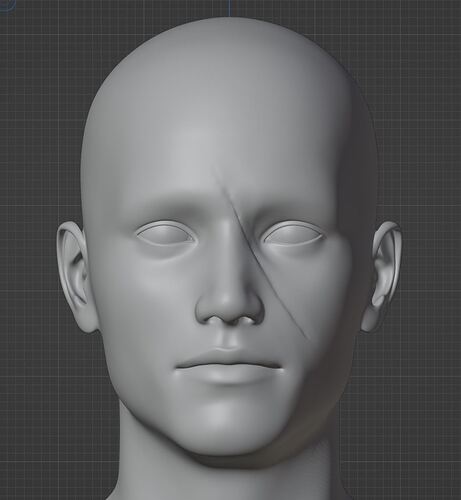I wanted to give my character a bit of story so I added a scar to his face and was wanting feedback on how it looks. Thank you in advanced.
The model and the scar both look good to my eyes!
Now it’s more about continuing to refine and add detail and character. For example, if he’s more battle-hardened, does he have multiple scars in different places? Messed up ears/nose, etc? Or, if he’s perhaps younger and it’s his first scar, you can texture it so it looks newer. I like to do several layers when painting scars, the middle can be more pink and rough (shiny) while the outside blends in with the skin color more. Nice work so far! 
Here’s the thing. Your scar looks fine, but the amount of “load” you put on the graphics card, is what you should always think of first. The “load” is heavier, with HIGH-POLY models.
When you add detail like this, you create A TON of triangles, faces, ngons. These extra bits, regardless of how big or small they are, require calculations. Billions of calculations a second to render that properly.
This is where LODs (Level Of Detail) and Normal Maps, come in. Keep refining your scar, however, you should create a copy of your model, and add the detail to the copy. Get it to where you like it, create your Normal Map from it, and then Hide/Delete it.
The Normal Map, will add the scar with ZERO geometry added. The following is a tutorial on just how to do that. Please mind, there are some weird sounds, AND it is for 3ds Max … But the principle and workflow are the exact same!
How to Bake a Flawless Normal Map in 3ds Max
Hope that helps!
- Sven2157
Thank you both for the feedback, When you say make a copy your talking about a second copy of the model right and then add more detail to that second copy? Also I know you supplied a video link but if you could briefly explain what you mean by creating the normal map from the cop? Do you mean creating the normal map from the model itself? I’ve made normal maps before just wanted to make sure I understand your feedback correctly.
That course gets to baking down the details after the HP is made.
Do not worry, the course you are following covers all the baking in due time. Sven2157 is right but the course will take you through it all.
Yes. When you work in 3D, you will eventually learn that, these programs are quite unstable. So, save often and make copies. Fortunately, Blender (3ds Max, too), have a special button on the “Save As” dialogue menu. Just to the left of the Save button is a + and when you click it, it will automatically append a 1, or the next chromatic number, to the file.
Think of these more as “iterations”, rather than “copies”. Make the Head of your character. Save as a new iteration. Make the face, save as the next iteration, so on and so forth. This will give you a starting place, one behind, should you need to revert.
The video, will show you how the Normal Map is created, and then how you can manipulate it, in Photoshop. Again, I know it is 3ds Max, and you may not have Photoshop, but the process will be the exact same in Blender and GiMP/Affinity Photo.
Sorry, I come from a AutoCAD (2D)/3ds Max (3D)/Photoshop background, and am new to Blender. It is quite different, and although I know how to model fairly well, this is completely new to me, program wise.
Roger. Sorry, I keep forgetting that these are courses everyone is following and not general 3d discussions. I’ll be on that course soon too! 
No problem your experience will always be useful to others starting out, it is very welcome.
Thank you for explaining, very useful feedback indeed.
You are quite welcome. Feel free to ask. If I know I will tell you. If I don’t we can look it up and learn together! 
Also, I see why you were confused with my original reply, about the copy thing. I reworded it, as to specify making a copy of the model. I hope it is clearer now, especially for new students that come across this thread. Cheers!