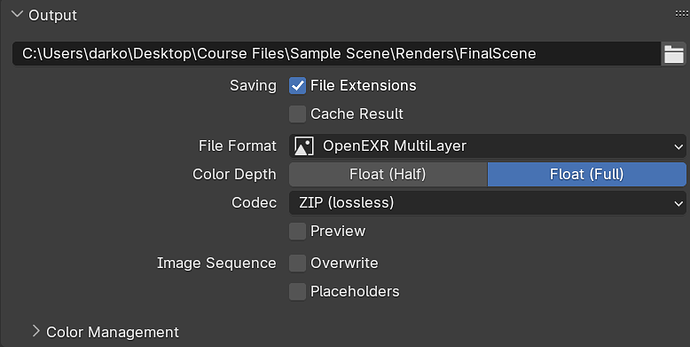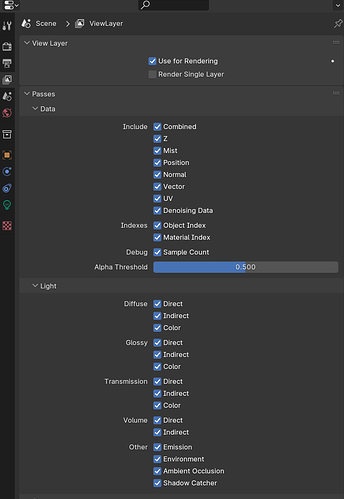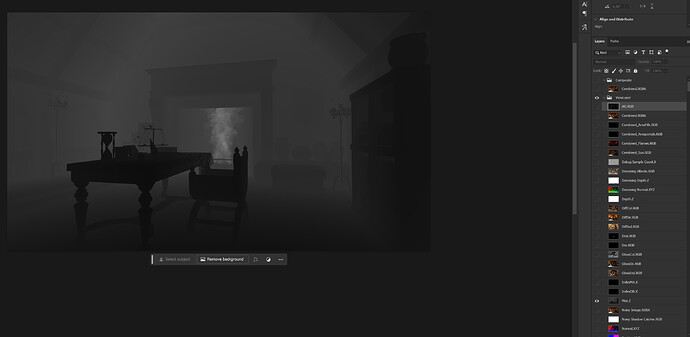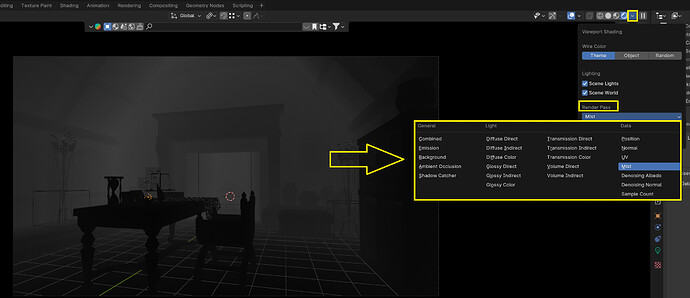Hey there,
I was curious what render passes are and researched a bit.
I found this video really helpful to make me understand the individual layers or render passes blender will render for you when you have the checkboxed ticked. The creator also shows an example of how to use the render passes in post processing, for example with PhotoShop. If you are curious Im sure this will help you too.
Now in the video he goes through the compositor to render each render pass on its own and then later import all the individual images into PhotoShop. In the resource files of What’s Next? - Exploring the Example Scene we can download some renders from Stephen, which however are renders in OpenEXR format like we can see in the current lecture What’s Next? - Example Scene Rendering:
Note: If you wanted to render this yourself you would need to adapt the output path.
The render passes we have enabled are:
Using these render settings we do not need to go through the compositor and render each render pass layer on its own. The render passes we have selected will all be included in our .exr output file, thats why its almost 400MB in size!
Now to use them in PhotoShop you need to install the free Exr-IO PhotoShop Plugin. Afterwards you can simply open up your .exr file in PhotoShop, hit okay with the import settings as they are and you will see each render pass appear as individual layer:
With alt left click on a layer you will only make the clicked layer active and can see what it looks like, just as I have done in the image with the mist layer. Then you can use them with different blending modes and the full features of PhotoShop to post process your image!
Additionally, as shown in the Youtube Video mentioned above you can also see through the different render passes in the blender viewport:
By doing so you can also adapt the individual render pass settings in the view layer properties, for example when the mist pass should start and when it should end.
Thought this might be interesting to others too so I thought I should share it