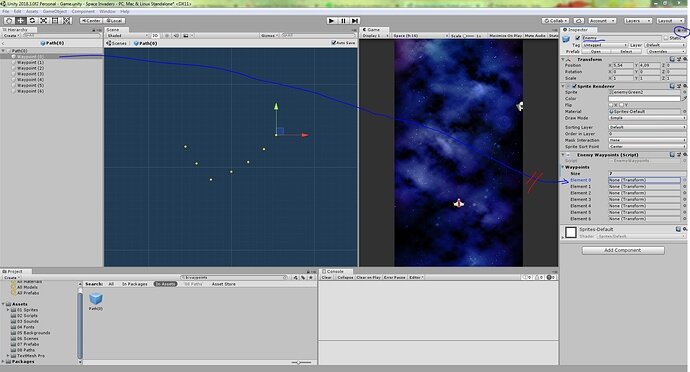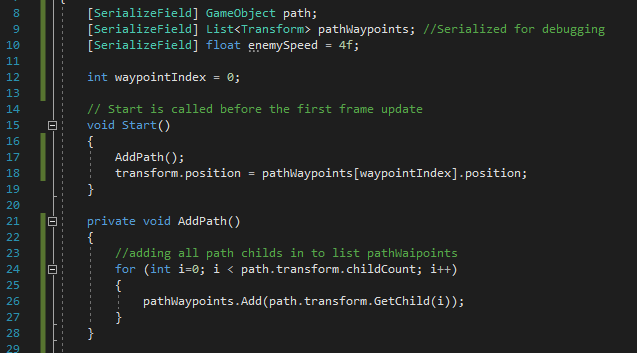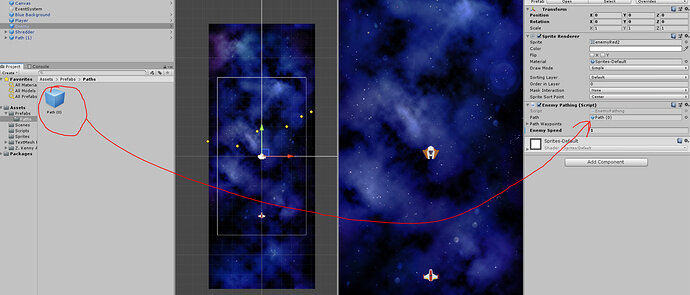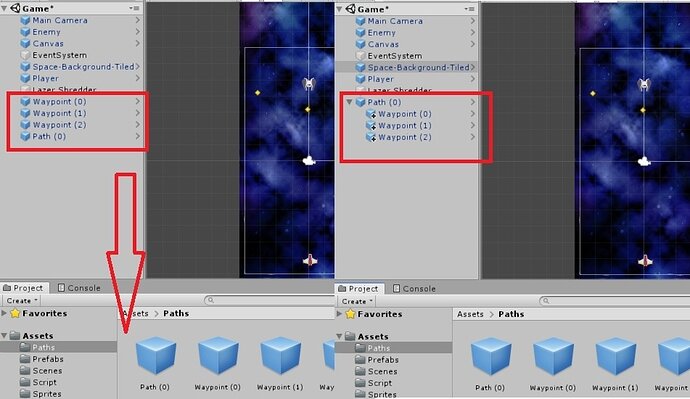Also running into the same problem at the moment.
The biggest problem is that unlike pictures, it doesn’t have the little arrow to open it up from the icon so I am forced to double click to open the prefab but it changes the inspector view (even though it was locked) to the prefab for Path(0)
I am not sure if it is just a difference in versions, or a setting I can change, but a lot of things are popping up in different places, but it hasn’t really been an issue until now.