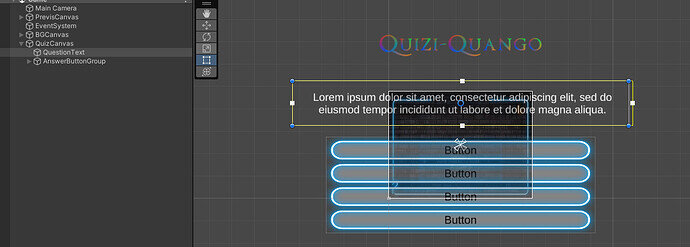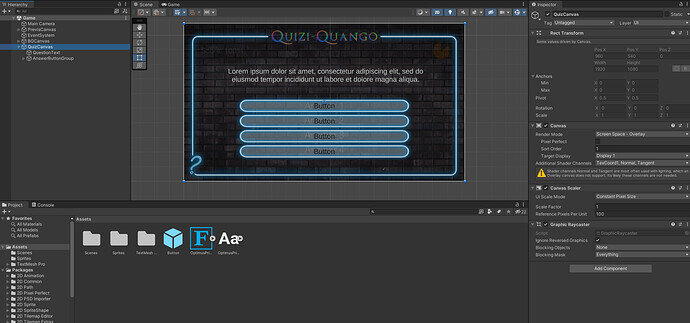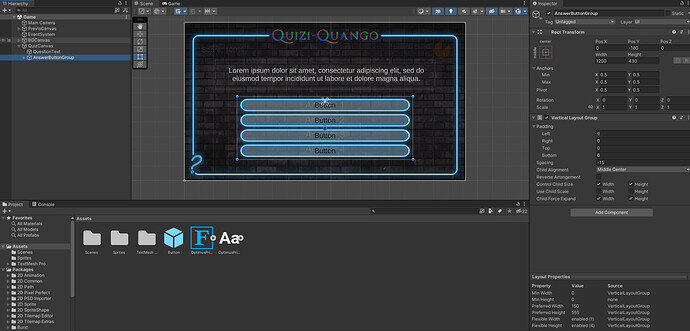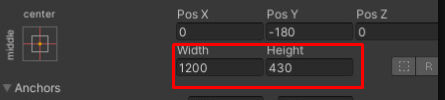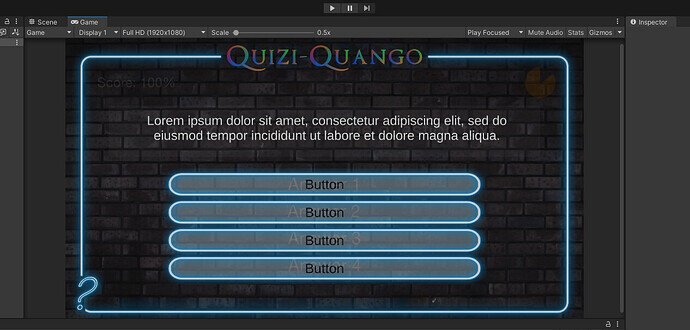Hi there. I’ve gone back to the start of the Quiz Master project as I had been away from it for a while and needed a refresher. I’ve just got to the TMP sections and I’ve encountered a weird bug where the TMP elements display oddly. Strangely enough, clicking on the Game tab, then clicking back to Scene seems to fix the issue, but I have no idea why it’s occurring in the first place. You can see the display problem in this image.
By the way, at the start of this project the lecturer changes the name of a scene, but I can’t work out how to do this in the Hierarchy. I tried to just Save As a new scene, but then Unity still opens the empty scene by default when opening the project.