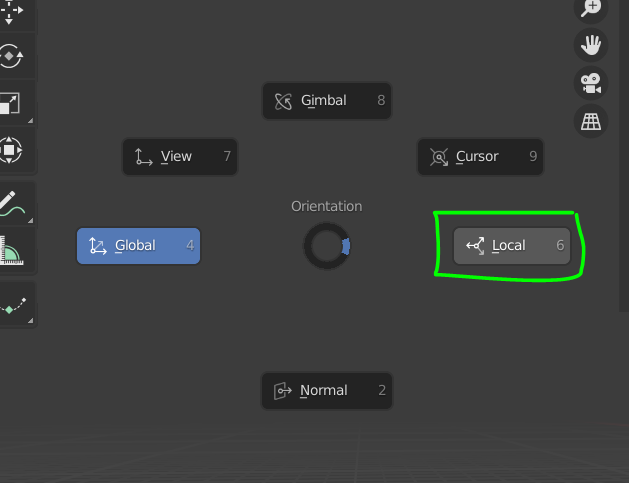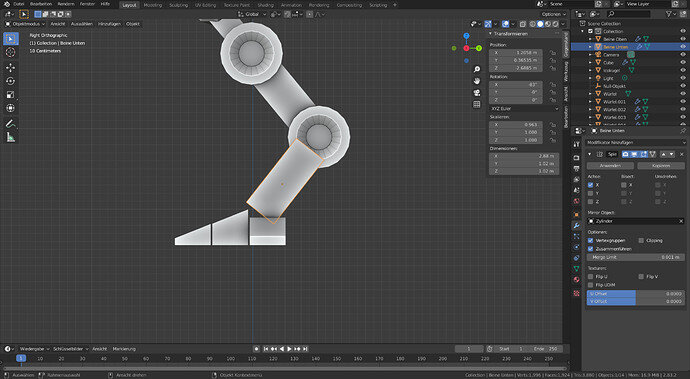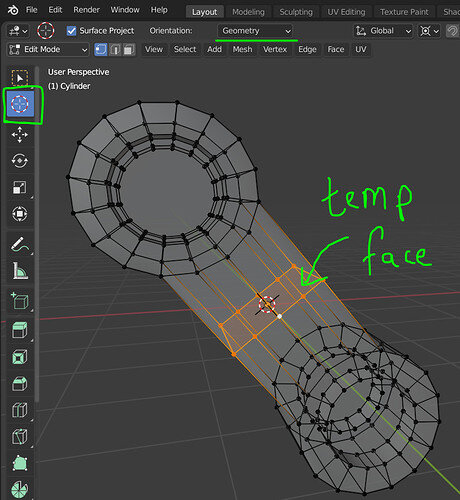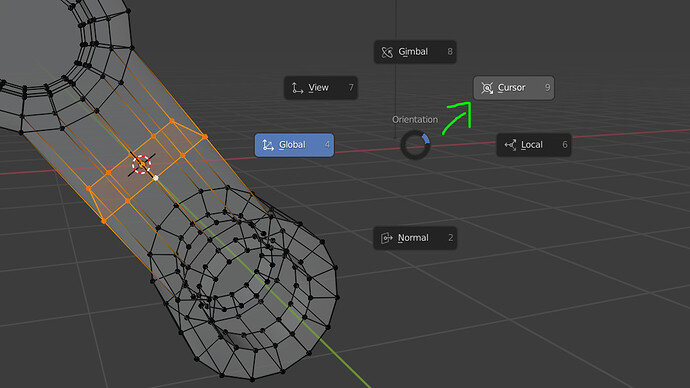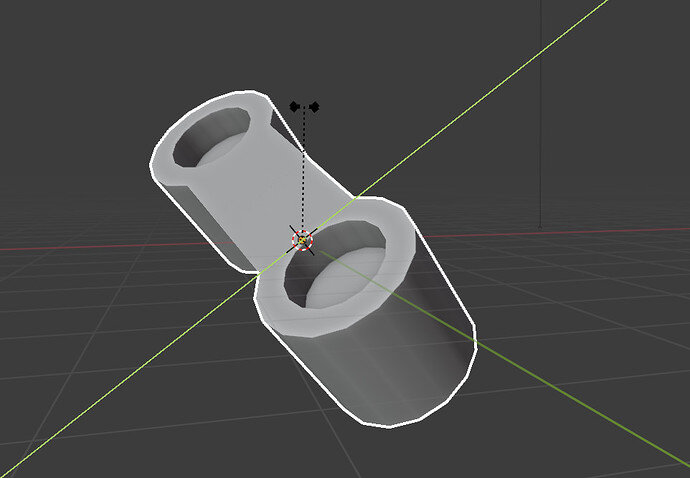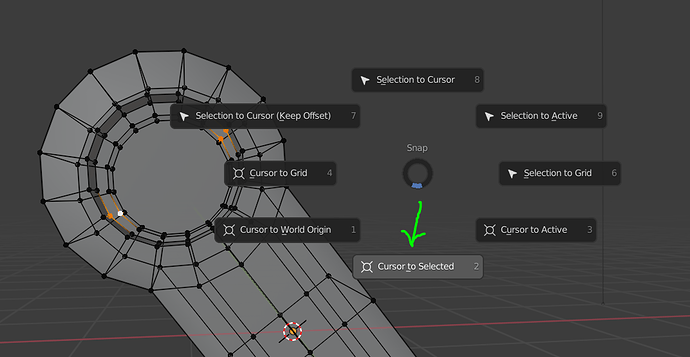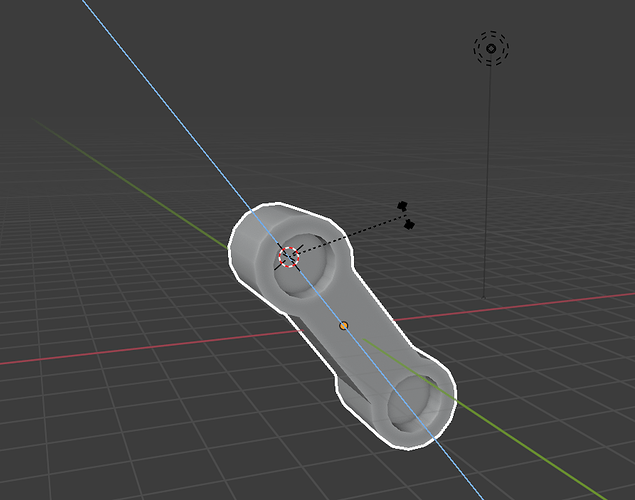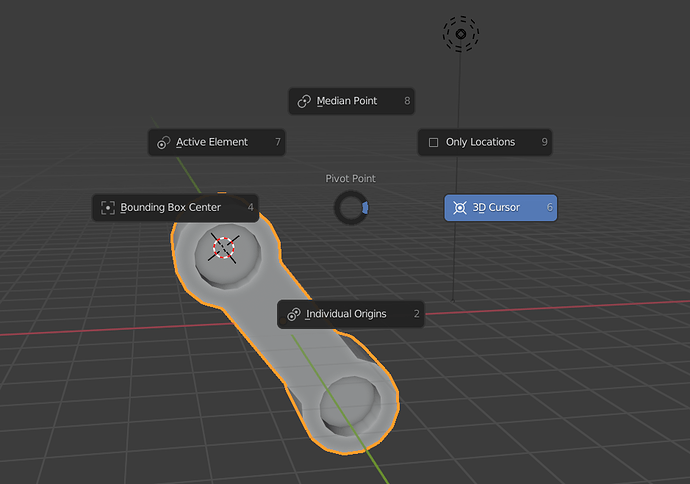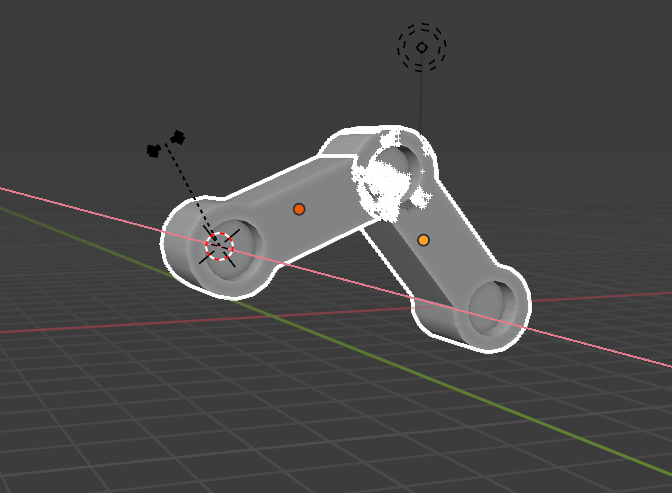Ah ok, when I saw “pose”, I assumed the model was rigged.
If you can find a place on the mesh that is either parallel or perpendicular to the plane of axis you need, you can still work with the mesh by using the 3D cursor.
In the image above, I selected the 3D cursor tool and changed the Orientation to “Geometry”. This allows me to click on a surface and the 3D cursor will adopt the rotation of the surface it snaps to.
I added a temporary face inside the mesh which I can click to snap the cursor to.
Now I can translate, rotate an scale using the orientation of the 3D cursor if I change the Tranlation Orientation to Cursor. Press comma (" , ") and choose “Cursor”.
For example, now I have an orientation I can use, I can press Shift+S and snap the cursor to any point in the mesh (without the need to add more unnecessary faces). The Cursor orientation won’t change unless I snap it with Cursor tool to another face which has a different normal value.
It takes a couple of steps to get the right orientation for the 3D Cursor but once you get it, it’s a neat trick which I use all the time for flattening sufaces and rotating groups of faces which aren’t straight along one axis in World Space.
Then you can use the 3D Cursor also as the Pivot Point.
By pressing fullstop/period key, it will open the Pivot Point menu. There you can choose “3D Cursor”.
This will help you pose multiple objects at a time from a fixed location AND with orientations that match the correct orientations.
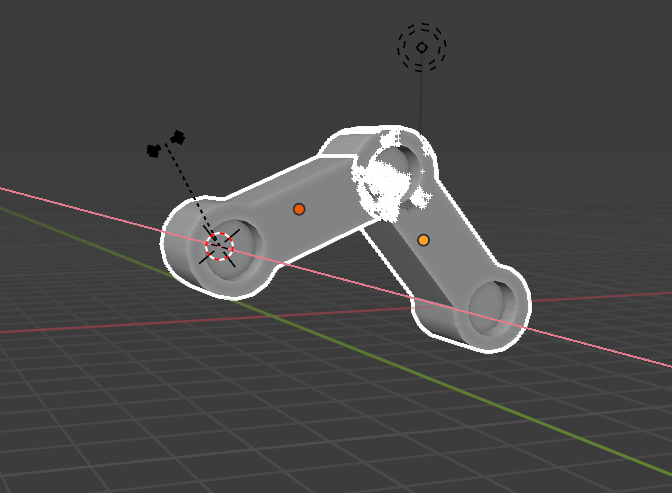
Hope you find it useful!