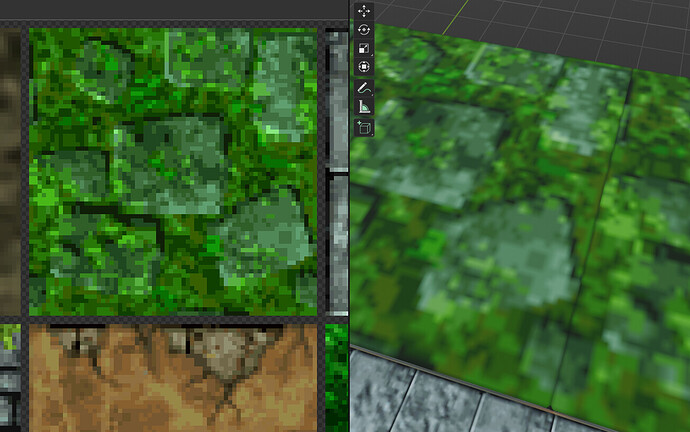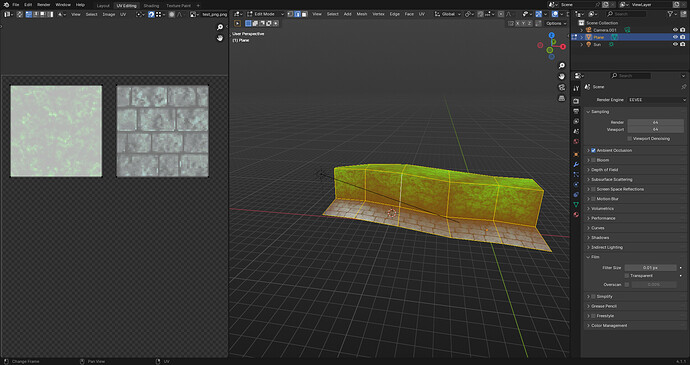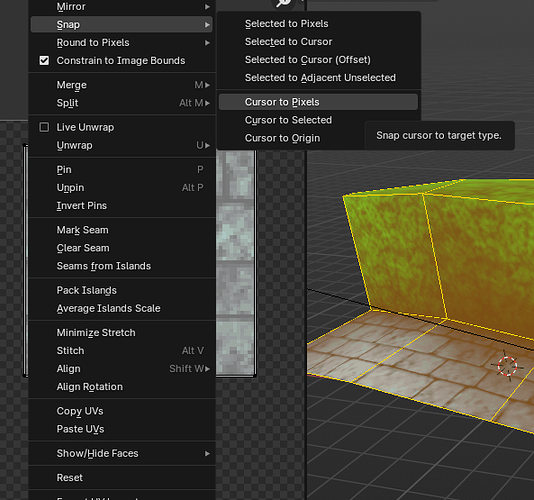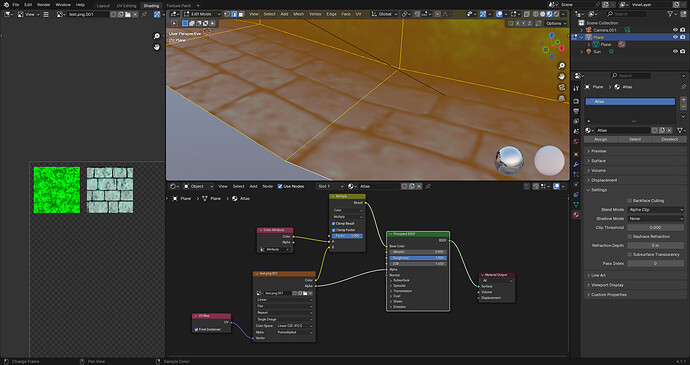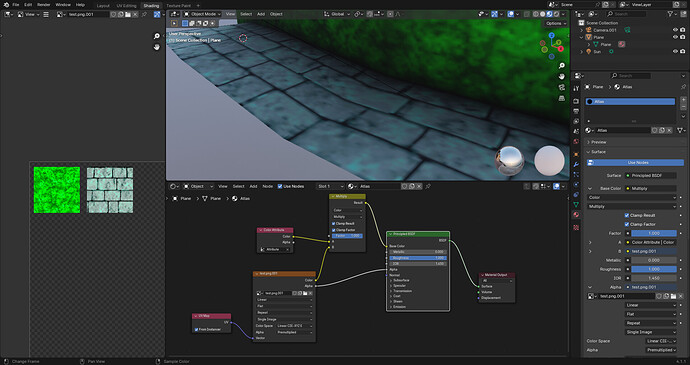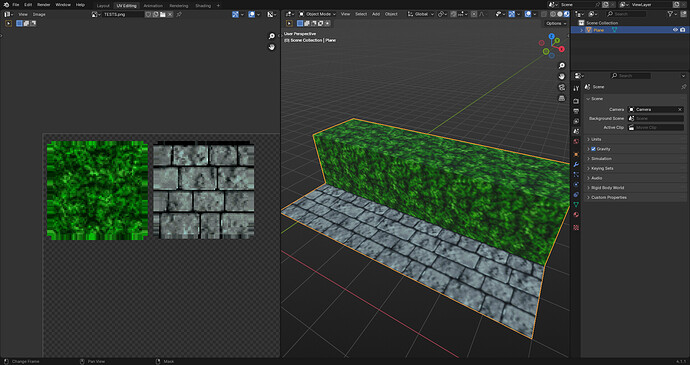Hi all,
I have been having problems for a while now where I am getting bleeding between textures when using the linear filtering mode. The blur from the linear filtering is desired, because I am going for an old N64 aesthetic:
As you can see I am using a texture atlas with some transparent margin in between, however I am still getting texture bleed when I try to tile them. The UV’s are aligned on the pixels of the texture. How could I solve this?