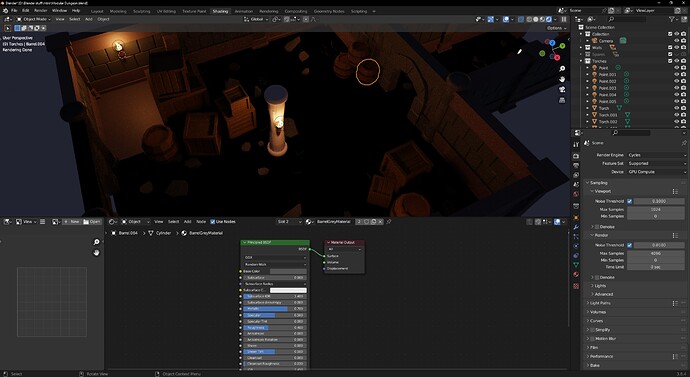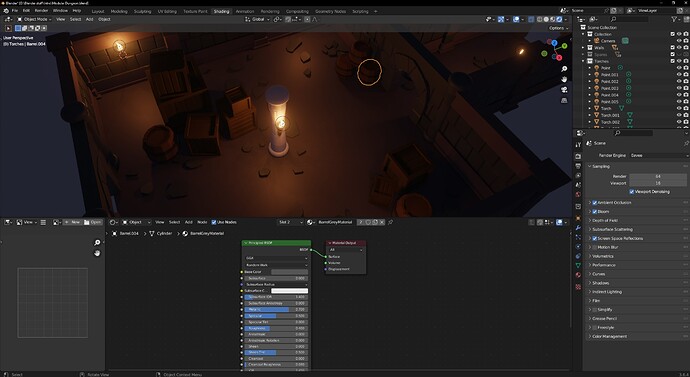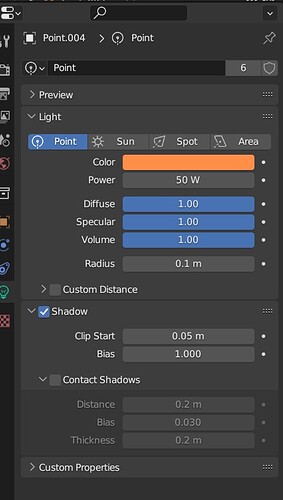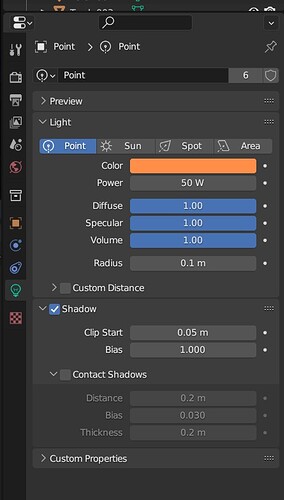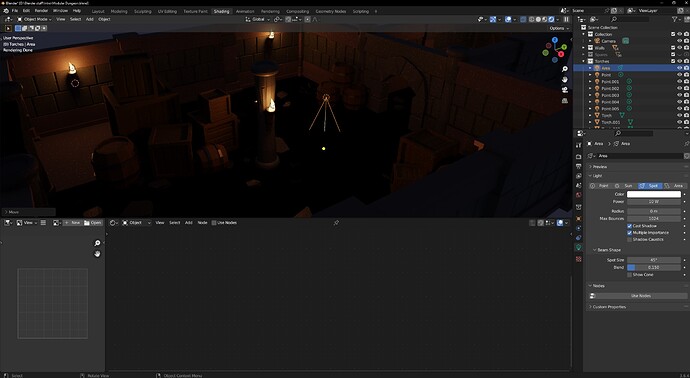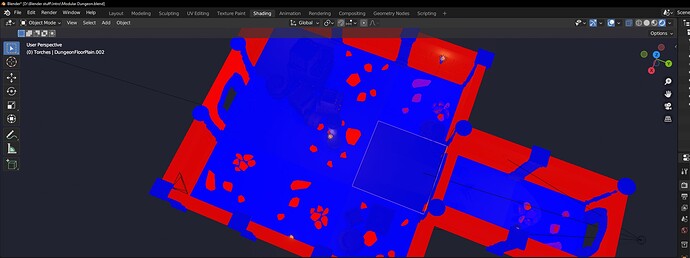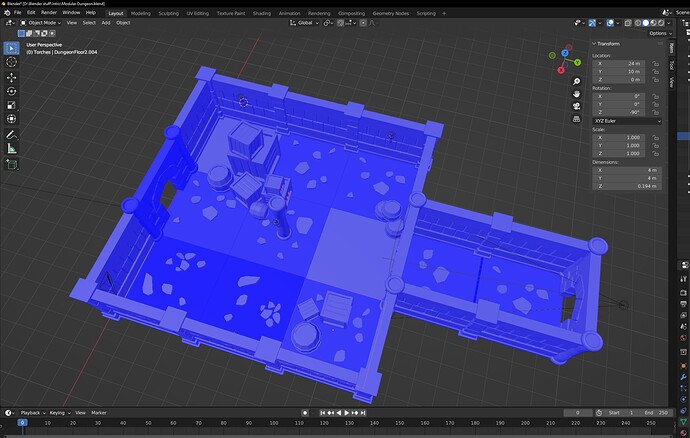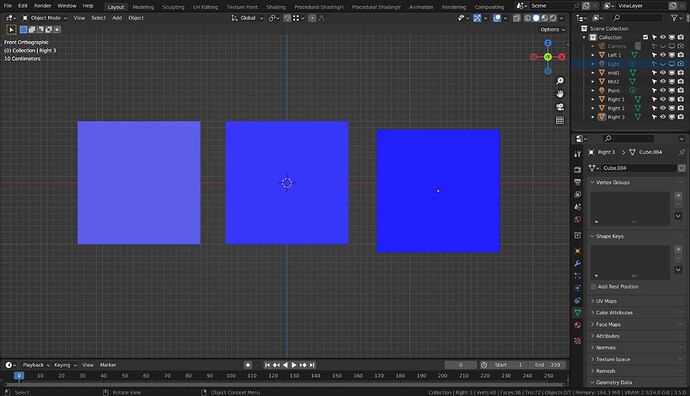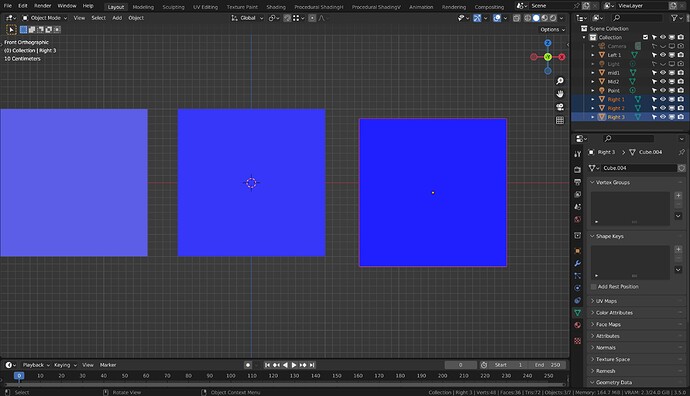I was testing the scene in cycles and noticed that only in the corner the light renders properly on the ground.
Like you can see, in Eevee it looks much nicer, is this a bug or settings thing somewhere?
Cycles will be a lot more real, but sometimes ‘unreal’ looks better to some viewers. Lighting needs playing with until you are happy with it. Also you need to decide which engine you are working towards using as they just are different at times, Overall Cycles is best but not all machines can handle the processing required.
In Cycles emission works lights things around it, not in Eevee though. So there will always be variations.
I get that but as you can see there’s NO light shone on the floor lol, no way that’s how it’s supposed to work and since they are duplicated (I checked) with same settings, why is the performance so vastly different?
Edit: I actually grabbed one of the point lights to test and even straight up against the floor there was no light
Show us the setting on that light, the light’s properties tab or nodes if used.
Add a new light and see if it acts the same.
Something may have got miss set with the original, hard to detect what.
You mean these settings?
As you can see the lights are mirrored correctly, is it possible something is weird with the floor and it’s not reflecting?
for sure it’s the floor, even a spotlight isn’t reflecting from it?
Yes those setting look unremarkable.
Ok so swap in a different floor module! Duplicate one from an area you know is reflecting light.
Looks like I had double floors but that only fixed one of the floors, all of the floors with stones on them have this issue, I tried flipping the normals but that didn’t help either
Edit: I’ve tried cleaning up some rogue vertices as well but no luck
this is my face orientation, all floors are blue and flipping the rocks seems to do nothing
Wow hang on a minute that is terrible all that red. None of it should be showing red!
If lighting has been adjusted to work ok for the backside of normal faces then I expect it to be messed up for the right side.
Where the red looks mixed in with blue you probably have double geometry too.
All that red. Select each item and recalculate normals. Most of it is modular so fixing one will fix others.
Lol, yea I was wondering is all red bad… No idea how that happened tbh,with walls it seems it didn’t matter but I have no idea how double geometry happened to the rocks? I did it basically the same way as on the video. Plus looking at it it’s kinda weird that some rocks are ok, whiler others aren’t, I just rotated and scaled some of them
I think you still experience problems with materials on your floor tiles! Your tile doesn’t reflect light.
Can it be that in the first image, the top left corner floor time is a different one than the others (with stones)? Which is an indication that that object isn’t in good working order.
I don’t think it’s a Blender bug, but it’s usually a user error.
What you can try out is to start a new .blend file and FILE > APPEND the floor tiles in this new file and test render it. See if the problem is still there.
I have a feeling it’s the rocks somehow. All the tiles without them are working as they should. I did try some settings people I read online, about how you sometimes have too many faces or something so the cycles algorithm doesn’t know what to do. Didn’t help though.
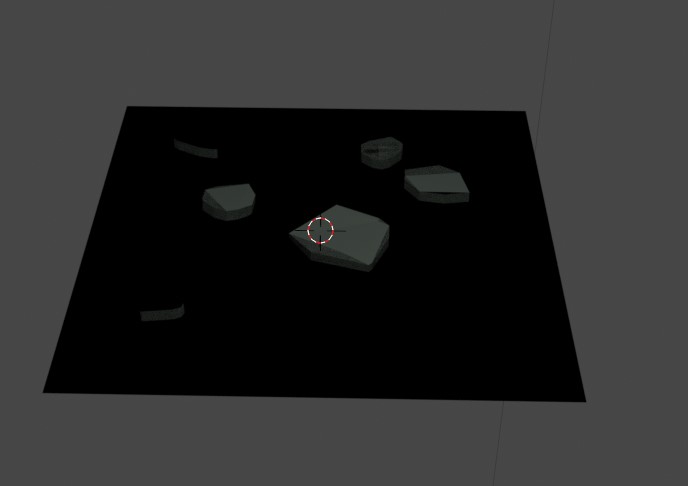
still happens in a new file too, I’ll try get rid of that double geometry
I’m using Blender for many years now.
And in the beginning I had also a lot of strange encounters with Blender.
What happens is that you’re probably using hot-keys.
Hot-keys give sometimes feedback on screen, that somethings has happened (visible changes). But sometimes no feedback at all! Like the e extrude option.
Most users encountered and know this problem. You press e, but don’t finish the action (move the mouse), and duplication has happened! And problems ahead …
So when you accidentally press a (wrong) hotkey combination, or your mouse hovers over a different panel (this hotkey combination can have a different meaning). Than yes, you can be in trouble.
Also, Blender gets confused by the user, doing illogical things. Testing options like what does this option do, trying out strange parameters and combination. But forgot to reset them.
That why, I explained to you to start a fresh new .blend file and import the tile object (or more) into the new file, to be sure that all settings are at default order.
At this moment, I’m very comfortable with Blender. Strange encounters are reduced to minimum. And mostly when I start to tryout new features, like Grease pencil at this moment.
It’s part the learning process!
Okay, new findings, it’s the object and related properties.
Now the search for errors can be simplified.
(unless you have changed Blender factory settings too?)
Can I download, this last blender file with a single tile?
I hope not lol, I don’t think I have…
Pretty much what you said above and I did actually read about the extrude doing that earlier but forgot… I don’t get how but I had sometimes 3 or even 4 objects overlapping… I don’t know how did that actually happen but I think I got the normals right now, but still the same issue in Cycles
Well the blue look appears to be progress.
However there are various shades of blue and I suspect given what things you have said that the darker blues are containing double geometry. Or triple.
Simple experiment demonstrates it.
Below image left single cube.
Middle 2 cubes.
Right 3 cubes.
Sitting in the same space, un moved duplicates.
How could I separate them? I noticed the different hue as well and I had some doubles that I deleted and going with the scene components from the sidebar, there’s no doubles I can see, unless they were accidentally joined?
If they are like my cube separate objects, Box select over one of the problem areas and look in the outliner as you can see in my FULL screenshot. You will see highlighted when you do all the objects selected. then you can grab one and move it away. If it is not needed delete it. Repeat until only one object gets selected.
Example of selection below.
If the duplications are inside single objects, more common, then select the object, go to edit mode, press A to select all, and then M, by distance.
That usually clears it up unless there have been some movement of the duplicated verts at some time. If there has then it can need an increase of the distance Blender uses to look for duplicate verts. In the pop up panel lower left. Worst case, it is hand vert selection and test moving to see if there are others below, and test deleting as you go. until the duplications are all gone. Or make fresh modules!
OF COURSE, remind me to never use plains as floors LMAO! I had accidentally joined few plains together when adding the rocks, jeez that was stupid! Now I think it’s looking like it should! 5 hours (4+ lunch) well spent!