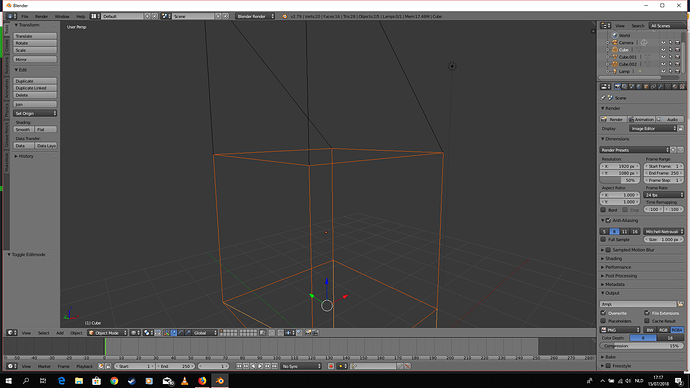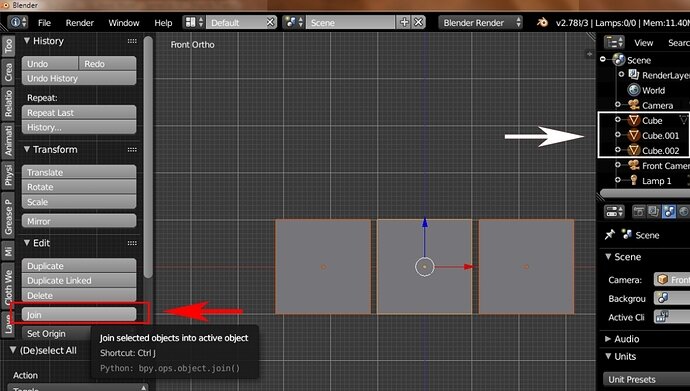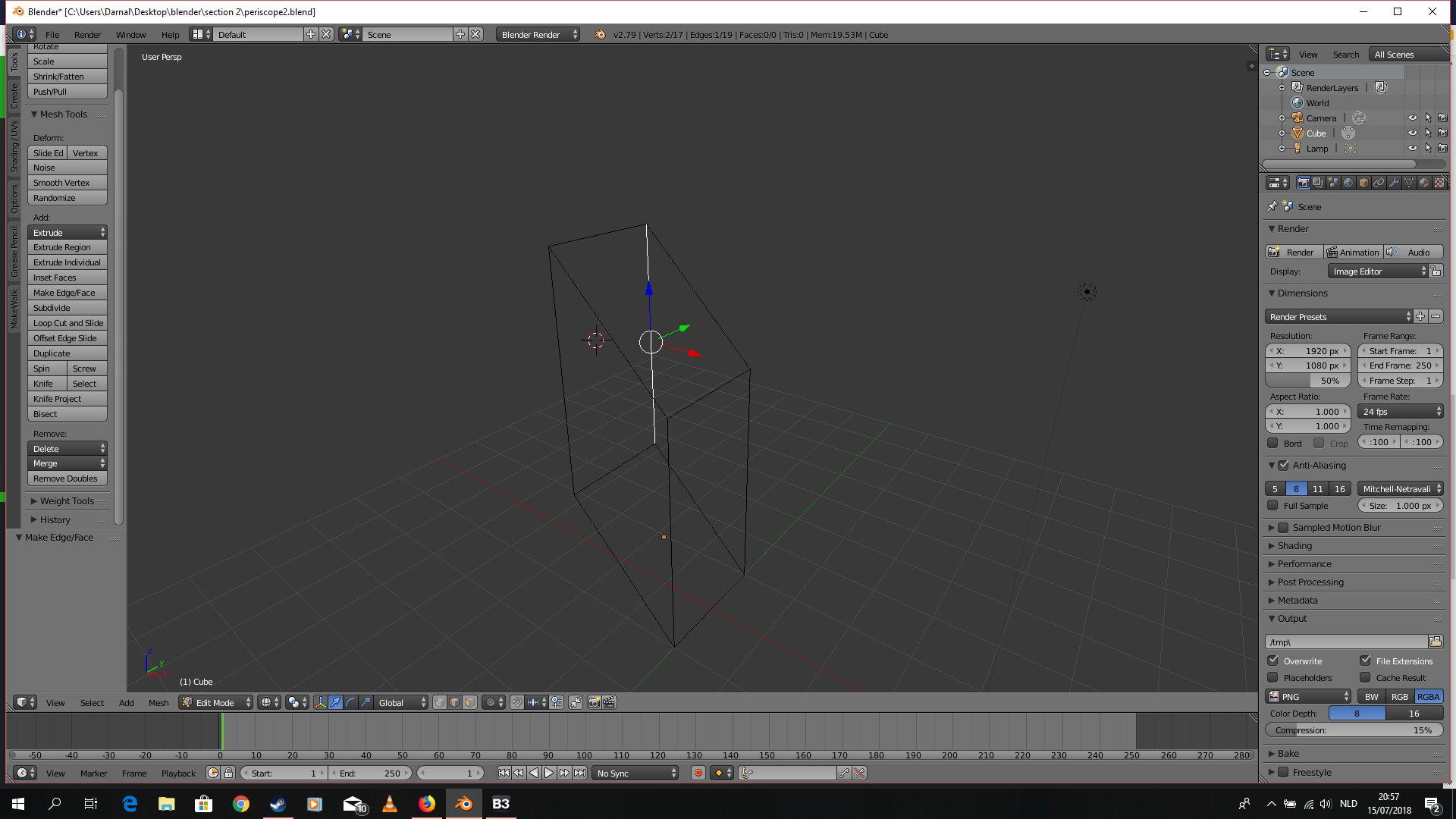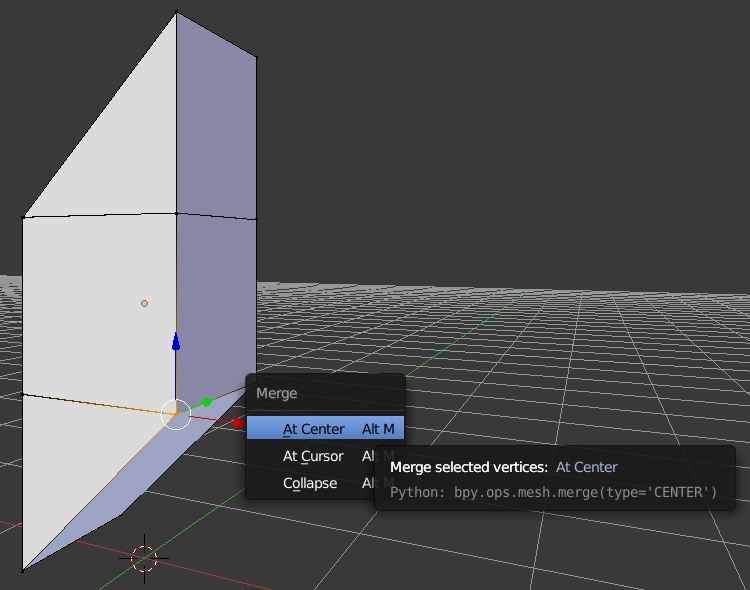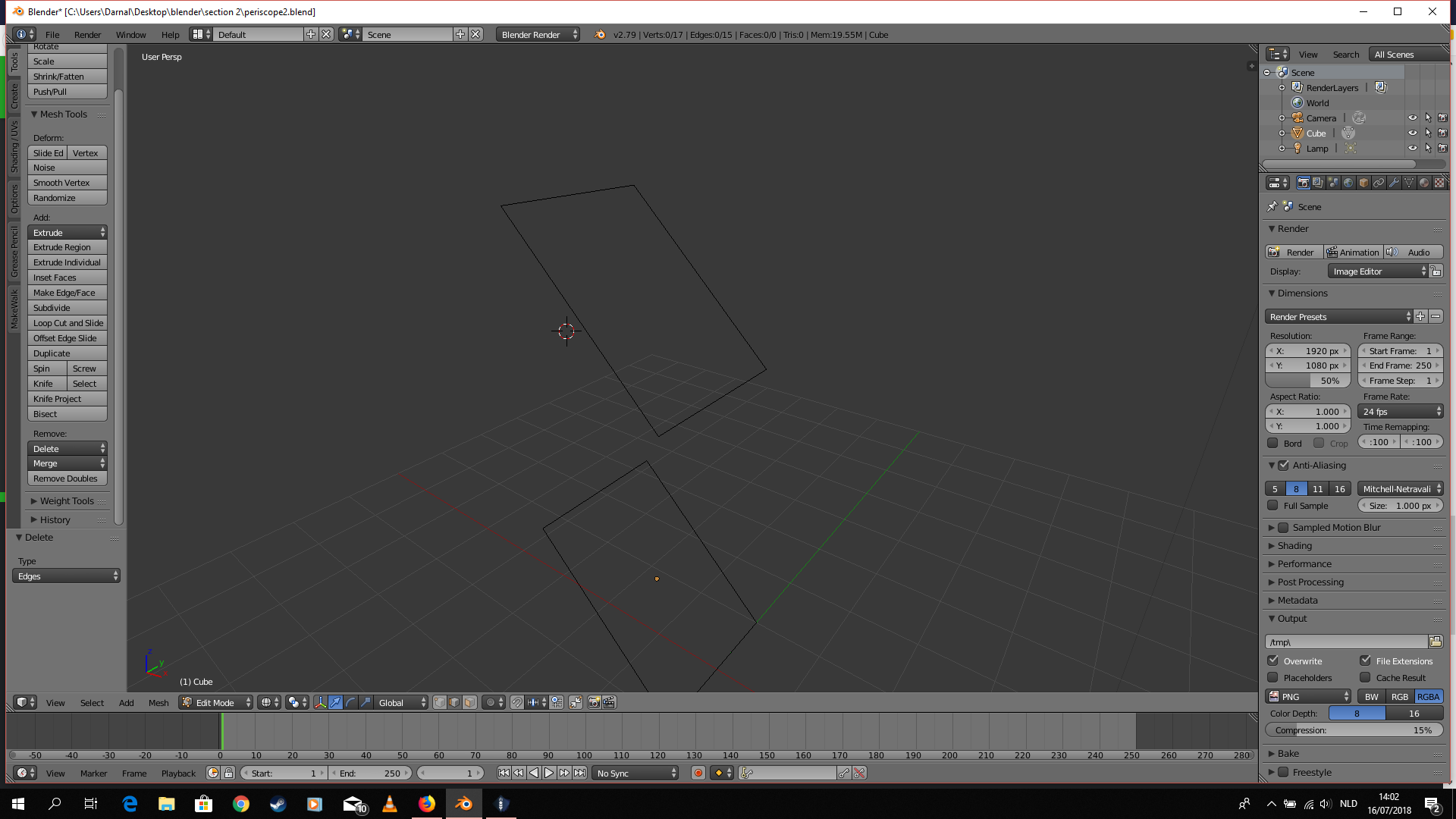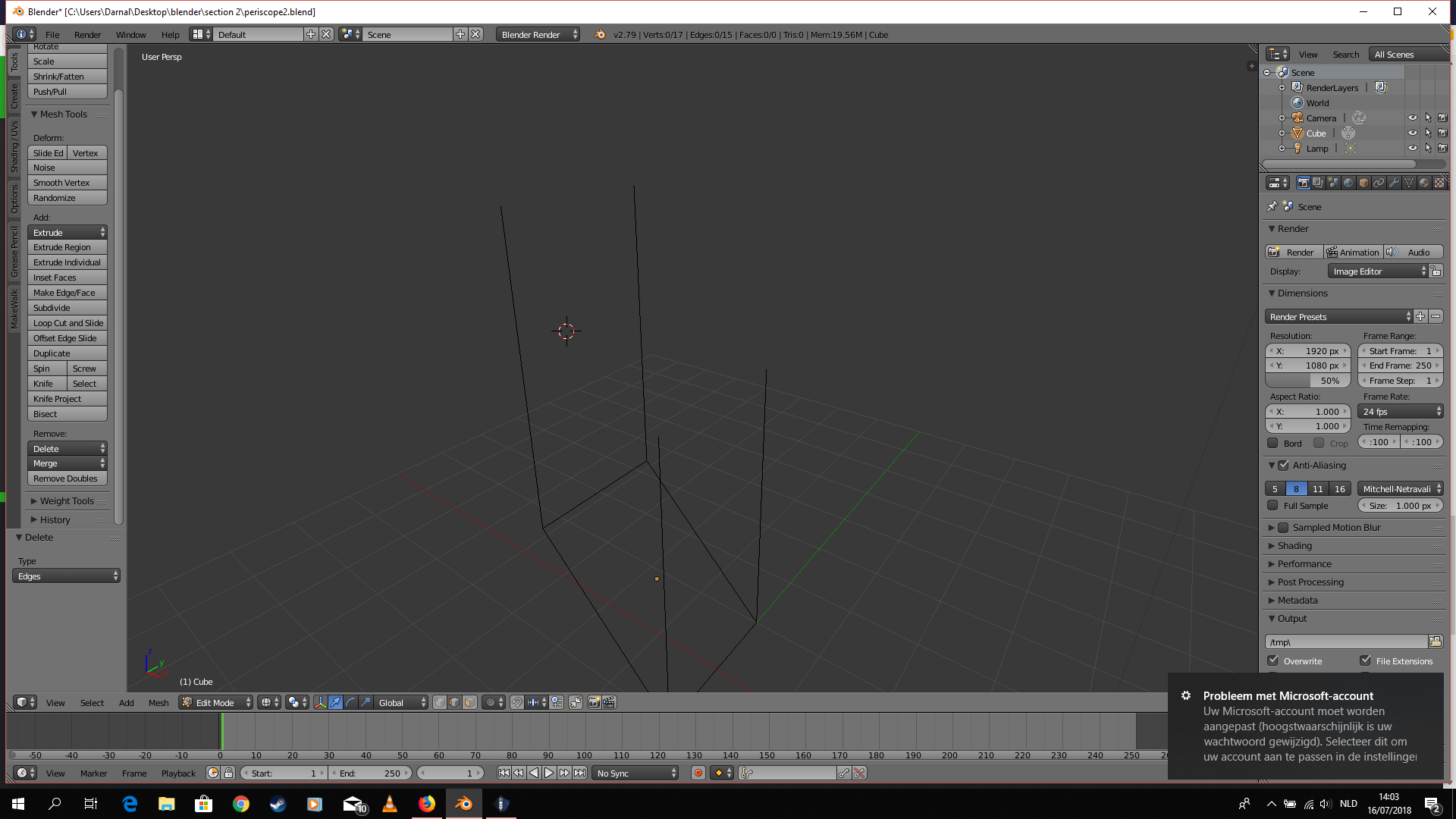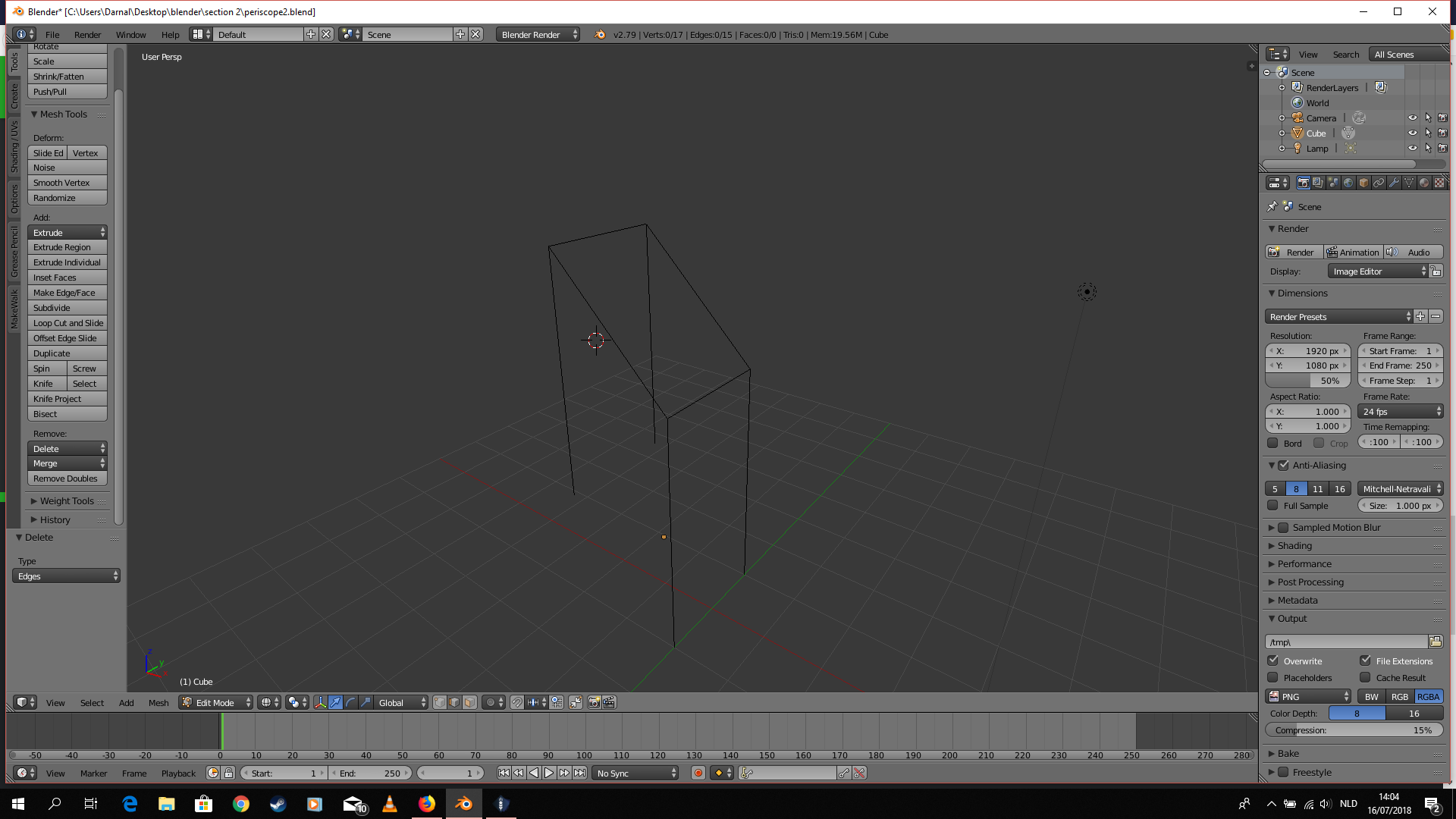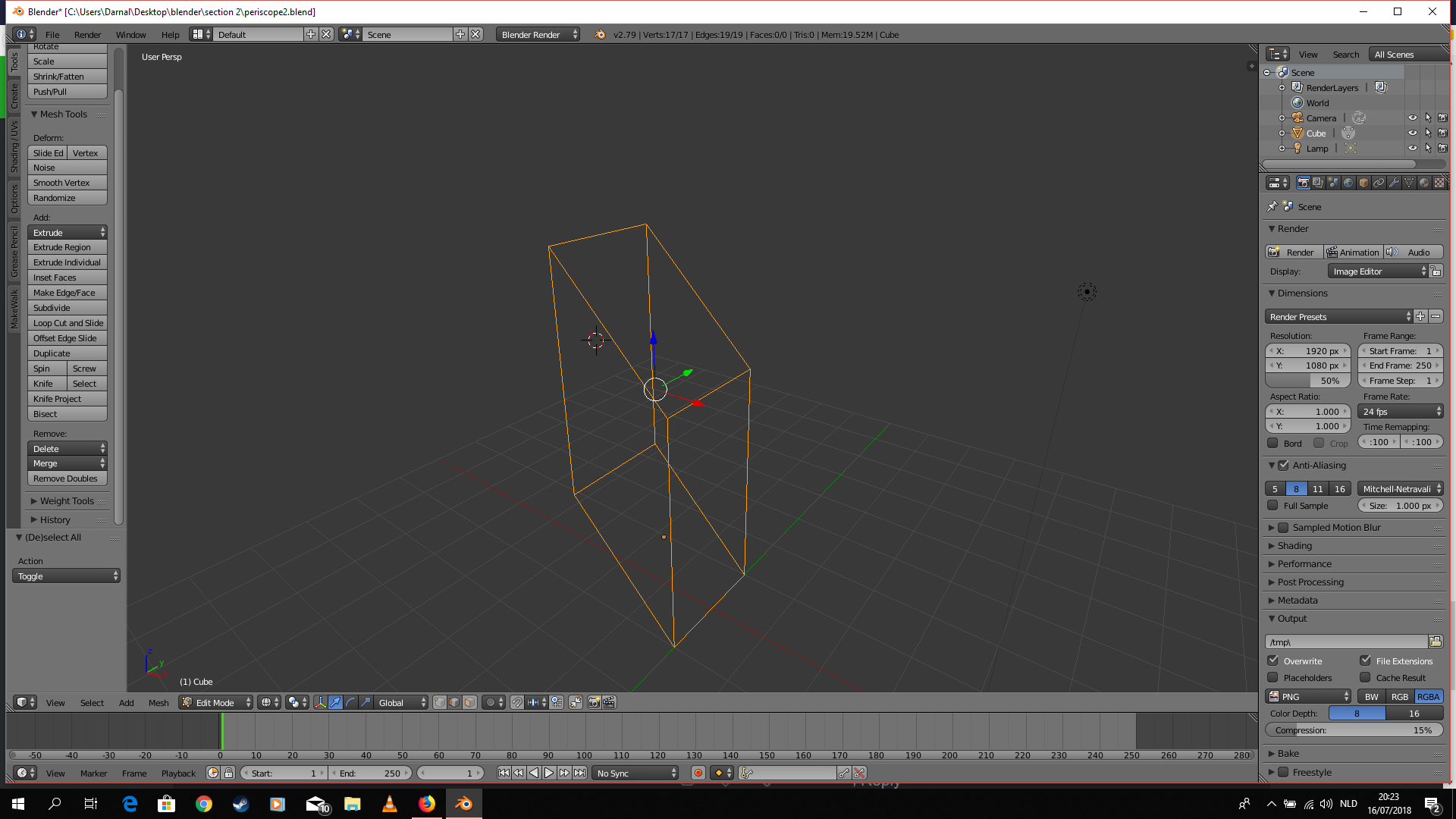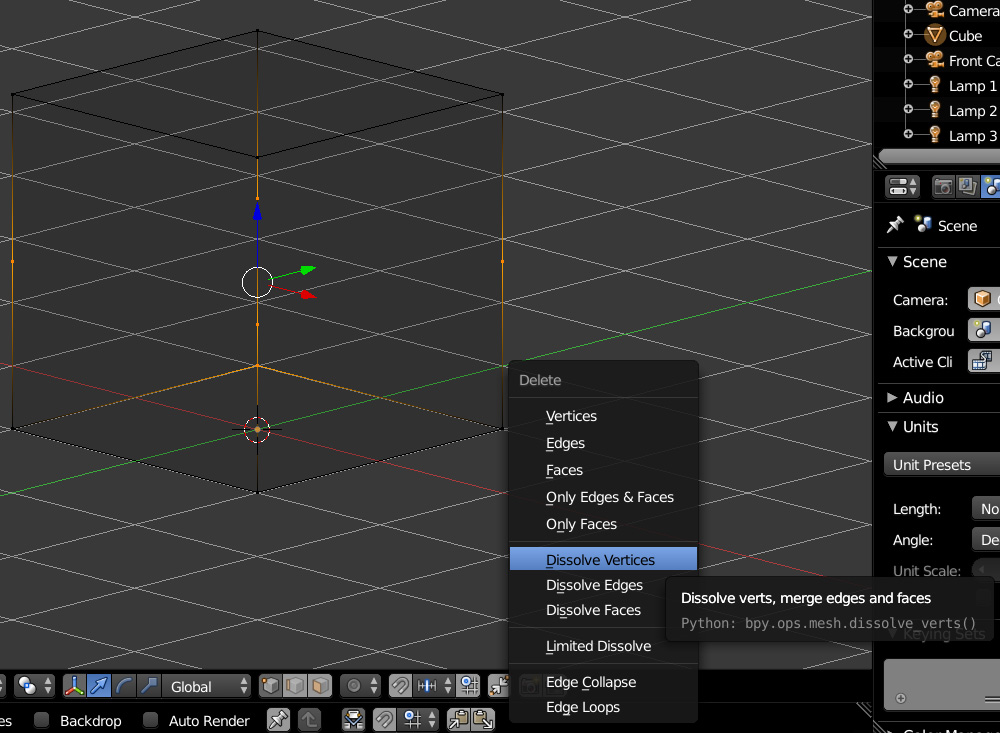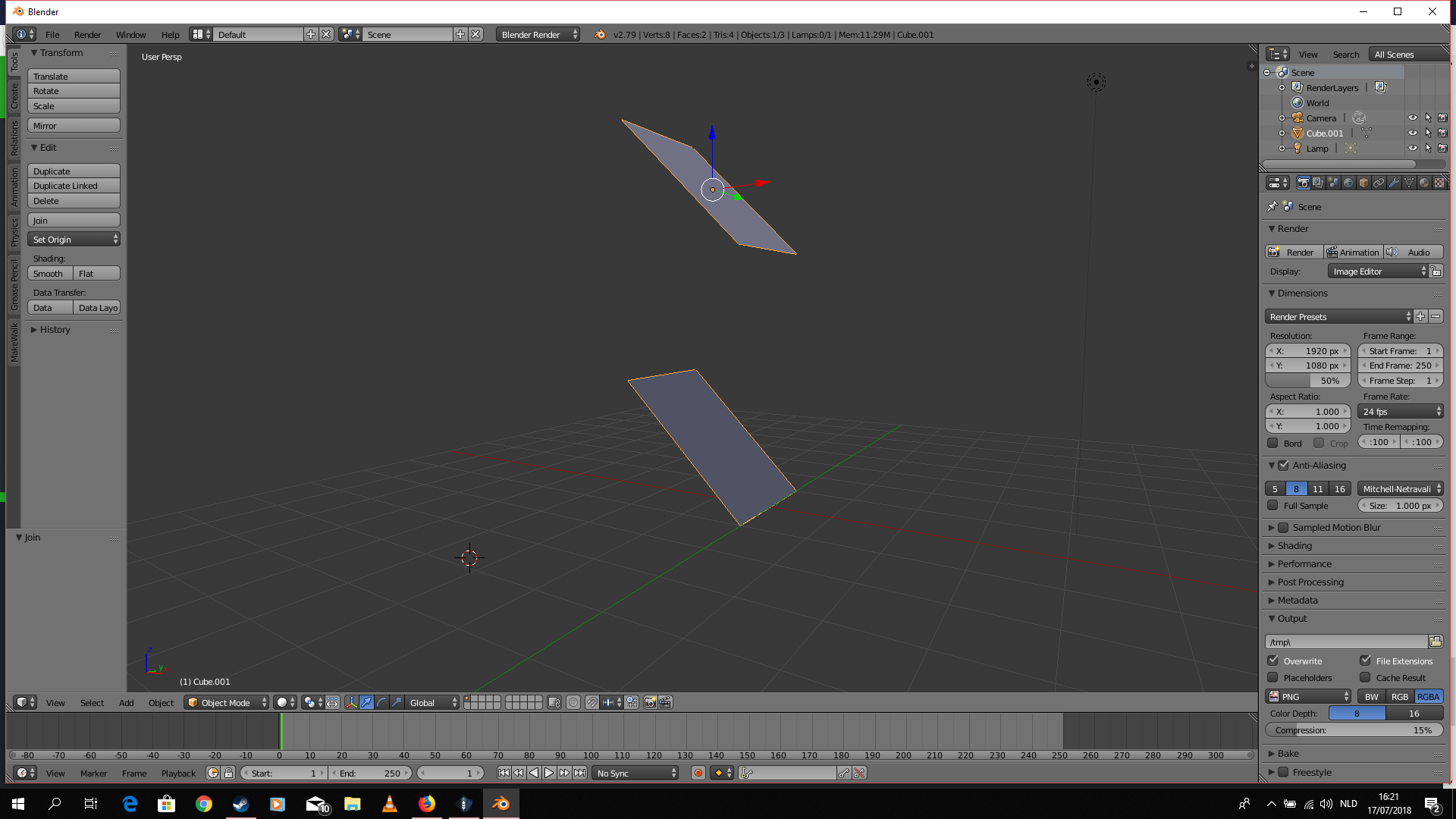Hello,
So I (surprisingly)  encountered another problem…
encountered another problem…
When I am in object mode, my numbers on the top are consistent with the lecture, 20 verts, 16 faces, 28 tris, 5 objects. However…
when I toggle edit mode, after deselecting all, I only see the stats for one cube, so it gives me 6 verts, 9 edges etc. I also cannot in that mode select 2 vertices in the same location, since it seems to only recognize one cube…
Even when I toggle (de)select all, only one cube remains selected and only the vertices for that cube are listed…
If, in edit mode, I select all three “cubes” via the object tree (right upper) then it does give me all vertices, however,it then reverts back to object mode, see screenshot
I have tried relaunching blender and recreating the “periscope” from scratch, but same problem keeps occurring…