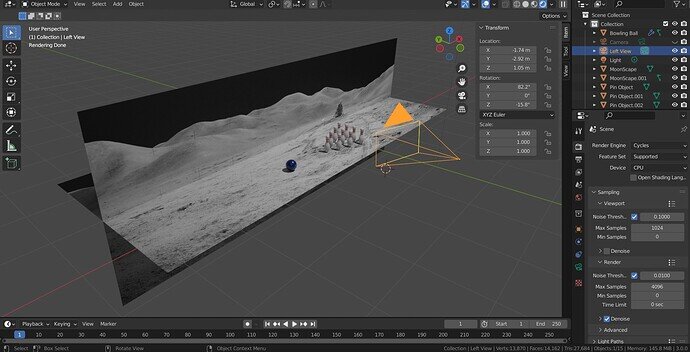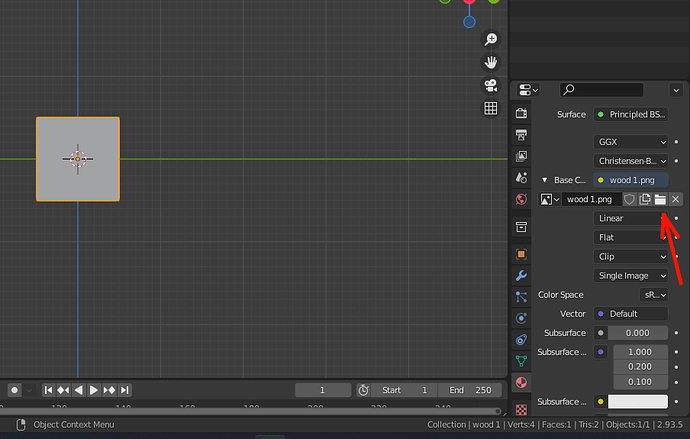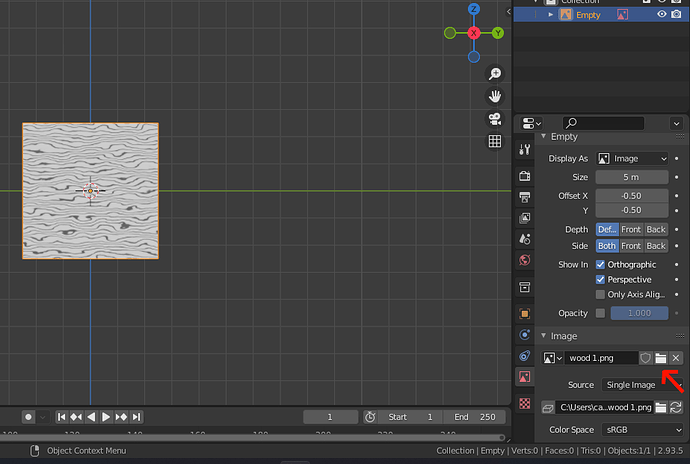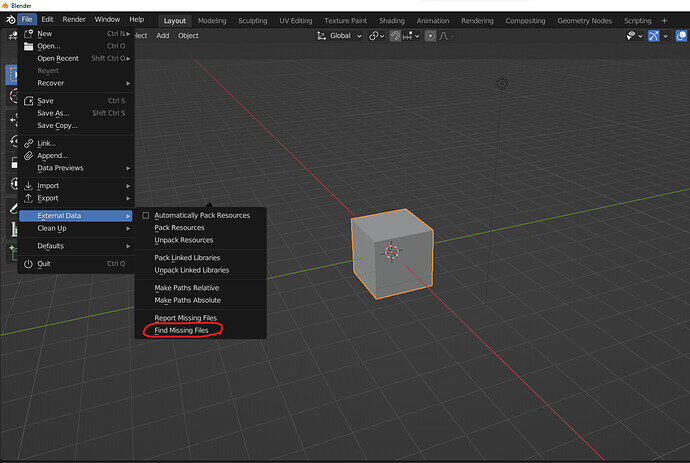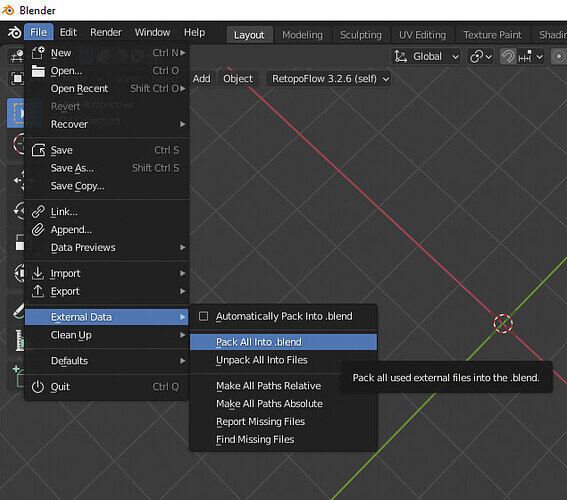I reinstalled Windows and Blender.
Before the reinstallation the imported images were shown normal. In this case the Lunar Lander.
After reinstallation instead of the images I get this pink … thing.
I tested at 2 other PC’s and it is the same problem.
When I first imported the “pin reference” I had exactly the same problem on the other 2 PC’s but I thought it was something I did wrong so I didnt search it any further.
But now I cannot Study. It seems like there was something with my old setup that was working only on that PC. When setup was gone … The End.
Does anybody have any idea what is going on ?