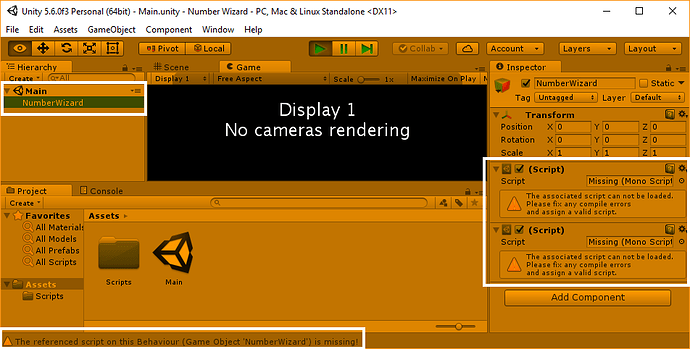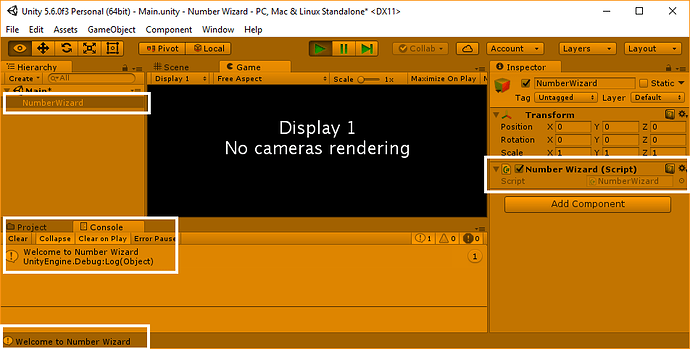Thanks, Rob for the solution. And, thank you Dozeon for posting the question.
I had the “Display 1 No cameras rendering” happen as well with no output in the Console but, my error was due to an entirely different reason! I was busy watching Ben’s method of adding a script.  I was shown a drag and drop method underneath “Add Component” in a precursor course I was taking and simply forgot to add my script! I need to pay better attention.
I was shown a drag and drop method underneath “Add Component” in a precursor course I was taking and simply forgot to add my script! I need to pay better attention.
While it probably wasn’t necessary, since we were only concerned about the console output in this lesson, I fixed the “Display 1 No cameras rendering” that was being displayed when the game was started. I added a new Camera in the Hierarchy workspace and dragged it so it was under Main but above NumberWizard.
I am glad this question was posted and solutions offered, though the issue was different from my issue, I was able to spot the issue and I could fix my problem!