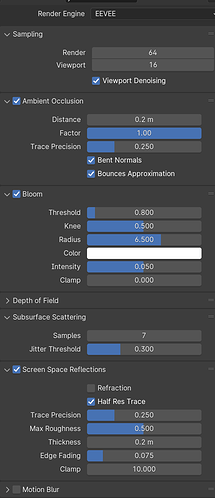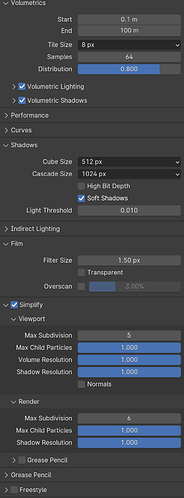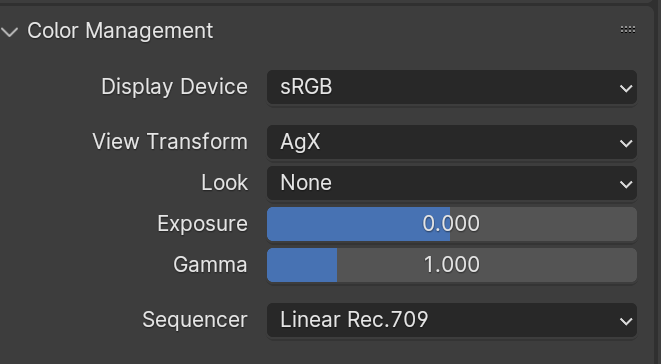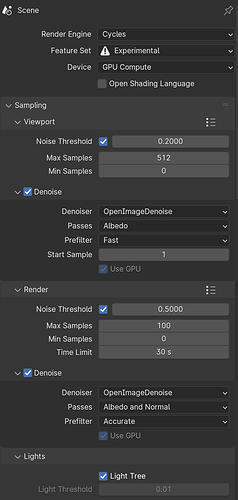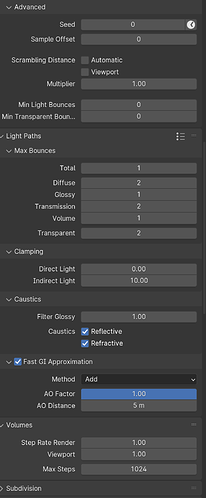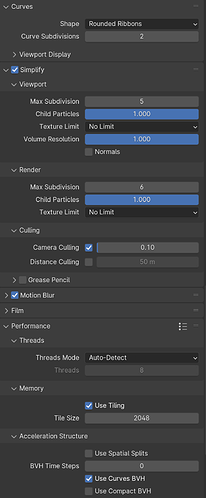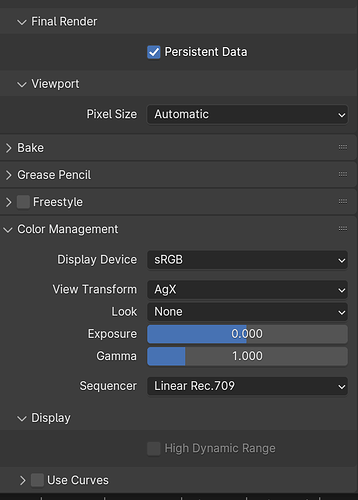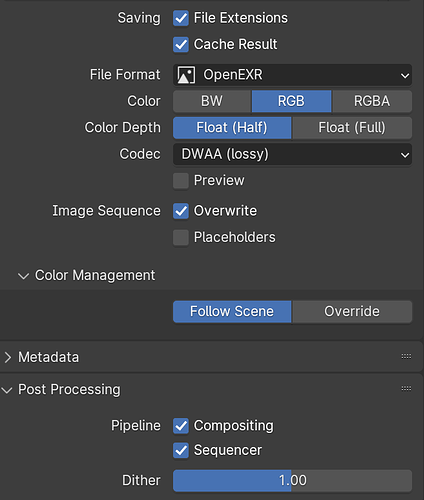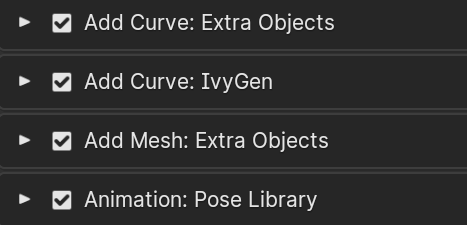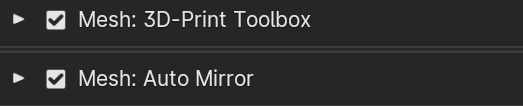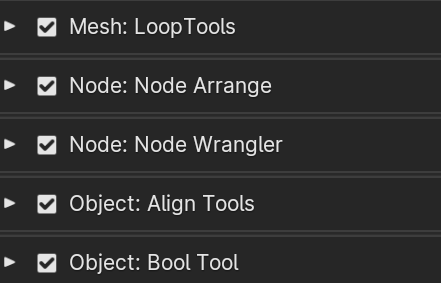A few things I can add here.
You’ll probably want Grant’s personal favourite: Auto-Mirror =)
Not sure if this was done in the low-poly course, but another important thing I found in my notes is to check Edit–>Preferences–>System and ensure you have GPU selected for Cycles rendering. No reason to leave that to the CPU if you start playing with Cycles in the future.
You can back up both the user preferences and the startup file (which appears to be where any workspace changes are saved) so this doesn’t happen again. In your OS, click Start, type %appdata% into the search bar and press enter. From there, go to Blender Foundation–>Blender–>[your Blender version]–>config, then copy startup.blend and userpref.blend and paste them somewhere you have easy access to them. Restore the backups just by reversing this process.
Fortunately, this is actually quite easy to do using a combination of restoring backups as mentioned above, and setting your startup file. Just set up the workspaces and any starting meshes you want, then click File–>Defaults–>Save Startup File, and the next time you open Blender, that’s what will appear. When you want to change this startup file, you can either set that up manually and save over the old startup file, or you can restore your backup - whichever is more convenient based on how many changes you would have to make. And if you’re going to restore backups frequently, you can always make a shortcut to the config folder where these files are used. Now we know which camp I’m in (though I certainly wouldn’t say I’m more able, lol) XD
Enjoy the course!



 (guess which camp I am in)
(guess which camp I am in)