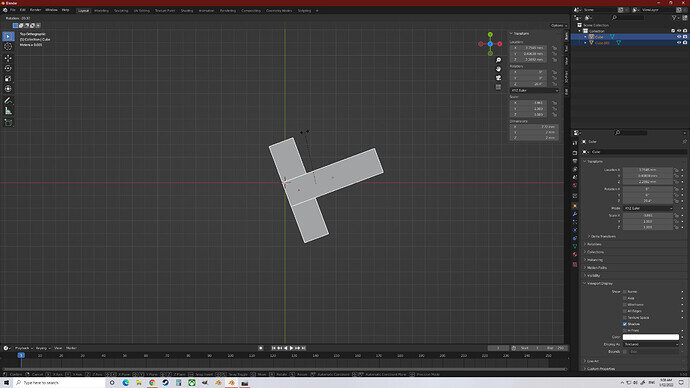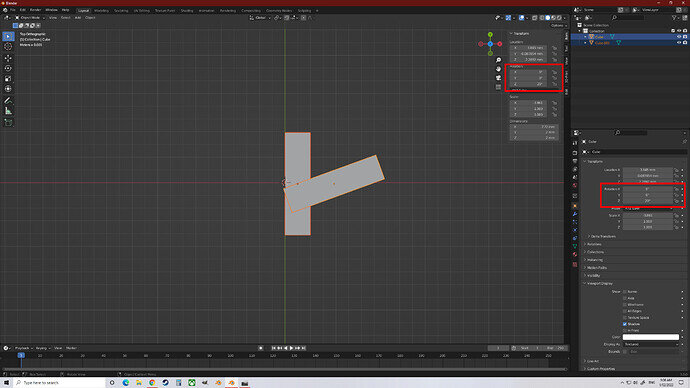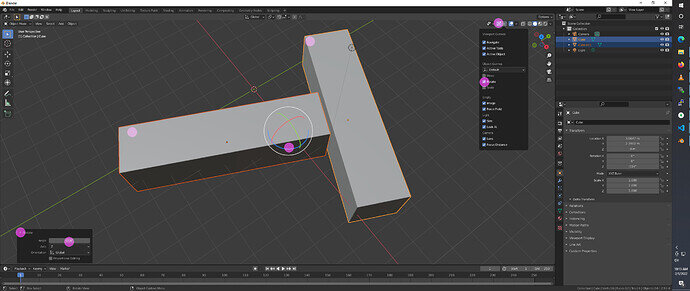I suppose you can’t in that panel, only the active selected item will be. I almost never use it and somehow doubt many do. (Oh, well other than doing each one at a time, putting the number in each time, but you would need to sort out a pivot point so they all use the same point. Basically set up the 3d cursor.)
You can however go via the menu system, Object; transform; rotate, then add the number in the pop up panel.
I do not know why anyone would not use the shortcuts. Their use is core to Blender and probably 3D in general, but there almost always are other slower ways to do everything, mostly by menus.
The Empties method.
Add an empty.
Select the objects, then add the empty to the selection last (holding down shift adds the next clicked item to the selection).
Being selected last makes the empty the active object.
Then press Ctrl P, to object. (Or object menu, parent, object) Parenting the selected to the empty.
Now just selecting the parent empty, and rotating, even in the panel, the children rotate with their parent dutifully!