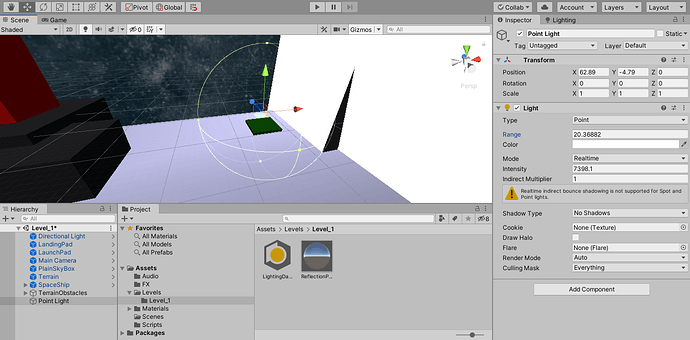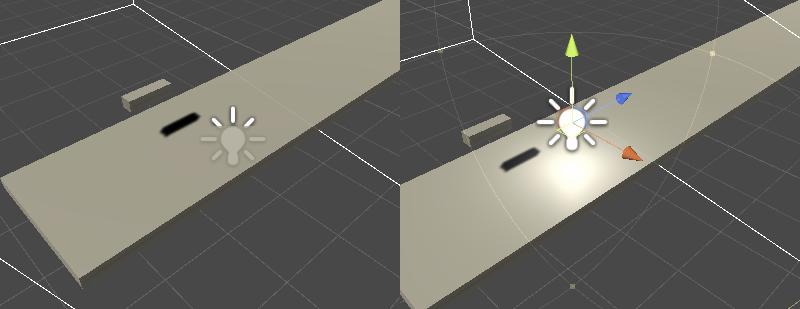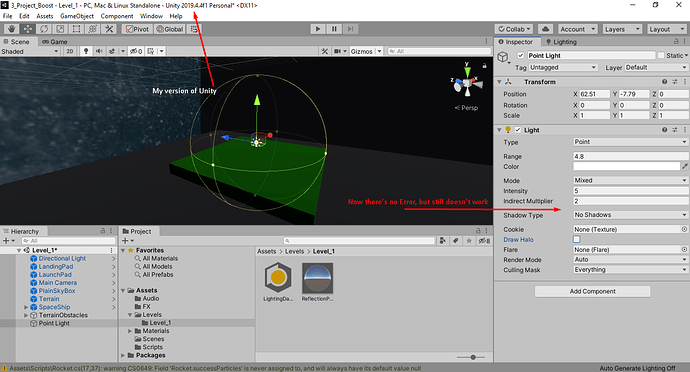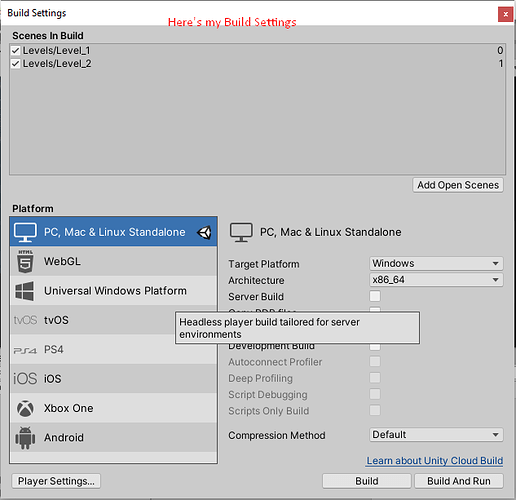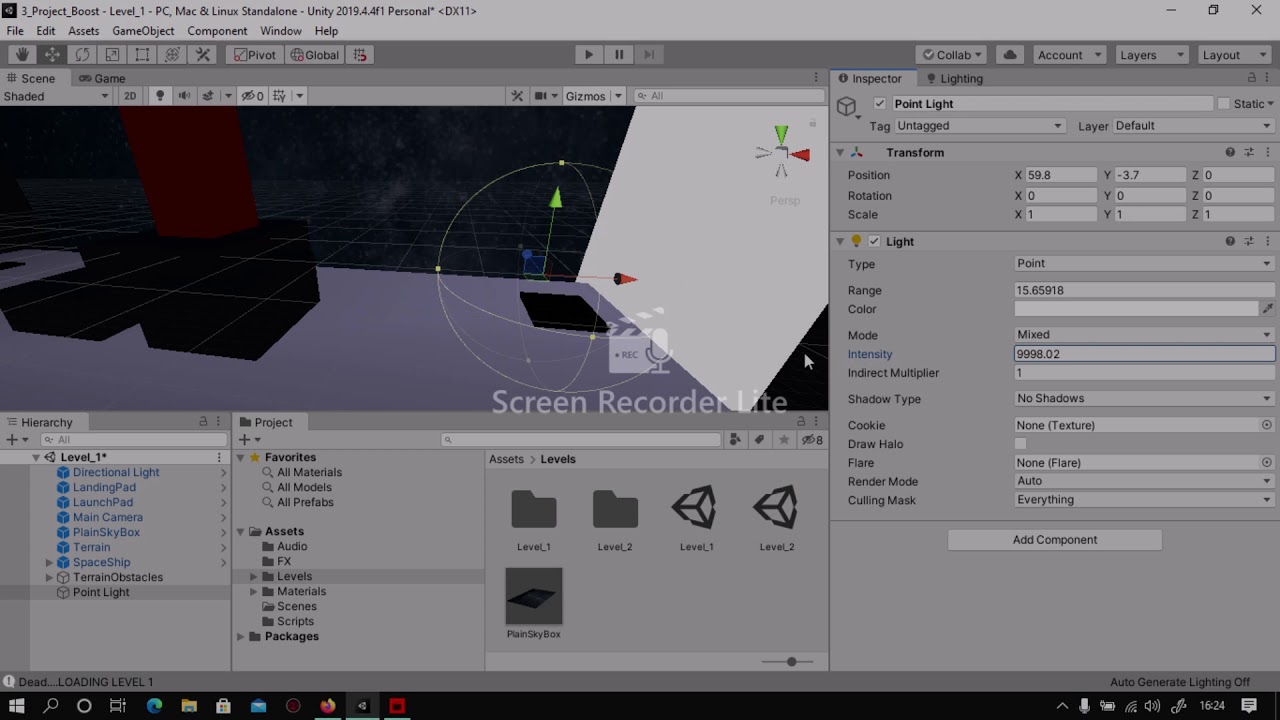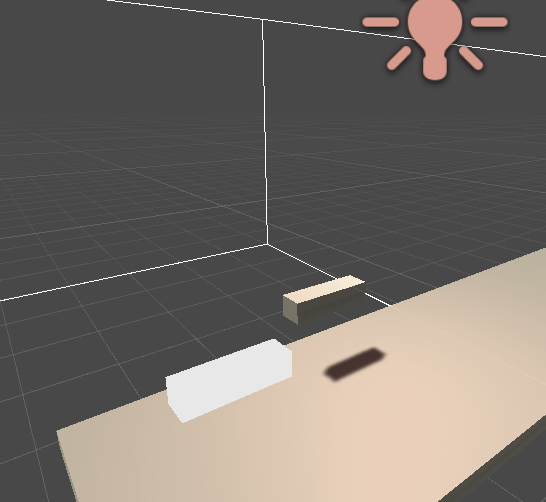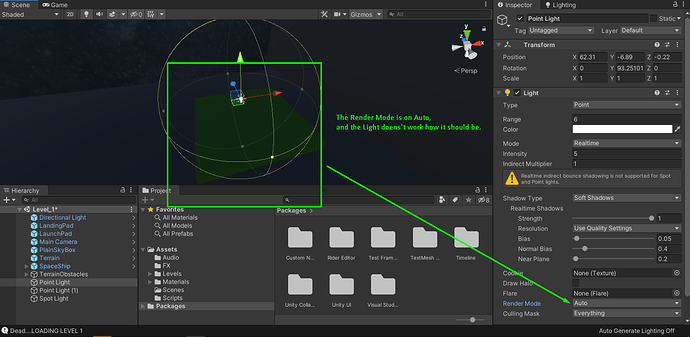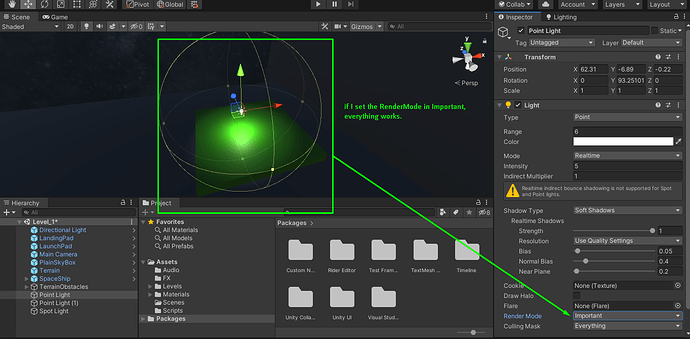Why my point light wont illuminate my Landing Pad?
Hi,
Go to File > Build Settings. Which platform is selected? Which version of Unity do you use?
There is a warning message in your Inspector. Maybe it is related to your issue. Try to set the Mode to something else.
I am guessing it might just be a positioning issue. In the screenshot on the left I have it just below the platform and the platform is not lit by the light at all. In the screenshot on the right I have raised the light so its right above the objects I want it to light up. This is unlike the directional light which you can place anywhere in the scene and still lights up things.
This issue is driving me Crazy  Hope You can help me.
Hope You can help me.
By the way before I taked the screenshot it was on WebGL.
I tried to move the light Up, Left, Right, Down, but still nothing… 
Take a look at the bottom right corner of Unity. It says “Auto Generate Lighting: Off”. That’s why the lighting does not get updated in the scene.
Go to Window > Rendering > Lighting Settings. Scroll down to the bottom and click on the “Generate Lighting” button. If you have a fast computer, you could enable “auto-generate lighting”.
I try, anyway i’m on a old laptop from 2013 lol
Looking at that video it looks like the other items are being lit but the pad is not so it might be a material issue.
In my example I have 2 objects and the one that looks white has a material that is not affected by the lights - no shadows / red tinting from the reddish point light as seen on the second object .
So you may want to try creating a new material based on the standard shader - see second screenshot and apply that to the pad and see if that fixes things.
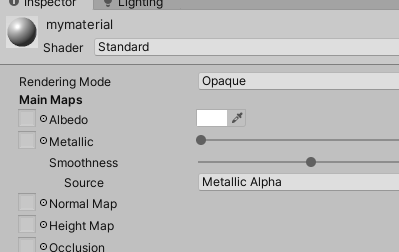
It works thanks mate 
What’s the difference between Render mode “Auto” “Important” and “Not Important”
and by the way now It works, if someone else have the same issue can try this solution.
A quick glance at Unity’s Documentation should provide the answer:
| Render Mode | Use this drop-down to set the rendering priority of the selected Light. This can affect lighting fidelity and performance. |
|---|---|
| Auto | The rendering method is determined at run time, depending on the brightness of nearby lights and the current Quality settings. |
| Important | The light is always rendered at per-pixel quality. Use Important mode only for the most noticeable visual effects (for example, the headlights of a player’s car). |
| Not Important | The light is always rendered in a faster, vertex/object light mode. |
This topic was automatically closed 24 hours after the last reply. New replies are no longer allowed.