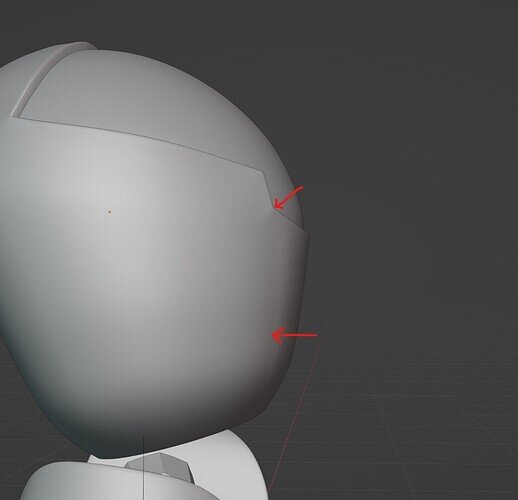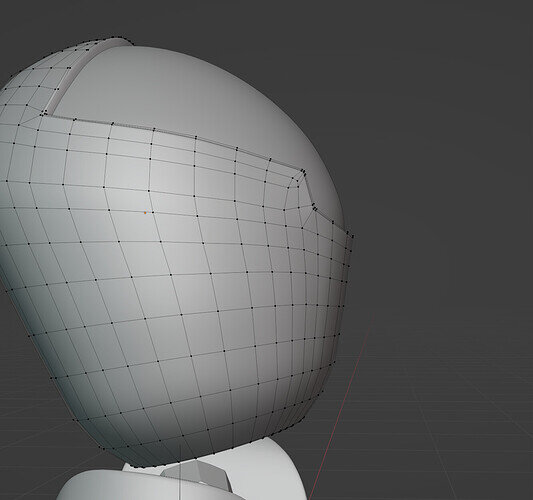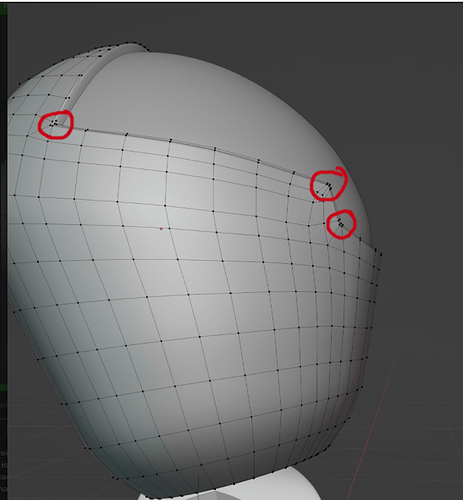Trying to model something, but when I add subsurf, my surface is uneven and it drives me crazy. Tried for hours to adjust it with the Edge Flow Addon or simply manually, but I can’t fix it. Can anyone help?
Might there be internal faces, geometry?
Assume no normals round the wrong way?
Which would leave just the disparity in face sizes as something to play with. Topology looks generally good. Perhaps those long thin quads at the corner are the problem, can you square them off more?
From experience, it is because of how tight the geometry is in those areas of the mesh. Sometimes a bevel modifier is better than the extra geometry. See if you can reduce those areas and the outside edge to more consistent quads with the rest of the mesh. Put a bevel modifier at the top of your stack and work with that.
Edit: I apologise. The order of modifiers should be Solidify, Bevel, Subdivide. Not Bevel on top.
Digits explained it very well.
I think it’s just because you want to follow the loop cut technique (quad faces). to give more sharp edge info. But in the corners, you get a lot of vertices close to each other. And when one vertice is out of alignment you get strong curves behavior.
Maybe give up the 100% edge loops flow and introduce triangles. And then select the corner edge and press shift ctrl b, bevel this edge only.
Instead of the bevel modifier. You could drop some corner edge loops and use the edge property Mean Grease.
Another option could be to split the model and use the edge split modifier.
And my last trick would be the Object Data properties > Normals > auto smooth.
Organic modeling is difficult, but also hard surface…
Thanks for all the ideas! Many things you suggested, I’ve already tried…
I think I’ll just redo the whole thing and see how that goes ^^
Btw, you guyse are awesome 
Edit: Tried bevel, didn’t work though  Great idea though @Digitz
Great idea though @Digitz