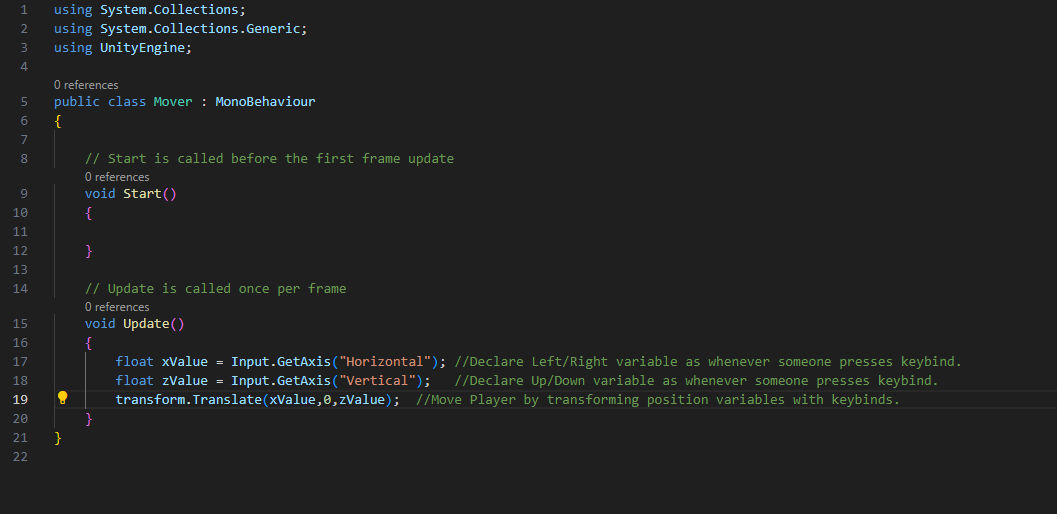So far as I can tell, my code is the same as Section 2, Lecture 14 of the 3D Unity Course.
However, when I hit the play button the player (“Dodgy”) starts moving in the positive direction of both the X & Z axis at once, without any input by me. If I do press the arrow keys for the negative axis, it will go the other way…but I want to to work the same as it does in the lecture.
If it’s not the code, could it be a setting in Unity that has changed during updates?