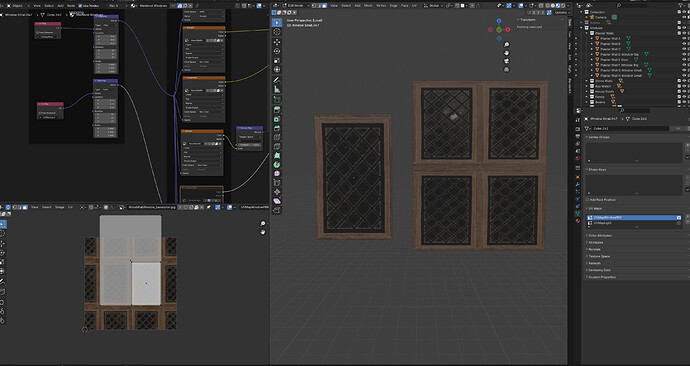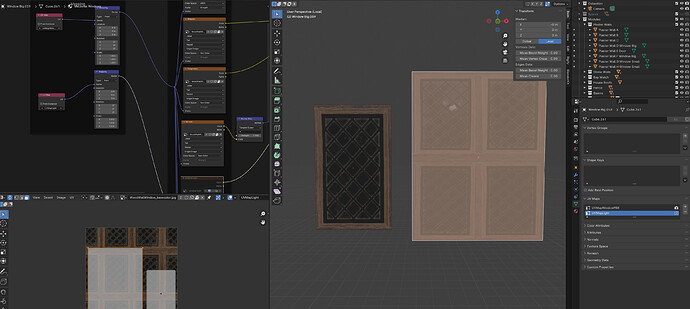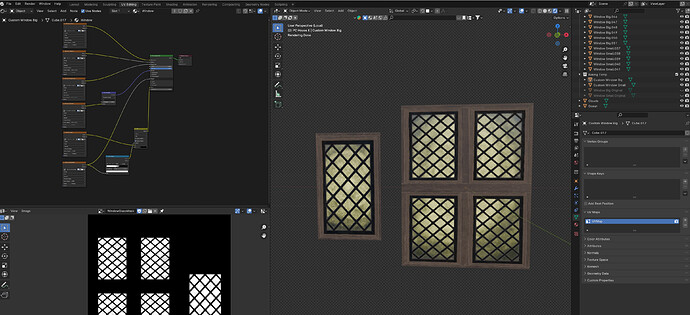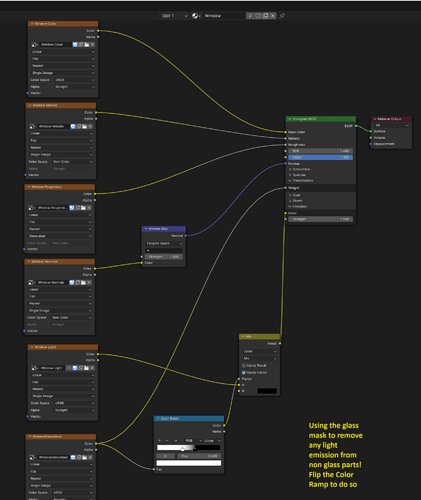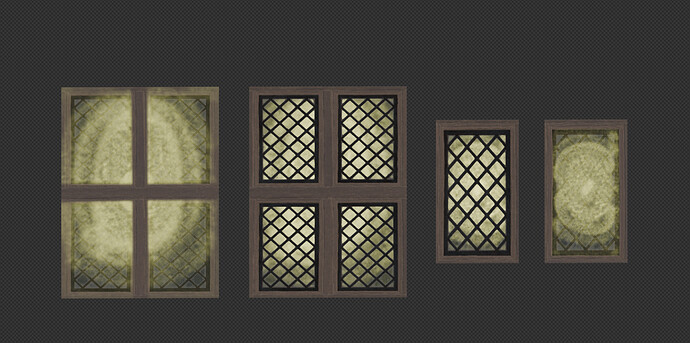Alright folks, im sorry for the late response. I posted this question and then all hell broke loose in terms of meetings and appointments, but here I am.
I reproduced my mistakes and will elaborate on how i tried to fix it (and also somewhat failed), then how i fixed it for real. What you will see is me reproducing the mistake on a new general startup file, using a plane as my window.
The initial approach which led to the tiling of the light map:
So i started by using a PBR medieval window material I got from the blenderkit addon and using a plane. This will look like this:
Now the window material actually looks fine as is, but it didnt look like this on my landscape file for the course. I wanted a bit more segments to show of the window. Now what I did to do so (and what was my error) is I scaled the UV Map of the window, while having the texture nodes of the window material set to repeat. This will result in more segments, like this:
Then I went ahead and created the lightmap for the window with Grants settings from the lecture:
And hooked up the light map into the emission pin of my medieval window material:
Notice i forgot to add the pin here for the mapping node. I fixed it in the actual file, but didnt want to recreate the image so this text notice will have to do. The next step was painting the light map just as we did in the lecture, BUT since I have scaled the face of the plane in the UV map of course my light map will also tile like this:
Scaling it back for the light map would of course also mean I would kind of zoom in on my image color and get back to the very first uv map i showed so this was not an option. I also played around with some extend options of the light map, but nothing really helped:
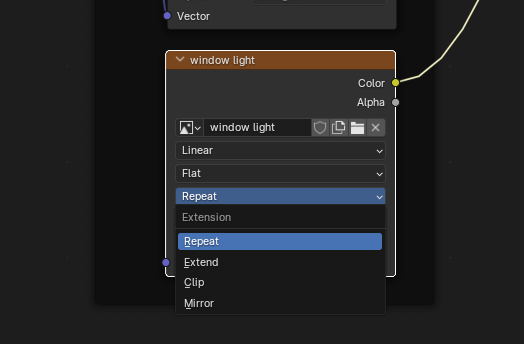
What I tried then is using multiple UV maps for the material. Made sense at the time, since the UV Map for the pbr wont do, i need a separate UV map just for the light. So I created another UV map on the window:
The original UV map with the scaled face looks like this:
The UV map for the light which I unwrapped anew looks like this:
I then went ahead and adapted the medieval window material to use the 2 different uv maps:
Now if I paint on my light map it actually does what i want since its using its own correctly sized UV map:
But then I noticed while hovering over the UV maps I could only select one active UV map for rendering:
If you activate the other UV map, the light UV map becomes inactive for render and thus be useless. If you render it with the light uv map active, this will be the render result:
As expected, it doesnt show any of the pbr material since its uv map is not active for the render.
EDIT: You can render with 2 UV maps it seems. Apparently it only allows for one render UV Map active while in the UV Editing workspace. See my second answer below in case you are wondering how to utilize 2 uv maps to get back to one uv map, but with correct scaling.
THE SOLUTION:
So now how to fix this. My initial approach was wrong. Instead of scaling the face of the plane on the UV Map so it tiles, giving me more window segments, instead I should leave the UV map as is and adapt the mapping node of the material and use 2 different scales for the pbr material and light map. Let me walk you through:
First I adapted the Window UV Map back to a single UV Map and unwrapped the plane again. This time I did NOT scale the face, so it fits nicely on the texture:
Now I adapted the window material back to use a single UV map with our good old texture coordinate node. I now use 2 different mapping nodes, first one scaled x3 for the color so we get more window segments, the second one with scale set to normal so the light map doesnt tile. Notice I forgot to pin the Texture Coordinate UV Map pin on the second mapping node, but I fixed it in the next image.
Now if I start painting the light map it works as expected:
It was a long journey and at the start I wasnt really sure if I should bother fixing it, but Im glad I went for it as I learned a lot! What I want to do is lookup how rendering multiple UV maps would work, im sure theres got to be a way. I will try to do so tomorrow and add another comment here.
@zeRgenTa & @NP5 thank you both for taking the time and adding your input! I should have added more information on the UV maps from the get go, but you both made good points with the information at hand!
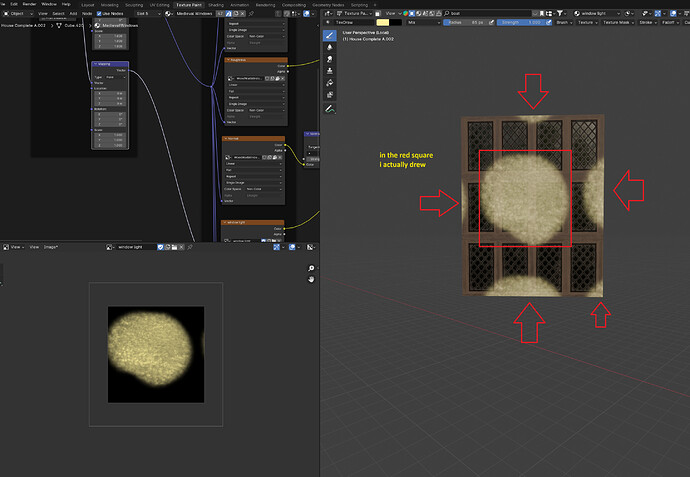
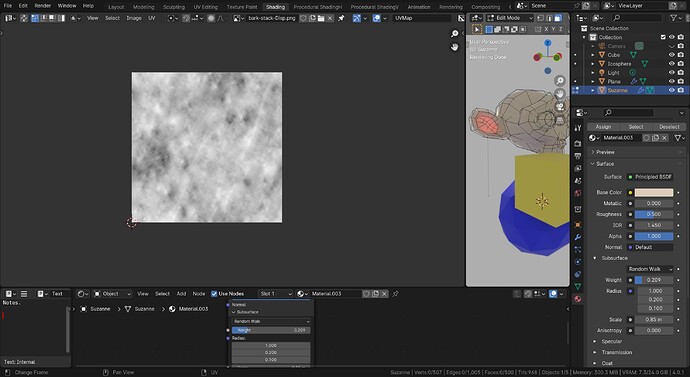
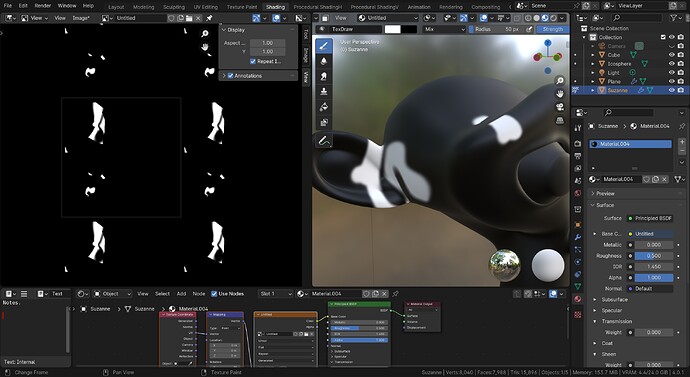
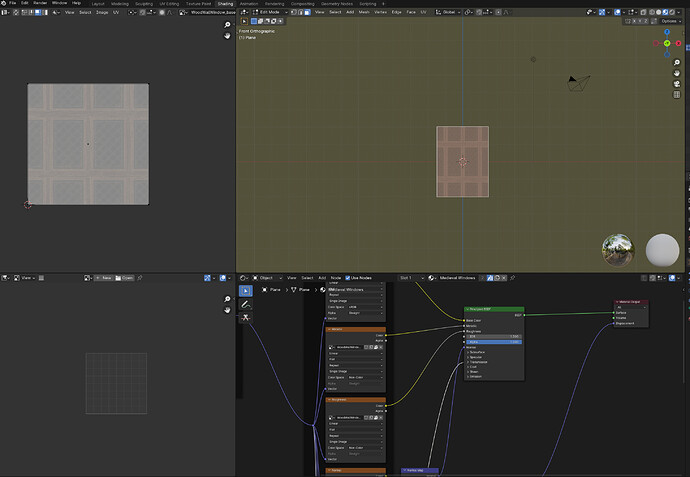
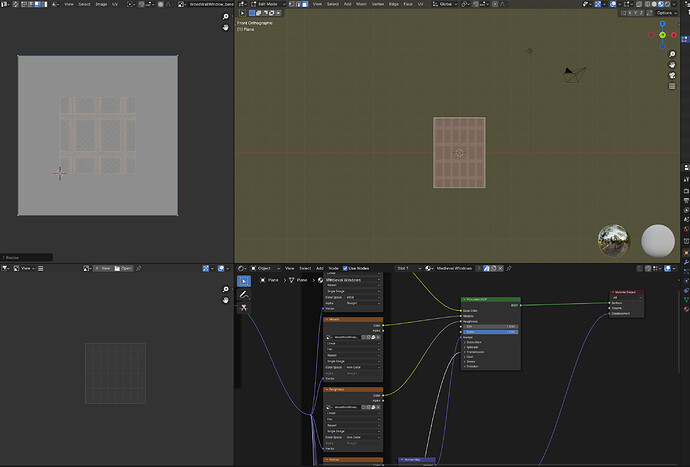
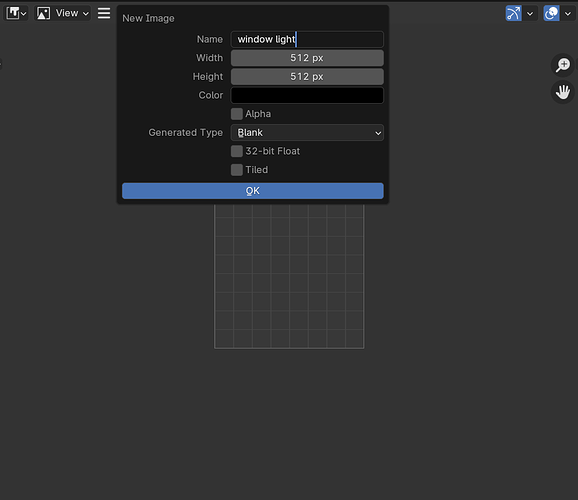
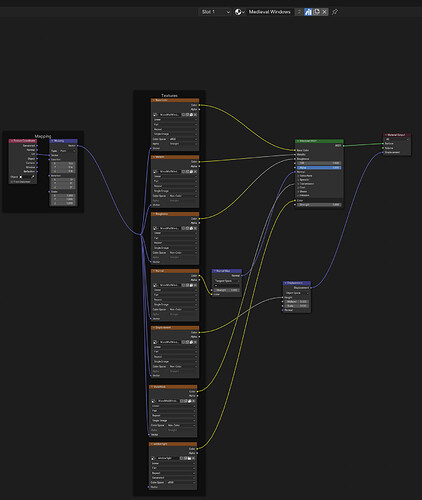
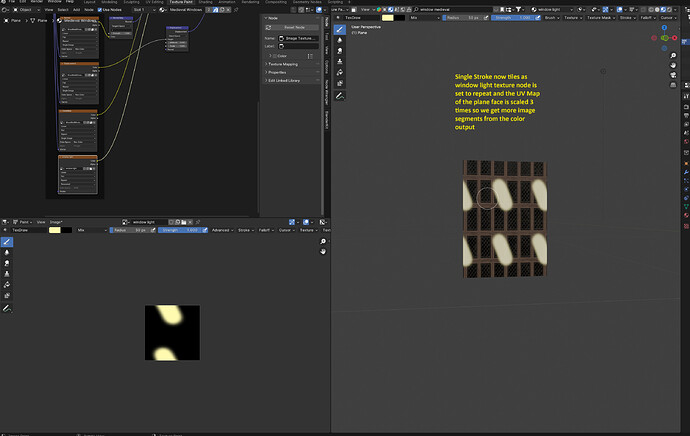
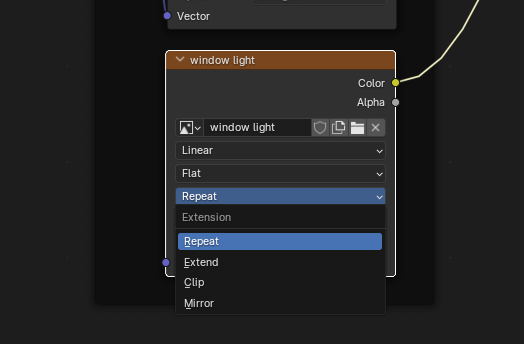
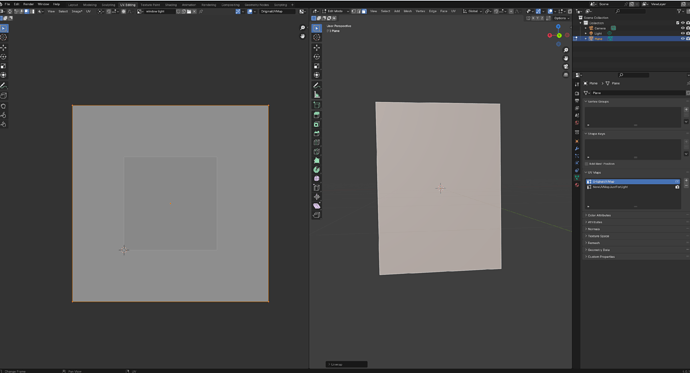
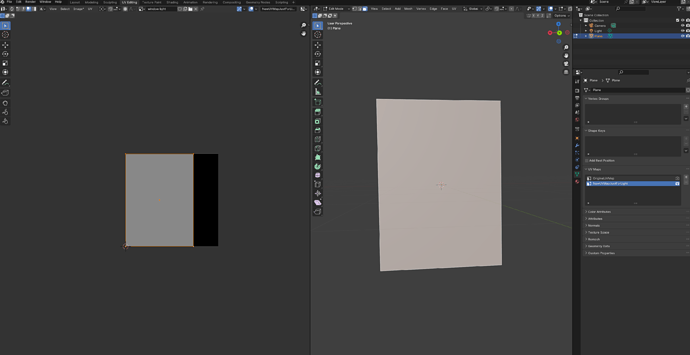
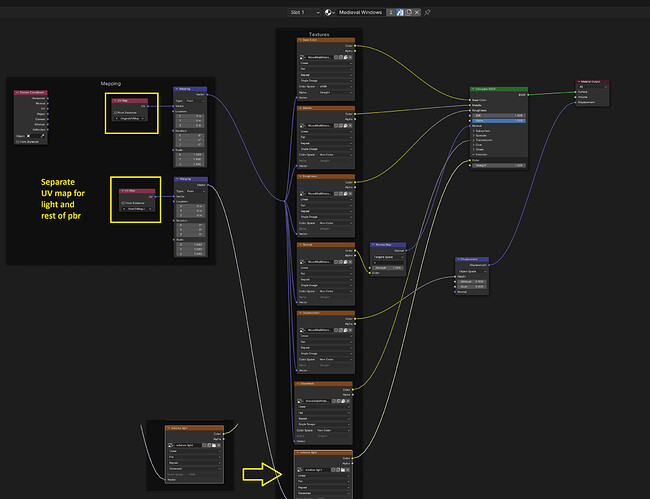
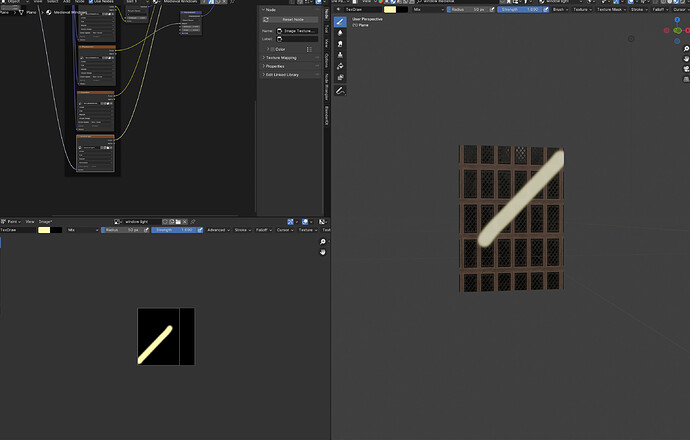
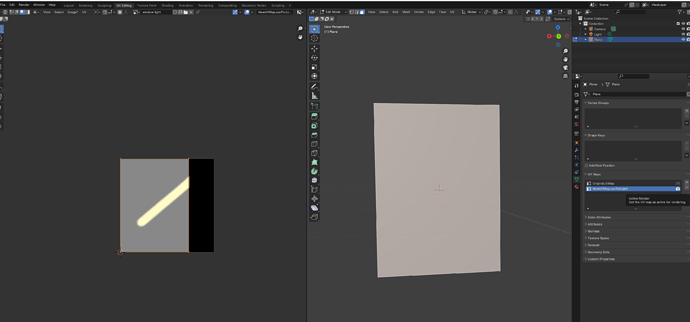
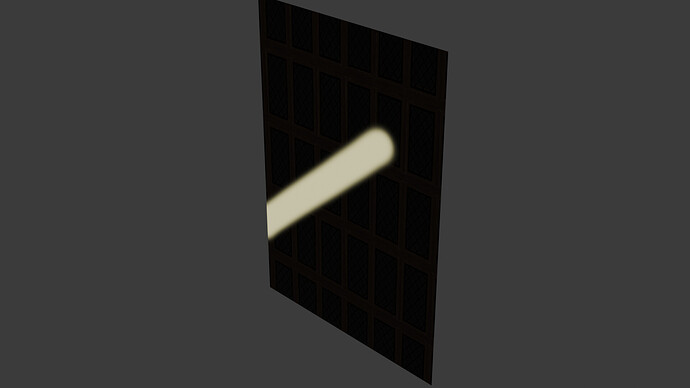
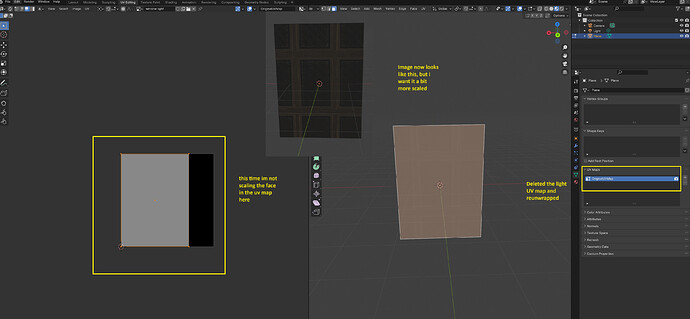
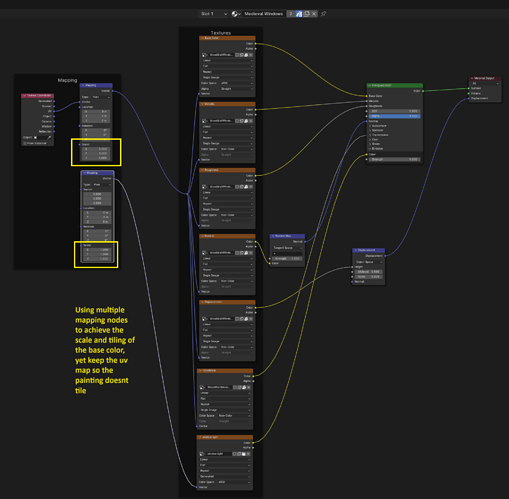
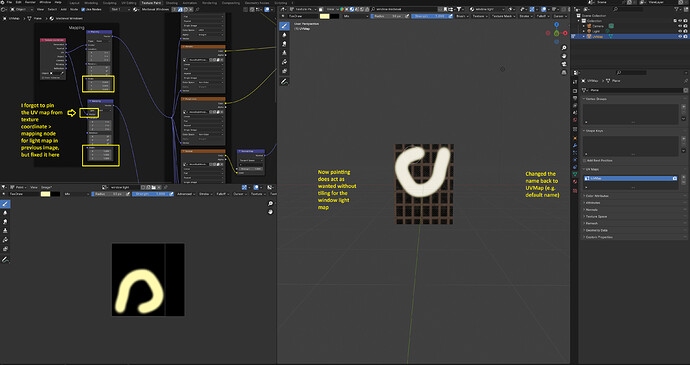
 . This is how I want my windows to look like, the small and big window:
. This is how I want my windows to look like, the small and big window: