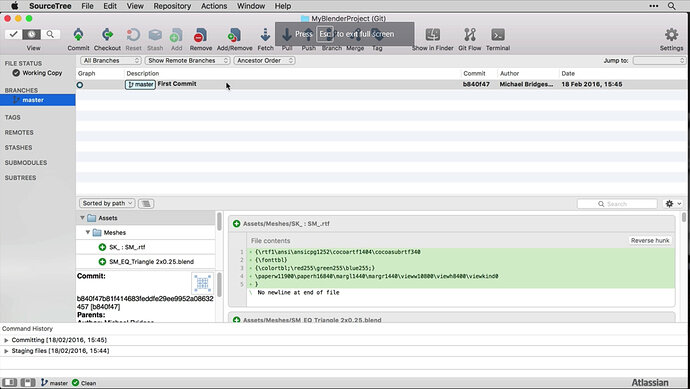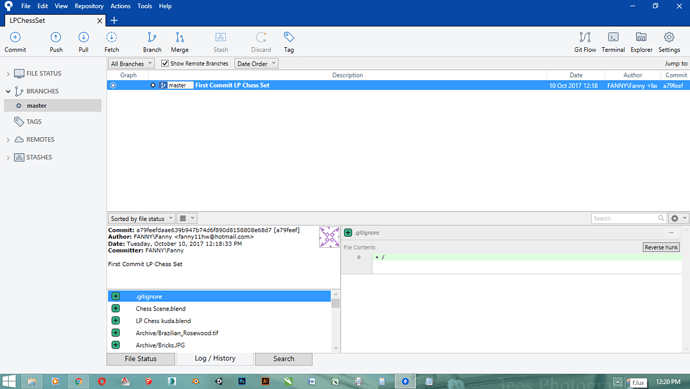Ok I have found the solution. First to display files in tree mode, look at the menu bar above staged files there is a hamburger menu icon , if you click on it you will have display options, select tree views.
But that is too simple, if you have created a reference material folder like me and it is empty it won’t show up in the tree, what I did is create a dummy file in it, an empty txt file. The reason for this is that git doesn’t persist folders it only persists files. So empty folders will be ignored anyway. Problem is that SourceTree ignores it so well that it won’t display it so you can’t ignore it for later when you have files in it. The best solution I know of is a dummy file.
There is another solution if you don’t want to create a dummy file. When you choose to ignore the folder in SourceTree it does two things, create a .gitignore file and then add a line with your repository name in it followed by / so Reference Material/ for instance. the forward slash indicates that you are ignoring a folder not a file. Well you can add a .gitignore file by hand and add the line manually. It sounds easier on paper but windows is not very good at creating files starting with a dot, which are hidden files on linux architecture. You should ignore one of the other folders that are in your tree so that SourceTree creates the ignore file then open it with notepad and replace the folder in the ignore file by the one you want to ignore.