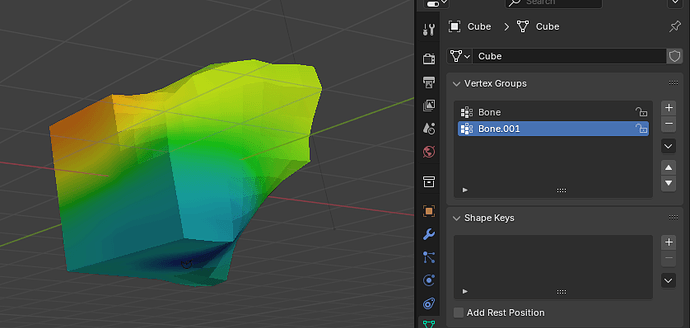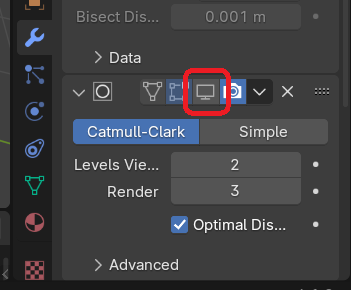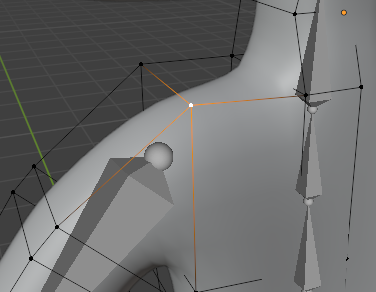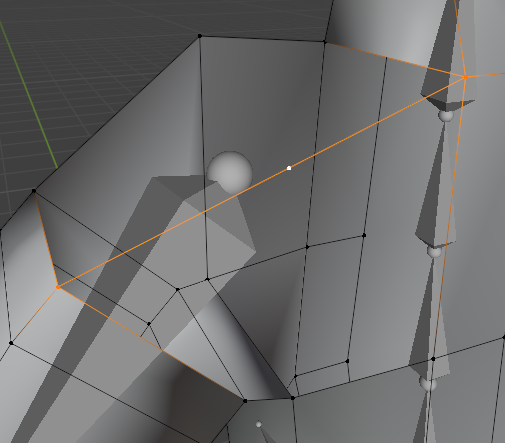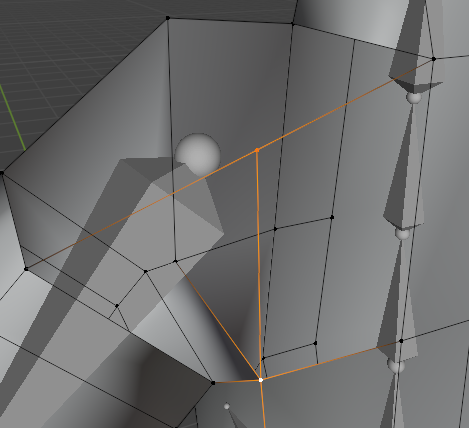Yes, this strange effect does sometimes occur when working with automated weights.
And I mean one or two vertices sticky in space, when moving the bones.
I have no clue on how this happens. I have the same experiences … 
But basically, the vertices involved aren’t part of the bone connection and thus weight map.
- Check your mesh for double vertices (use the merge by distance option, and see what happens). Or cleanup bad topology.
- Remove all the weight painted vertex groups and do the automatic weight painting again! This is destructive. So, make a backup file first!!!
or… never don this before …
Add the missing vertex to the involved vertex weight paint group… maybe a bit more advance or experimental. But we are in a learning process