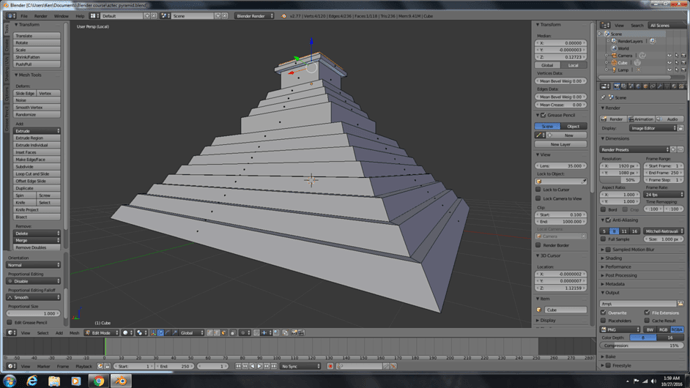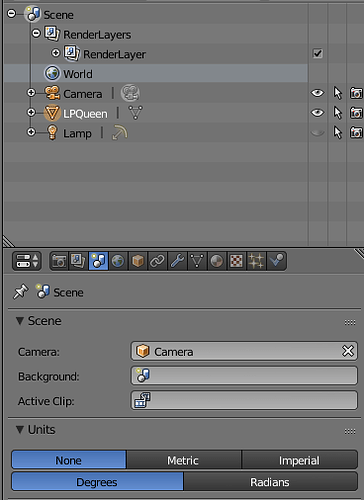Ok so this was cool. I am curious, is there a way to make exact inset and extrude depths?
There is. When you start to extrude or inset, you can type the number and it will extrude/inset to that level. When I extruded and inset mine, I didn’t even use the mouse! I pressed “I” to inset, typed the amount to inset by (I think it was .1) then pressed Enter. I would press “E” to extrude, “Z” to tell it I wanted to extrude in the Z axis, then typed the number there as well. Kept everything consistent.
(It’s been a bit, but I’m pretty sure that was the keyboard commands.)
I saw where the instructor was explaining that method. I guess I’m looking for a more precise inset or really, an over all measurement system. i looked in the user preferences to see if the units could be set to English or metric but it doesn’t appear that this is an option. "I don’t like it,“says Mr. Horse " not one bit.”
You actually can change the units. I stumbled on this yesterday while looking for something else. If you select the scene in the property panel It will give you unit options: none (Blender), Metric, or Imperial (English)
oh! freaking awesome! I’ll check that out. It just didn’t make sense that the developers wouldn’t include such a critical feature. Thank you for sharing that!
Cheers! 
----- Reply message -----
Yes, I tried that when I did my Pyramid. Was trying to make it the right size based on a real pyramid. But the scaling kept messing up the real world dimensions and angles. Not sure yet how to stop that happening. BTW, if you have just done an action like inset, after it has completed you can press F6 to bring up the operator panel under the mouse and change all the settings to precisely what you want for the command you have just performed. So, just inset with the mouse to anything, and then adjust it precisely afterwards.
Never scale in object mode, only in EDIT mode! That was the problem with the dimensions getting messed up, sigh.