I have played around with the settings, but the flash is still painfully bright for me. I cannot figure out how to reduce the glare from it, nothing I change seems to make a difference.
Hi, I found it far too bright as well. My solution was to remove two of the array elements from Airglow (taking it down to one from three) - just like we did for the bullets/shell casings - it’s the same process.
This is how I did it:
in content browser locate P_BelicaMuzzle and open
Highlight Airglow and click on Spawn
On the left hand side go to Burst List and delete Index 1 and Index 2 leaving Index 0.
Hey presto it’s a lot less bright but you still get a decent flash. I found with airglow turned off it didn’t look right.
Hopefully that helps. I can post a screenshot if my instructions don’t make sense
I thought this could be important for future students going through this. Mine was also painfully bright and I couldn’t get what was different. Thanks @ArthurGlass for getting me half way there, but the true issue was that, unlike the teacher instructed, I had left 0.4 of Lens Flare on my GlobalPostProcessVolume and this was the reason I was getting blinded by the muzzle.
It still looks much bigger than in the video, but at least now it looks like a muzzle flash, not a nuke! 
TL;DR: Disable lens flare!
I had to scale mine to 0.5, this made it look very similar to the instructors version.
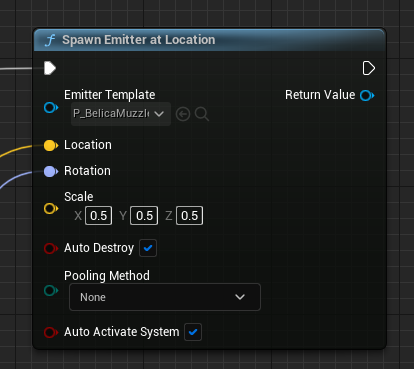
This topic was automatically closed 20 days after the last reply. New replies are no longer allowed.

