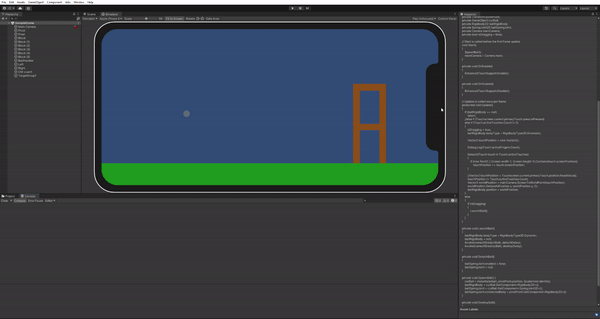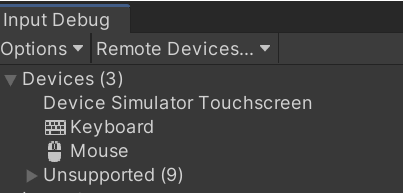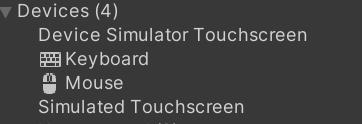Hello Everyone!
So, I noticed that the Multi-Touch was not working when testing on PC and following the course. I went to search for answers in the discussion, and saw that multiple people were having the same problem. I decided that I would then investigate what was happening. My findings were as follows:
Using up-to-date software does not work, if following the videos step by step. Enhanced Touch properly tracks the mouse, but also sees a second touch at 0f, 0f, 0f the same instant the mouse “drags” on the screen. Debugging on the console the Touch.activeTouches.Count shows 0 when not dragging, and 2 when dragging. A workaround is to not use the built-in device simulator, but to just use the Game Tab, as it works as expected.
Unity: 2021.3.6f1
Input System: 1.4.3
Device Simulator: Built-In on Game Tab.
Using up to date Unity and Rollback Input System does not work. It still sees the touch at 0f, 0f, 0f but does not register the mouse at all in Device Simulator. Works fine in Game Tab though.
Unity: 2021.3.6f1
Input System: 1.0.1
Device Simulator: Built-In on Game Tab.
Using similar versions from the video Works Correctly, which should be fine for those who just want to follow exactly as the videos. The problem is that this method is not future proof (but then again, when is any type of technology learning future proof?):
Unity: 2020.3.14f1
Input System: 1.0.1
Device Simulator: 3.0.3
However, when trying the same Unity and Device Simulator, but updating the Input System, it did not work at all:
Unity: 2020.3.14f1
Input System: 1.4.3 or 1.3.0
Device Simulator: 3.0.3
My conclusion is that there are several different factors that make this section not work as intended, and cannot be boiled down to one thing. A combination of Device Simulator version, Input System version, and Unity version can alter your experience. At the time of this writing, I have two possible solutions: (1) Follow the course using updated software to take advantage of new security features and learn more about Unity’s evolving codebase, and use the Game Tab to test on computer, or (2) Install the same (or close to the same) version of software in the video and follow along, just know that it is a bit outdated. Hopefully, someone much smarter than me can come up with a better solution!
Best,
J$
PS: This is just for testing Enhanced Touch / Multi Touch on PC, not for when building on mobile device.