I’m usually very mathematical about my modeling, so I like to be precise about my positioning. Picked up some useful tricks to help me with this where you snap vertices to the 3D cursor instead of trying to eyeball it.
- Shift+C to reset 3D cursor.
- Select all vertices you want to move in edit mode.
- Shift-click the vertex you want to be at the 3D cursor to make it the active vertex (twice if it was already selected), it should be white when it’s the active vertex.
- Set the pivot point to Active Element (press . for pie menu)
- Right click for the Vertex Context Menu or press Shift+S for the snap pie menu and select Selection to Cursor (Keep Offset).
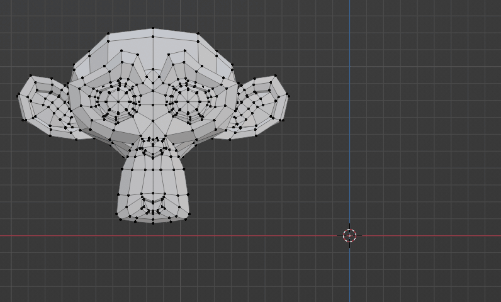
I use the snap and pivot tools a lot. Super useful for this type of thing. Sometimes it’s also useful to do things the other way around where I snap the 3D cursor to a part of my mesh. This way I can for example set the origin of my object to the location of the 3D cursor to achieve the same effect, but without moving the geometry in the scene.
