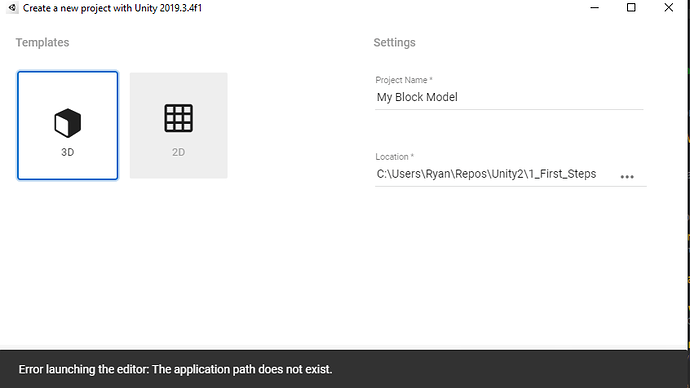Hello,
I am using Unity 2019.3.15f1. I am getting the “No MonoBehavior scripts in the file, or their names do not match the file names.” error. I checked, the class name matches with the code in VS.
I am also seeing this error: “Win32Exception: ApplicationName=‘C:\Program Files\Unity\Editor\Data\Tools\RoslynScripts\unity_csc.bat’, CommandLine=’/noconfig @Temp/UnityTempFile-4791d6c2383e54f41a3cfcc303346563’, CurrentDirectory=’’, Native error= Access is denied.” I can provide the full stacktrace if needed.
I have tried reimporting assets, making sure that VS has the Unity plugin, deleting and reinstalling Unity, rebooting my PC, making sure that Introducer is included in the project from VS, deleting all sln and csproj files, I am running out of ideas.
For what it’s worth, Unity Hub wouldn’t install the latest version, I had to do it manually.
Thank you for your help!