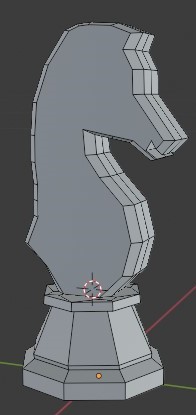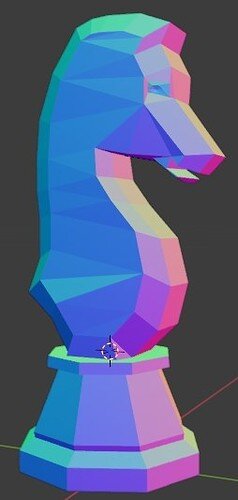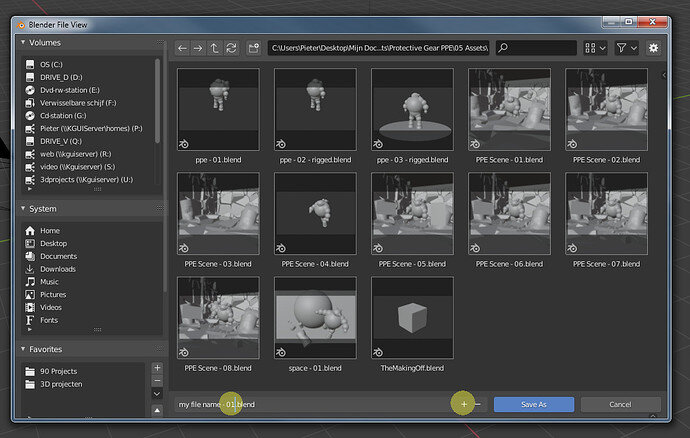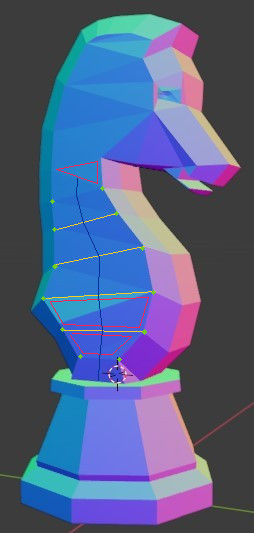So I made my low poly horse, I wanted to make it more detailed (conserving the low poly art of course) but I made a mistake and to be honest I don’t know if there is a way to solve it.
So the thing is that I tried to experiment with dissolving most of the internal edges of my horse but I got carried away and I eliminated all of them just leaving the outside edges… Of course I tried to Ctrl+Z but I didn’t have to many steps to undo and I was left with a well shaped horse on the front and the back but very sharp and clean horse on the sides.
To remedy a bit the model to not look too sharp and clean on the side I used the bevel tool on the edges to give some contour (and not gonna lie it looks pretty good on object mode)
it is possible to generate some volume to the sides with a modifier or tool? generate edges in some way? or I’ll just have to add edges manually and work my way out again to give some volume to my horse?
That’s my horse in question, I liked the shape he got but I want to see if I can make it better from the faces that don’t have any vertices at all to manipulate it.