Hi,
I have just finished the fine details section of the orc model. I have spent quite some time on the hands but only noticed later that the mirror was turned off at some point. Is there a way to mirror the left hand onto the right hand? As you can see, the alphas I applied are not symmetrical, having only a burn on the left side of the face. So I can’t use the Symmetrize option since that would also apply the burn on the other side.

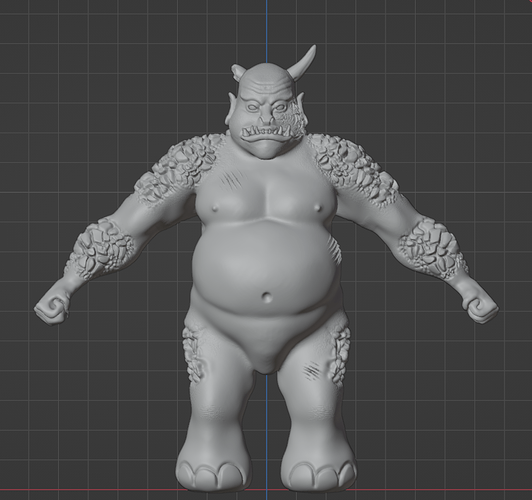
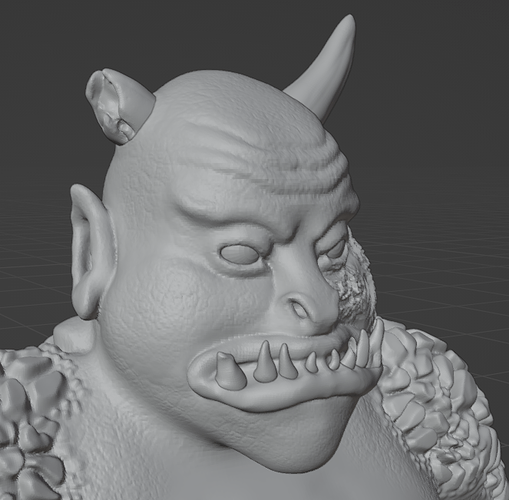

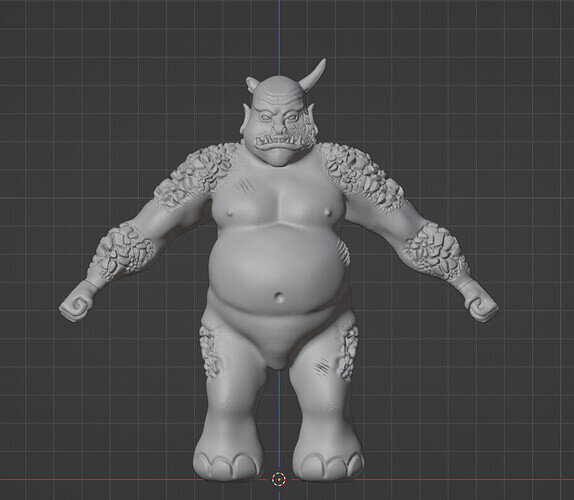
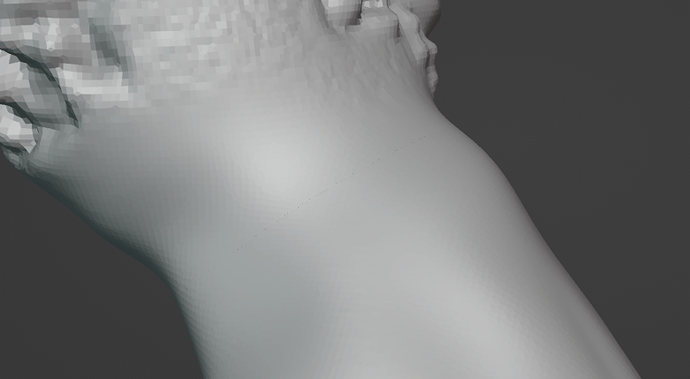
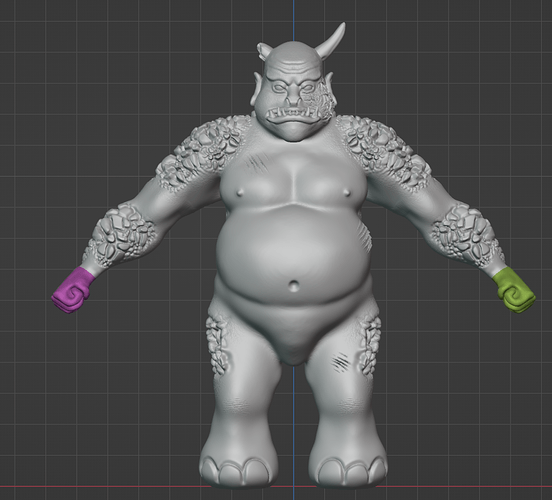
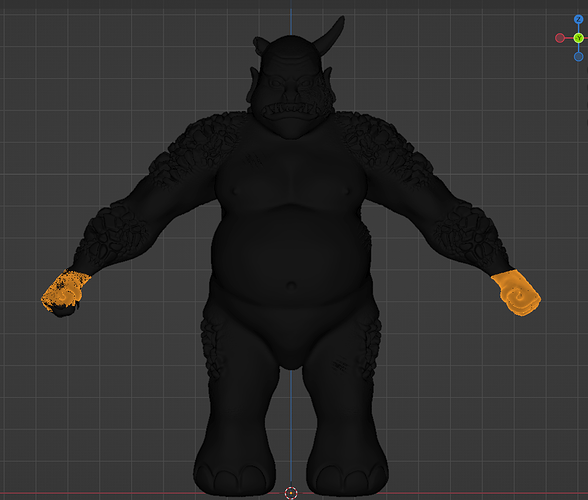
 .
.