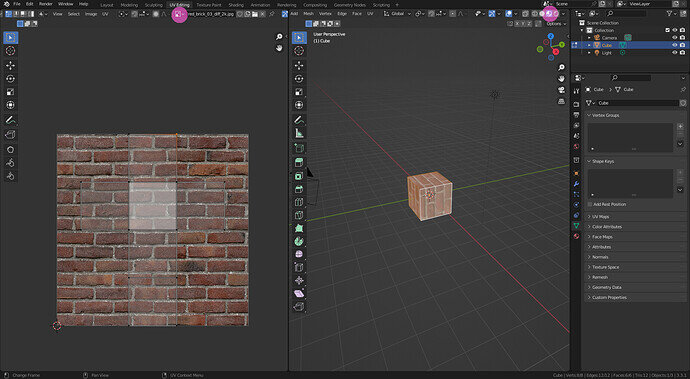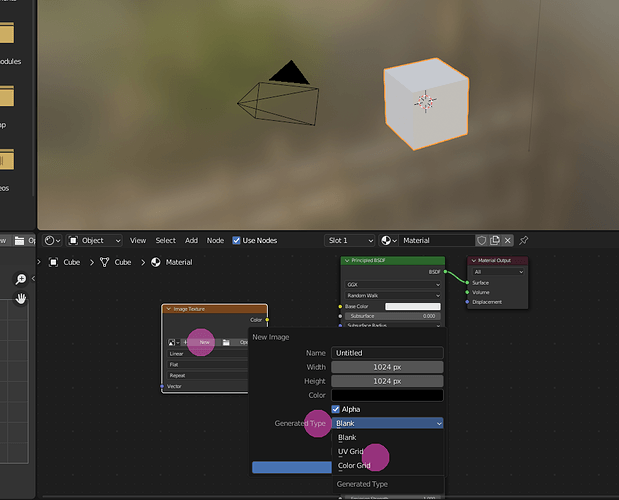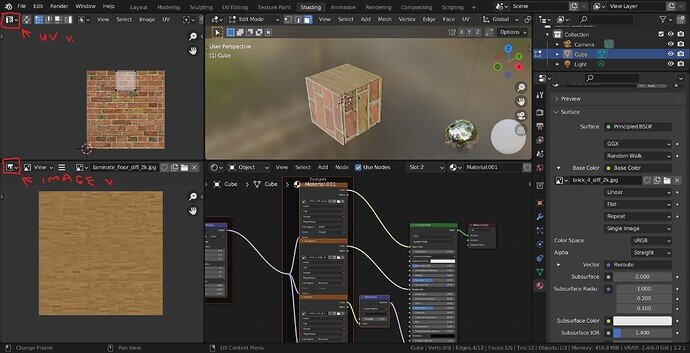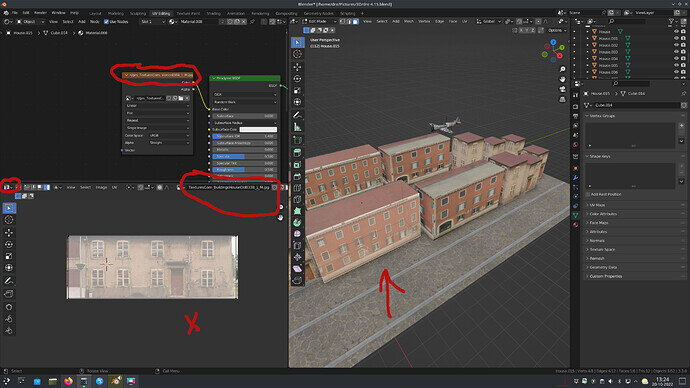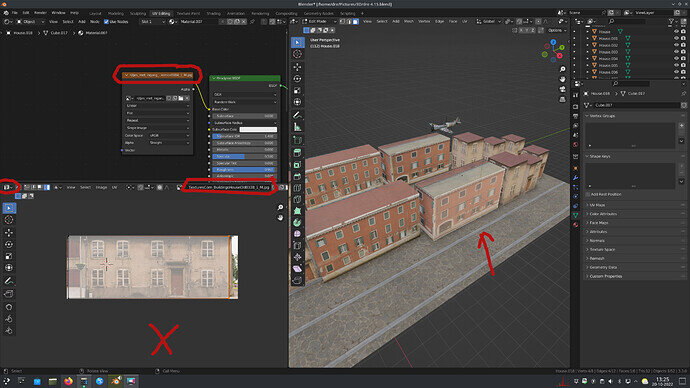Is there any way to have the selected texture image (from the Shader Editor) automatically display in the UV Editor? It feels like I’m missing something. Blender knows which object and parts you have selected and therefore also which texture(s) it has. Why do you have to manually select the image from all available textures? Even with a few textures added, this is becoming tedious already. I can only image what would happen if you would have 50 or more.
I think it selects the first one in the list. Maybe reorder them?
Or the order is defines in the materials list. Also there the first material will be the default one.
I think your current approach of the development process is different then how it’s normally done?
On what are you currently working at?
Basically, what I expect (and which may be completely wrong but it feels logical to me) is when I switch to a different object, the image which is displayed in the UV Editor should match the image which is selected for the material of that object. At the moment, the image that was (manually) selected previously is displayed until I change it myself.
“Normally” working with UV-Maps and textures, will begin with one or two default Blender maps, called “UV-Grid”, and “Color-Grid”. They are used to align, position, scale the textures (and UV) to be mapped onto the the object. When that is done. It doesn’t matter what kind of texture bitmap you’ve chosen. It always fit!
Then, you don’t change a texture, but you change a material. There is no need to go back your physical bitmap. The same for 3D-paint. Once the UV-map is aligned perfectly, it doesn’t matter what or how you paint. But I know, mistakes are easier to fix in a bitmap, when your UV-Map doesn’t work well. Good UV_mapping is a job on it’s own!
I hope I made this a bit clearer for you.
Thanks for the explanation. I’m very new to the world of Blender - this is my first course - so I’m not quite familiar with all the terms yet. In this course, we’re constructing a scene consisting of “houses”, barrels and a plane. Each of these objects has their own materials and their own UV mappings. Sometimes in the course, it is necessary to go in and adjust the UV mapping for an object. When selecting an object to edit, the “wrong” image is displayed in the UV editor (as I said previously, this is usually the last image that was used in the UV editor). This feels wrong to me. Blender knows what image you’ve used to do your UV mapping - this image is still part of the material of this object after all. Why do you then have to select the appropriate image from a list of ALL images yourself?
I understand!
But it’s also your first encounter understanding Blender and the first tricks you do with Blender. The tutor will show you the basics things first. Which are, not always the best approach to the problem. It’s better to have fun with materials and colors, then having a load of technical information, what and in which case the best work method will be.
Also, if you deviate from the given challenge, which is good, it can lead you into directions where you need more Blender skills to correctly finish the job at hand. Or a more efficient approach as you seek. I only can say in that case, be patient!
There is so much more to tell you about Blender (that’s why GameDev have many courses).
“Color”, “UV” - grid can be found here, if you are interested.
Thanks for taking the time to reply and for your patience. As with all (most ?) new subjects, your idea of how things should work will change over time as you become more comfortable with the subject and used to the tools and optimum workflow. Now that you mention those again, I remember that the lecturer did introduce the Color and UV grids  . I still think it would be a nice touch if Blender had an option to automatically open the matching image in the UV editor. (PS: Ik zie dat jij Amsterdammer bent…?)
. I still think it would be a nice touch if Blender had an option to automatically open the matching image in the UV editor. (PS: Ik zie dat jij Amsterdammer bent…?)
I am unsure as to what is not happening.
I have just tested adding two image textures to one object assigning some faces to one and the rest left with the first one.
Now in the shading tab with the Image viewer that stays as the image you opened.
But in the UV window, if you select a face with a different texture the UV image displayed does change.
The two windows do look very similar so perhaps you are looking at the image viewer not the UV window.
In the above set up, The top left is the UV view and changes the image if you select a face with the other texture.
Here are two examples which should make clear what my problem is. In both cases, I selected a different object and then the face as indicated. In both cases the wrong picture is being displayed in the UV Editor.
Another example (same “incorrect” picture is still displayed in UV Editor).
Ok, I’ve found the problem (and thus the solution to my own problem as well). For some or other reason (user error not excluded as I may have accidentally clicked on it  ), Image Pin was enabled in the UV Editor. Now that I’ve disabled that option, the image changes based on the object (and face) selected. Great!
), Image Pin was enabled in the UV Editor. Now that I’ve disabled that option, the image changes based on the object (and face) selected. Great!
Hurrah! Never thought about it! Well done.
Well found! I have never used that pinning and so like FedPete it would never have occurred to me.
This topic was automatically closed 24 hours after the last reply. New replies are no longer allowed.