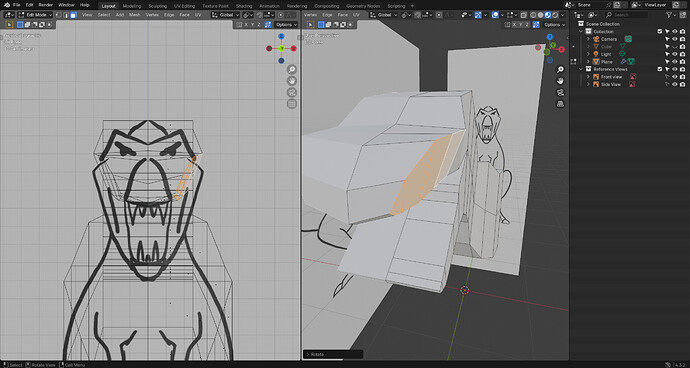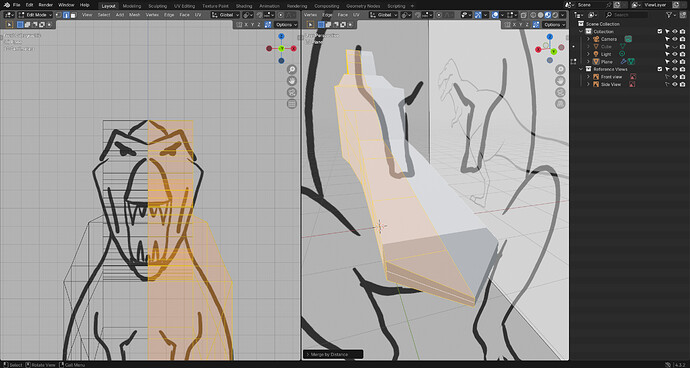General Q&A note
Help us all to help you.
Please give full screenshots with any questions. With the relevant panels open.
This can be done by Blender itself, via the ‘Window’ menu bar top left-hand side.
On that menu dropdown is ‘save screenshot’.
- Issues like these will happen often when starting to learn Blender. Those are more or less “User” errors and are mostly misunderstanding Blender UI. “What is happening on screen” and “Which options are selected / active”.
They are all solvable! But it takes some experience (knowledge) to solve them.
First
We can see that you have press to e extrude action and dragging the faces into the model.
Extrusion
If you press e to extrude, the extrusion already took place and Blender is automatically waiting for the user to move the extruded part. If you don’t do that or cancel the action (ESC), then you have vertex duplication and problems ahead.
If this has happened, use the UNDO option!! AND check the vertices, you van use Merge by distance to clean up duplicated vertices.
Delete the extruded faces and clean up (delete) extruded vertices. Then recreate faces bij selecting 3 connecting edges and press f in edit mode. It will create a face with a fourth egde.
Second
- You second problem, is probably caused by the “Auto merge” and dragging a vertex to close tot the middle. Then auto merge will do its job, merge two, three … into one.
- Go into
edge selection mode, select an edge breaking a square into two triangles and press Ctrl x. It will dissolve the edge.
- The more vertex point you have, the better you can follow a shape. But will will be more complex to shape things.

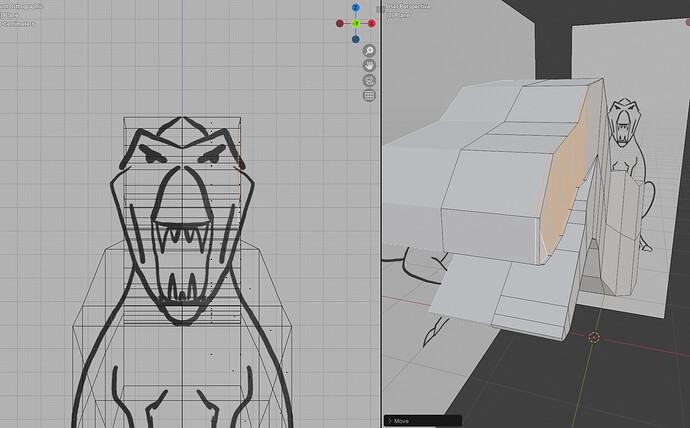
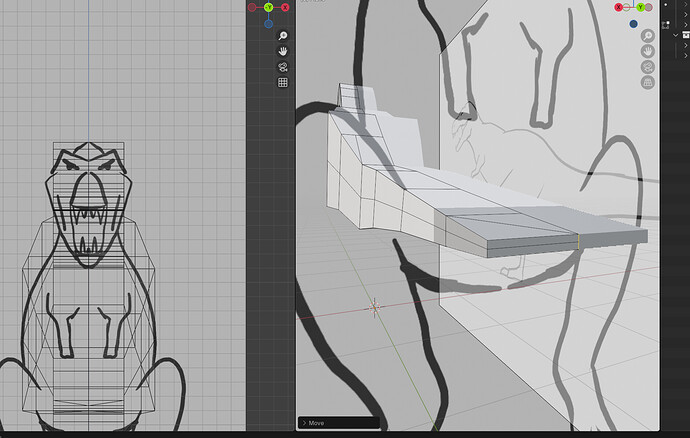

 ), I was able to fix my issues with the skull and tail. I will continue on with the lectures the next time I am able and hopefully finish it!
), I was able to fix my issues with the skull and tail. I will continue on with the lectures the next time I am able and hopefully finish it!