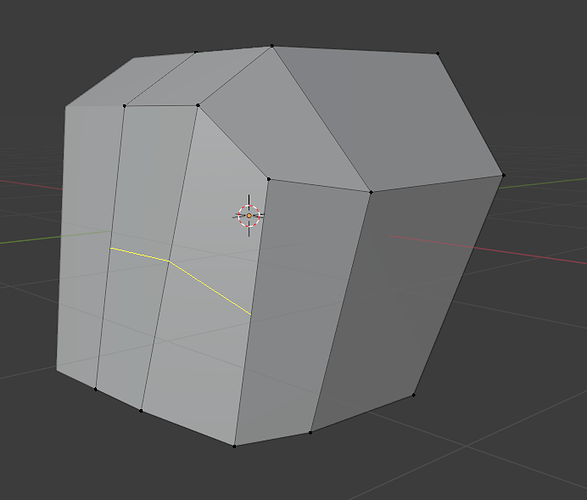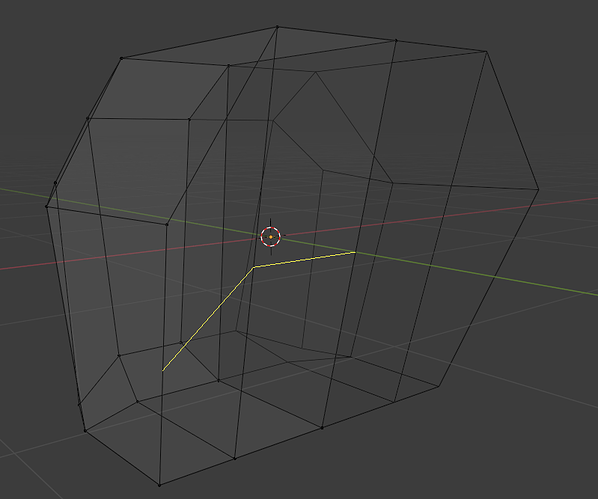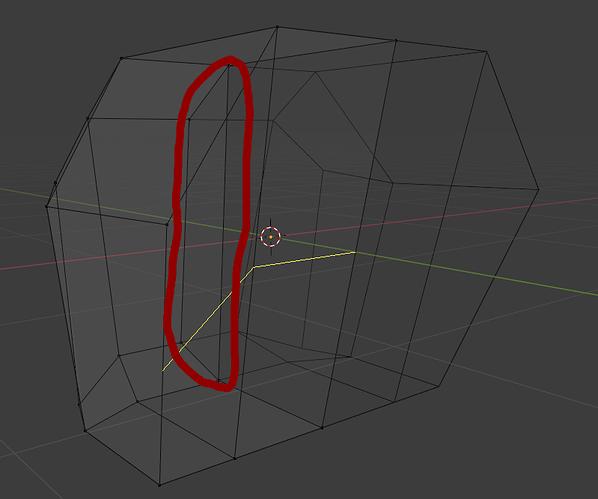Hey,
my loop cut doesn’t go all the way around. I’ve already tried to merge all the vertices by distance. But there weren’t any extra vertices.
What can I do to fix it?
A couple different things can solve that issue.
Knife tool can be used to cut a loop along where you want it.
Two loop cuts where they will go, then select the separate vertices after those cuts and press j to join them.
I’m not sure what would cause the loop not to work though. Your topology looks right.
Welcome to this site.
Logically the loop should work it is all quads.
This suggests as you rightly tried to check, extra geometry somewhere.
I would select each vert in turn and test moving it, to see is there is another underneath. Merge by distance works on very exact location matching.
Also. Wireframe, face mode, check there is only one face per expected quad.
Use a full screen shot main menu > windows > save screen shot.
Merge by distance should work. If not, then check edges, faces manually.
Because edge loops work omly on CONNECTED faces with 4 vertices (quads).
Thank you!
I’ve moved all the vertices and faces, I can’t find anything being out of place.
But I didn’t know about wireframe, I’ll keep that in mind for future issues.
Thank you.
I do see a face in the middle where it is mirrored with your xray view image.
Hmm, I’m not quite sure which one you mean?
You should have 16 verts. If so. That would confirm no duplicates and suggest an internal face.
Statistics base bar gone?
Yes it has been changed, off by default. It is still available by right clicking on that bar area and ticking the boxes for the ones you want to be displayed.
If you’re missing statistics in your status bar, and would alternatively or additionally like them in a different place, they can also be displayed top left of the 3d viewport.
Open the preferences via the menu Edit > Preferences, Interface > Status Bar > and then tick Scene Statistics.
You will also need to activate it via the overlays dropdown (top right area of 3d view) Statistics tick box. They then show in the top left corner of the 3d view.
This topic was automatically closed 24 hours after the last reply. New replies are no longer allowed.