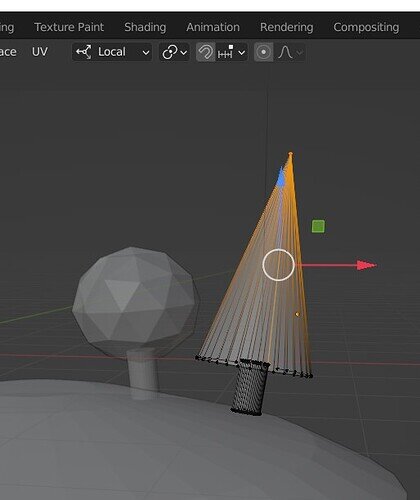When you apply rotation and scales local axis are ‘lost’. Wanting to retain use of local axis is one of the rare reasons not to apply R&S.
There are ways to get round it but they are fairly complicated to explain.
Select the base face of the tree.
Press SHIFT 1 in the number pad.
Now you should be looking at the tree directly side on. It will probably feel odd upside down or something, do not worry about it.
Now set the Transform orientation from global to VIEW.
(you can even make this a custom orientation via the little plus sign in that dropdown, but probably more than you need in this case)
From here XYX work based on the view. It may take a couple of test movements to work out which way each axis is but Y up down, X across Z in out usually.
Shift before any of the number pad numbers for views creates a view relative to the selected face, edge. So if you wanted a top view of the rotated tree it would be Shift 7. etc.
Once done press a normal numberpad number, say 1, to get thing feeling right again in the viewport. Remember to reset to global too!