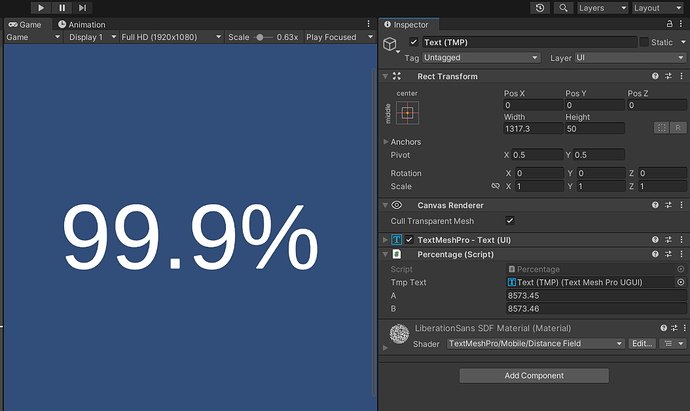I think it’s best to use Mathf.Floor instead of Mathf.Round. Reason being that the latter returns 100 when the input is >= 99.5 and <100, meaning that it’s possible for the progress bar to say 100% even when there are tasks still uncompleted. The former, however, avoids this problem; until all the tasks are completed, there’s less potential for showing a misleading percentage.
You can also use integer division as this naturally floors to the lower whole number. See my example below. I have specified that a and b are int, multiplied a by 1000 (also an int) before dividing by b. I then force float division by dividing by 10f (a float) to get one decimal place.
Note that this example should work outside of play mode because I have used OnValidate() instead of Update()
using UnityEngine;
public class Percentage : MonoBehaviour
{
[SerializeField] TMPro.TMP_Text tmpText;
[SerializeField] int a;
[SerializeField] int b;
void OnValidate() //Update() works but only in play mode
{
float percentage = a * 1000 / b / 10f;
tmpText.text = System.Convert.ToString(percentage) + "%";
}
}
This method is also possible with floats by using (int) to specify when you want the rounding to occur.
using UnityEngine;
public class Percentage : MonoBehaviour
{
[SerializeField] TMPro.TMP_Text tmpText;
[SerializeField] float a;
[SerializeField] float b;
void OnValidate() //Update() works but only in play mode
{
float percentage = (int)(a * 1000 / b) / 10f;
tmpText.text = System.Convert.ToString(percentage) + "%";
}
}
This screenshot uses the latter method
Hmmm, I didn’t consider rounding and that it would show up as 100% (“completed”) even if it’s not really completed, nice! 
Although just to play the devil’s advocate, one could argue if it’s worth worrying about. Even if we don’t show any decimals (so it’s either 99% or 100%), you need a task list of at least 200 elements where 199/200 would in theory round up to 100%. If we show percentages with one decimal, the task list needs to be at least 2000 elements long before there are issues 
Alternatively, you could even go a different route, and pick the number of decimals based on the size of the task list; up to 100 you don’t need decimals, up to 1000 you have one decimal, up to 10’000 you have two decimals, etc. On the up-side, this way every single completed task still shows up in the percentage, even in large lists … On the down-side though, this is just over-engineered for a simple task list (and it’s just about the visual representation)