After moving the existing keyframes I noticed it went to like 65.89. I only noticed that after modifying the rotation and noticing really rapid movements because I insert keyframes at natural number of frames so it doesn’t overlap the old frames that are inbetween frames. How do I make it so that whenever I edit or move keyframes they lock onto natural numbers?
Lecture time that you are trying to do?
Some clue as to what you are seeing? Screenshots!
General Q&A note
Help us all to help you.
Please give FULL screenshots with any questions. With the relevant panels open.
Also, include the lecture time and name/number that is relevant to the problem/issue.
The screenshot can be done by Blender itself, via the ‘Window’ menu bar top left hand side.
On that menu drop down is ‘save screenshot’.
Close ups additionally where they help.
2:30
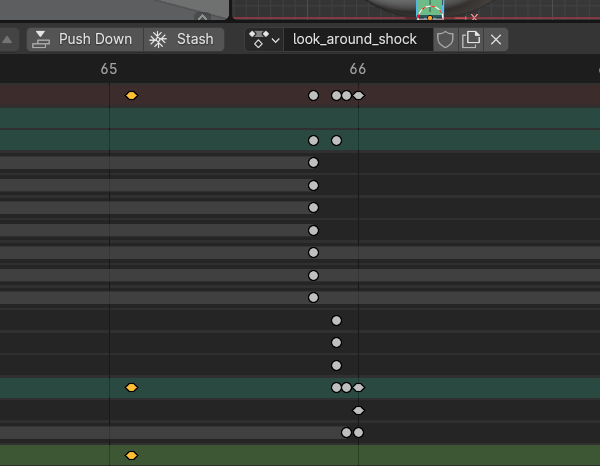
Notice how I have 3 frames in the dopesheet editor on the screenshot but the keyframes are all over the place. This isn’t the first time I’m using animations but first time I have this problem, could be due to a Blender 4 change? In prior projects if I move the keyframes they lock onto full frames by default
Do you have snapping turned on?
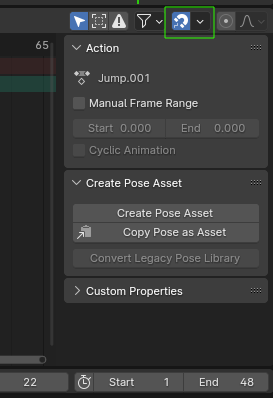
If you did have snapping on, it might be the same reason mine got off.
I had scaled in the graph editor, which doesn’t snap to the nearest frame by default.
To get it back on the frame, you could try, selecting your keyframes, right-click > snap > snap to nearest.