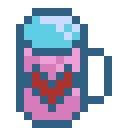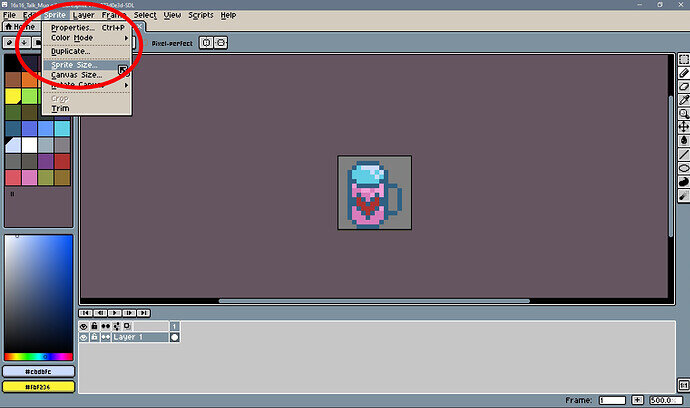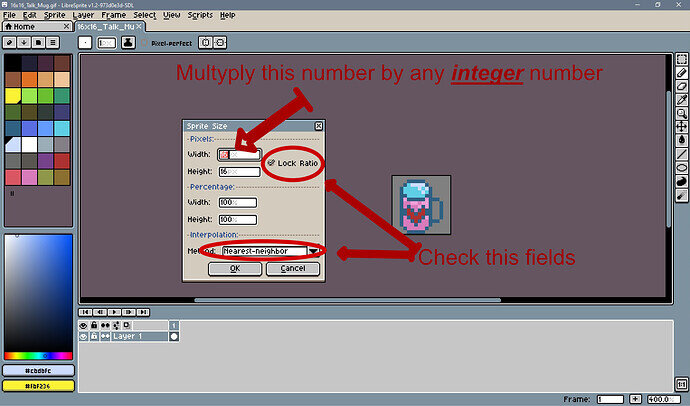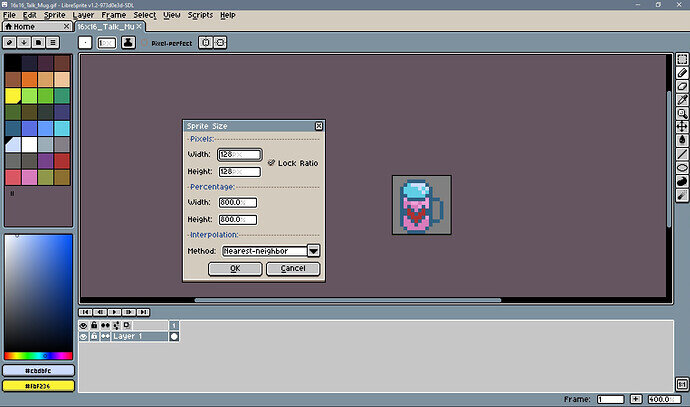So today I’m by myself is near the end of the course, but I return here to left this tip because not everybody knows how to share their pixel creations with the community so that they will be normally visible.
At the end of most lessons there are challenges by our instructor Reece that end with: “Share your work with the discussions!”
Most of creations for challenges are basically very small and when you start to share them they look very small on modern screens and sometimes even “unreadable”.
Something like this:
![]()
So, I’ll show you how to fix it. I use LibreSprite but the workflow is the same for any other program.
- First of all - select “Sprite → Sprite size” (“image size” or “document size” in other programs, but not “canvas size”!) as in the image below:
- Check that the “lock ratio” is on and the interpolation method is set to the “nearest-neighbor”.
Now look at your width value and multiply it by any integer number (otherwise your picture will mostly be deformed).
Recommended numbers to set for width
32, 64, 128, 256, 512 etc.
Something like this, just don’t make it too big:
- That’s all. Now save it and “Share your work with the discussions!” ©